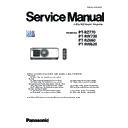Panasonic PT-RZ770 / PT-RW730 / PT-RZ660 / PT-RW620 (serv.man2) Service Manual ▷ View online
INF-9
SECTION 1 SERVICE INFORMATION
< RZ770/RW730/RZ660/RW620 >
[PROJECTOR SETUP]
Sub-menu item
Factory default
[PROJECTOR ID]
[ALL]
[PROJECTION METHOD]
―
[OPERATION SETTING]
―
[LIGHT OUTPUT]
[100.0%]
[BRIGHTNESS CONTROL]
―
[STANDBY MODE]
[NORMAL]
[QUICK STARTUP]
[OFF]
[NO SIGNAL SHUT-OFF]
[DISABLE]
[NO SIGNAL LIGHTS-OUT]
[DISABLE]
[INITIAL STARTUP]
[LAST MEMORY]
[STARTUP INPUT SELECT]
[LAST USED]
[DATE AND TIME]
―
[SCHEDULE]
[OFF]
[MULTI PROJECTOR SYNC]
―
[RS-232C]
―
[REMOTE2 MODE]
[DEFAULT]
[FUNCTION BUTTON]
―
[LENS CALIBRATION]
[NORMAL]
[STATUS]
―
[SAVE ALL USER DATA]
―
[LOAD ALL USER DATA]
―
[INITIALIZE]
―
[SERVICE PASSWORD]
―
[P IN P]
[TEST PATTERN]
f
Display the test pattern built-in to the projector.
All white, All black, Window, Window(inversion), Color bar(vertical), Color bar(horizontal), 16:9/4:3 aspect frame,
Focus
f
f
Settings of position, size, and other factors will not be reflected in test patterns.
[SIGNAL LIST]
f
Registered signal list is displayed.
Registering new signals, Renaming the registered signal, Deleting the registered signal, Protecting the registered
signal, Expanding signal lock-in range, Registering to the sub memory, Deleting the sub memory
f
Locate a separate, small sub screen in the main screen to project two images simultaneously.
INF-10
SECTION 1 SERVICE INFORMATION
< RZ770/RW730/RZ660/RW620 >
[SECURITY]
Sub-menu item
Factory default
[SECURITY PASSWORD]
[OFF]
[SECURITY PASSWORD CHANGE]
―
[DISPLAY SETTING]
[OFF]
[TEXT CHANGE]
―
[CONTROL DEVICE SETUP]
―
[CONTROL DEVICE PASSWORD CHANGE]
―
[NETWORK]
Sub-menu item
Factory default
[DIGITAL LINK MODE]
[AUTO]
[DIGITAL LINK STATUS]
―
[NETWORK SETUP]
―
[NETWORK CONTROL]
―
[NETWORK STATUS]
―
[DIGITAL LINK MENU]
―
[Art-Net SETUP]
[OFF]
[Art-Net CHANNEL SETTING]
[2]
[Art-Net STATUS]
―
Note
f
Some items may not be adjusted or used for certain signal formats to be input to the projector.
When the items cannot be adjusted or used, the items in the menu screen are shown in black characters, and they cannot be adjusted or
set.
f
The factory default setting varies depending on the selected input terminal.
INF-11
SECTION 1 SERVICE INFORMATION
< RZ770/RW730/RZ660/RW620 >
4. Service Mode
f
This projector has Service Mode in addition to standard on-screen menus (User Mode).
f
This mode enables some menu settings for the service operation.
4. 1. Setting to Service Mode
1. Press the [MENU] button on the control panel of the projector or on the remote controller to display the main menu on
the screen.
2. Select a sub menu "service password" of the main menu "projector setup" and press the [ENTER] button.
3. Input the password "1565" by remote controller and press the [ENTER] button.
4. Press the [MENU] button. "SERVICE MODE" (MAIN MENU) will be displayed.
4. 2. Resetting to User Mode
1. Press the [MENU] button on the control panel of the projector or on the remote controller to display the main menu.
2. Select a sub menu "service password" of the main menu "projector setup" and press the [ENTER] button.
3. Input the password "0000" by remote controller and press the [ENTER] button.
4. Press the [MENU] button. "USER MODE" (MAIN MENU) will be displayed.
[ Note ] "Service mode" will be canceled even when the power is turned off.
4. 3. Functions of Service Mode
[ Note ] Function varies according to a version of the main microprocessor firmware.
4. 3. 1. EXTRA OPTION
f"EXTRA OPTION" is added to the bottom of the main menu.
1.
2.
2.
4.
8.
6.
9.
5.
3.
7.
11.
12.
12.
10.
13.
INF-12
SECTION 1 SERVICE INFORMATION
< RZ770/RW730/RZ660/RW620 >
1. DYNAMIC GAMMA MODE
• Setting of the DYNAMIC GAMMA operation.
- ON : Enable the Dynamic gamma function. (Default setting)
- OFF : Disable the Dynamic gamma function.
2. DCMS
• Setting of the 3D Color Management System operation.
- ON : Enable the 3D Color Management system function. (Default setting)
- OFF : Disable the 3D Color Management system function.
3. SELF CHECK
• Self-diagnosing information Displays.
[Note]
• Items (11) - (21) indicates the status of "NG" or "OK". If the "NG" indicates in red, the projector has an abnormality now.
If the "OK" indicates in red, the projector had an abnormality in the past and operates normally now.
• [DEVICE CHECK] item at the bottom right of the screen, (11) - (21) all items status indicate of "OK" or "NG".
If the "NG" indicates in red, even one on either item has an abnormality now.
If the "OK" indicates in red, even one on either item had an abnormality in the past and operates normally now.
• To clear the error status, press the [MENU] key in the SELF CHECK mode, the confirmation window will appear and
select [OK] to clear.
This must be done after finishing the repair or maintenance.
(23)
(24)
(25)
(26)
(24)
(25)
(26)
(22)
(11)
(12)
(13)
(12)
(13)
(17)
(18)
(19)
(18)
(19)
(15)
(14)
(16)
(20)
(21)
(21)
(2)
(1)
(3)
(4)
(5)
(6)
(7)
(8)
(9)
(4)
(5)
(6)
(7)
(8)
(9)
(10)
Click on the first or last page to see other PT-RZ770 / PT-RW730 / PT-RZ660 / PT-RW620 (serv.man2) service manuals if exist.