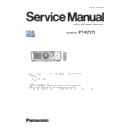Panasonic PT-RZ575 (serv.man4) Service Manual ▷ View online
INF-16
SECTION 1 SERVICE INFORMATION
< RZ575 >
4. Notes on service
4. 1. Before service operation
4. 1. 1. Light source
1. The light source of the projector uses lasers.
LD(Laser) unit that is mounted on the inside of the light source unit is classified in Class 4 of the safety standards.
• Laser light is very danger, can damage the human eye and skin.
• Please do not perform energization in the state where the lighting block was disassembled.
2. Depending on the operating environment temperature, the luminance of the light source will decrease.
• The higher the temperature becomes, the more the luminance of the light source decreases.
3. The luminance of the light source (LD units) will decrease by duration of usage.
• The time until when the luminance of the light source decreases by half differs depending on the setting of the [PROJEC-
TOR SETUP] menu → [OPERATION SETTING] → [OPERATING MODE].
• The estimated time until when the luminance of the light source decreases by half is as follows.
• These times are rough estimate when the projector is used without changing the [OPERATING MODE] setting, and will
vary depending on individual difference and usage condition.
4. Static electricity or electrical surges will reduce and degrade the reliability of LD unit.
• When working with the LD unit take countermeasures to avoid the generation of static electricity, Use or wear appropriate
work clothes, gloves, shoes, grounded wrist straps and other tools to avoid static electricity.
4. 1. 2. DMD chip
1. The DMD chips are precision-made. Note that in rare cases, pixels of high precision could be missing or always lit.
• Note that such phenomena do not indicate malfunction.
2. Directing a high-power laser beam onto the projection lens surface can damage the DMD chips.
4. 1. 3. Lithium battery
1. The lithium battery is used for the internal clock in the A-P.C.Board. So when it consumed it must be replaced.
Lithium battery : CR2032
* Use only specified lithium battery.
* Used battery must be scrapped according to the instruction.
2. After replacing the lithium battery, surely set the [DATE AND TIME] on the sub-menu in the main menu [PROJECTOR
SETUP].
4. 2. Service
4. 2. 1. Supporting Methods
The basic service policy is shown below.
Repair contents
Applied parts
Block replacement
P.C.Board replacement
• FM-P.C.Board
• P-P.C.Board
• K-P.C.Board
• D-P.C.Board
• DR-P.C.Board
• DMD block
• LD unit
• Rod ASSY
• Lens unit
• P-P.C.Board
• K-P.C.Board
• D-P.C.Board
• DR-P.C.Board
• DMD block
• LD unit
• Rod ASSY
• Lens unit
Replaced by discrete components
- Other electrical parts and mechanism parts
OPERATING MODE
Estimated time
NORMAL
Approx. 20 000 hours
SILENT
Approx. 20 000 hours
ECO
Approx. 24 000 hours
LONG LIFE 1
Approx. 43 000 hours
LONG LIFE 2
Approx. 61 000 hours
LONG LIFE 3
Approx. 87 000 hours
INF-17
SECTION 1 SERVICE INFORMATION
< RZ575 >
4. 2. 2. Jig and Tool
1. Hexalobe (TORX type) driver [2.72 mm]
• VESSEL T10H or comparable product
• Part No. : TZSH07035
2. Hexalobe (TORX type) driver [3.94 mm]
• VESSEL T20H or comparable product
• Part No. : TZSH07042
3. Hex wrench/Hex ball-point driver
•[2.5mm] : Use for the lighting area adjustment.
•[3.0mm] : Front cover removal.
4. Laser safety glass
• Please wear glasses for safety when checking with the cover removed.
• Type : Full absorption, Adaptation laser : Ar, Wavelength : 448 - 462nm
• Part No. : TZSH07038 (or comparable product)
4. 2. 3. Repair
1. Energization check and adjustment, after assembling the lighting block completely.
• Before turning on the power, please make sure that the lighting block is completely assembled.
• The service engineer who works on this model and also other people who are in the same room need
to wear the laser safety glasses for avoiding the laser irradiation just in case.
3. Before repair, make sure to turn off the main power and unplug the power cord from the power outlet.
* When replacing the print board, the internal electrical parts can be broken by the static electricity of clothes or human
body. Be careful of static electricity and wear the anti-static electricity gloves.
4. After repairing, please check the gradation (10step or the gray scale) test pattern or moving image.
Also, please check that it is normal on a self check screen.
5. Do handling and safekeeping carefully because the user setup information remains in the projector.
4. 2. 4. Replacement of printed circuit board
1. When the replacement of [A]-P.C.Board (assembly) is needed, back up the memory information such as adjustment data
from the old board to PC with the service software. Then transfer this data to the new [A]-P.C.Board.
For more information refer to the SECTION 3 "Adjustment".
* If you cannot transfer the data by using the software, remove the [IC2008] on the original board and mount it on the new
board.
2. When replacing the printed circuit board, update each firmware to the latest version.
[Note]
• When [A]-P.C.Board is replaced, the MAC address of wired LAN will be changed. Explain it to the customers in advance.
4. 3. Security password
4. 3. 1. Control device password
•To revert to the factory default password (AAAA), perform the following operations while the screen asking for a control
device password input is displayed.
1. Press the [AUTO SETUP] button on the remote control for more than 3 seconds.
2. Press the [▼] button for more than 3 seconds.
The password will be initialized.
4. 3. 2. Initial security password
•Initial password : Press [p u q t p u q t] button sequentially and press [ENTER] button.
If the initial password has been changed, ask user to have it.
INF-18
SECTION 1 SERVICE INFORMATION
< RZ575 >
5. Troubleshooting
5. 1. Power/Light source/Temperature indicators
5. 1. 1. Power indicator
• Indicate the status of the power. Check the status of the power indicator <ON (G)/STANDBY (R)> before operating the
projector.
Light source indicator <LIGHT>
Temperature indicator <TEMP>
Power indicator <ON (G)/STANDBY (R)>
Red
Lit
The power is switched off. (standby mode)
Projection will start when the power <v/b> button is pressed.
f
The setting of the projector is as follows.
g
The [PROJECTOR SETUP] menu → [ECO MANAGEMENT] → [QUICK STARTUP]
is set to [OFF]
g
The [PROJECTOR SETUP] menu → [AUDIO SETTING] → [IN STANDBY MODE] is
set to [OFF]
f
The projector may not operate when the light source indicator <LIGHT> or the
temperature indicator <TEMP> is blinking.
Blinking
The power is switched off. (standby mode)
Projection will start when the power <v/b> button is pressed.
f
The projector is set to one of the following. Power consumption is high.
g
The [PROJECTOR SETUP] menu → [ECO MANAGEMENT] → [QUICK STARTUP]
is set to [ON]
g
The [PROJECTOR SETUP] menu → [AUDIO SETTING] → [IN STANDBY MODE] is
set to [ON]
f
The indicator will change to a red light when the specified time has elapsed after the
projector enters the standby mode if the projector is set as following.
The specified time is a time set in the [PROJECTOR SETUP] menu → [ECO
The specified time is a time set in the [PROJECTOR SETUP] menu → [ECO
MANAGEMENT] → [QUICK STARTUP] → [VALID PERIOD].
g
The [PROJECTOR SETUP] menu → [ECO MANAGEMENT] → [QUICK STARTUP]
is set to [ON]
g
The [PROJECTOR SETUP] menu → [AUDIO SETTING] → [IN STANDBY MODE] is
set to [OFF]
f
The projector may not operate when the light source indicator <LIGHT> or the
temperature indicator <TEMP> is blinking.
Green
Lit
Projecting.
Orange
Lit
The projector is preparing to switch off the projector.
The power is switched off after a while. (Changes to the standby mode.)
Note
f
While the power indicator <ON (G)/STANDBY (R)> lights in orange, the fan is running to cool the projector.
f
For approximately five seconds after the projector is turned off, the indicator does not light up even if the power is turned on. Turn on the
power again after the power indicator <ON (G)/STANDBY (R)> lights/blinks in red.
f
The projector consumes power even in standby mode (power indicator <ON (G)/STANDBY (R)> lights/blinks in red).
Refer to Operating Instructions
“Power consumption” for the power consumption.
f
The power indicator <ON (G)/STANDBY (R)> will blink if the projector receives a remote control signal.
f
The power indicator <ON (G)/STANDBY (R)> will blink slowly in green while the shutter function is in use (shutter: closed), or while the
function of the [PROJECTOR SETUP] menu → [ECO MANAGEMENT] → [AUTO POWER SAVE] → [NO SIGNAL LIGHTS-OUT] is
operating and the light source is turned off.
Indicator status
Projector status
Off
The main power is switched off.
INF-19
SECTION 1 SERVICE INFORMATION
< RZ575 >
Indicator status
Lighting in red
Blinking in red
(3 times)
Status
Some of the elements of the light source are defective and
the light output has decreased.
The light source does not light up, or the light source turns
off while the projector is in use.
Cause
―
Solution
f
Turn the <MAIN POWER> switch to <OFF>, and turn on the power again.
Note
f
If the light source indicator <LIGHT> continues to light or blink even after the measure is taken, set the <MAIN POWER> switch to <OFF>,
and ask your dealer for repair.
f
The light source indicator <LIGHT> lights in green while the projector is in projection mode if there is no notification by lighting or blinking in
red.
Indicator status
Lighting in red
Blinking in red
(2 times)
Blinking in red
(3 times)
Status
Warm-up status
Internal temperature is high
(warning).
Internal temperature is high
(standby status).
The cooling fan has
stopped.
Cause
f
Did you turn on the power
when the temperature
was low (around 0 °C
(32 °F))?
f
Is the air intake/exhaust port blocked?
f
Is the room temperature high?
―
Solution
f
Wait at least five minutes
in the current status.
f
Use the projector
in an appropriate
operating environment
temperature
*1
.
f
Remove any objects that are blocking the air intake/
exhaust port.
f
Use the projector in an appropriate operating
environment temperature
*1
.
f
Do not use the projector at an altitude of 4 200 m
(13 780') or higher above sea level
*2
.
f
Repair
*1 The operating environment temperature of the projector differs depending on the altitude or the setting of the [PROJECTOR SETUP] menu →
[OPERATION SETTING] → [OPERATING MODE]. For details, refer to “Operating environment temperature”.
*2 When the [PROJECTOR SETUP] menu → [OPERATION SETTING] → [OPERATING MODE] is set to [ECO], [SILENT], [LONG LIFE1], [LONG
LIFE2], or [LONG LIFE3], the projector cannot be used at an altitude of 2 700 m (8 858') or higher above sea level.
Note
f
If the temperature indicator <TEMP> is still lit or blinking after taking the measures, ask your dealer for repair.
5. 1. 2. Light source indicator
• If a problem occurs in LD drive circuits, the light source indicator <LIGHT> will inform you by lighting or blinking.
5. 1. 3. Temperature indicator
• If a temperature problem occurs inside the projector, the temperature indicator <TEMP> will inform you by lighting or blink-
ing.
Click on the first or last page to see other PT-RZ575 (serv.man4) service manuals if exist.