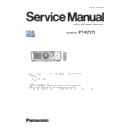Panasonic PT-RZ575 (serv.man4) Service Manual ▷ View online
INF-8
SECTION 1 SERVICE INFORMATION
< RZ575 >
[SECURITY]
Sub-menu item
Factory default
[SECURITY PASSWORD]
[OFF]
[SECURITY PASSWORD CHANGE]
―
[DISPLAY SETTING]
[OFF]
[TEXT CHANGE]
―
[CONTROL DEVICE SETUP]
―
[CONTROL DEVICE PASSWORD CHANGE]
―
[NETWORK]
Sub-menu item
Factory default
[DIGITAL LINK MODE]
[AUTO]
[DIGITAL LINK STATUS]
―
[NETWORK SETUP]
―
[NETWORK CONTROL]
―
[NETWORK STATUS]
―
[DIGITAL LINK MENU]
―
[Art-Net SETUP]
[OFF]
[Art-Net CHANNEL SETTING]
[2]
[Art-Net STATUS]
―
Note
f
Some items may not be adjusted or used for certain signal formats to be input to the projector.
When the items cannot be adjusted or used, the items in the menu screen are shown in black characters, and they cannot be adjusted or
set.
f
The factory default setting varies depending on the selected input terminal.
INF-9
SECTION 1 SERVICE INFORMATION
< RZ575 >
3. Service Mode
This projector has Service Mode in addition to standard on-screen menus (User Mode).
This mode enables some menu settings for the service operation.
3. 1. Setting to Service Mode
1. Press the [MENU] button on the control panel of the projector or on the remote controller to display the main menu on the
screen.
2. Select a sub menu "service password" of the main menu "projector setup" and press the [ENTER] button.
3. Input the password "1565" by remote controller and press the [ENTER] button.
4. Press the [MENU] button. "SERVICE MODE" (MAIN MENU) will be displayed.
3. 2. Resetting to User Mode
1. Press the [MENU] button on the control panel of the projector or on the remote controller to display the main menu.
2. Select a sub menu "service password" of the main menu "projector setup" and press the [ENTER] button.
3. Input the password "0000" by remote controller and press the [ENTER] button.
4. Press the [MENU] button. "USER MODE" (MAIN MENU) will be displayed.
[ Note ] "Service mode" will be canceled even when the power is turned off.
3. 3. Functions of Service Mode
[ Note ] Function varies according to a version of the main microcomputer firmware.
3. 3. 1. EXTRA OPTION
"EXTRA OPTION" is added to the bottom of the main menu.
6(59,&(3$66:25'
,1387
6(7
(17(5
6(59,&(3$66:25'
6(59,&(02'(
5(7851
0(18
6(59,&(3$66:25'
,1387
6(7
(17(5
86(502'(
5(7851
0(18
6(59,&(3$66:25'
1.
2.
2.
4.
8.
6.
9.
5.
3.
7.
11.
12.
10.
INF-10
SECTION 1 SERVICE INFORMATION
< RZ575 >
1. 3DCMS
• Setting of the 3D Color Management System operation.
- ON : Enable the 3D Color Management system function. (Default setting)
- OFF : Disable the 3D Color Management system function.
2. SELF CHECK
• Self-diagnosing information Displays.
[Note]
• Items (10) - (19) indicates the status of "NG" or "OK". If the "NG" indicates in red, the projector has an abnormality now.
If the "OK" indicates in red, the projector had an abnormality in the past and operates normally now.
• [DEVICE CHECK] item at the bottom right of the screen, (10) - (19) all items status indicate of "OK" or "NG".
If the "NG" indicates in red, even one on either item has an abnormality now.
If the "OK" indicates in red, even one on either item had an abnormality in the past and operates normally now.
• To clear the error status, press the [MENU] key in the SELF CHECK mode, the confirmation window will appear and select
[OK] to clear.
This must be done after finishing the repair or maintenance.
(2)
(1)
(3)
(4)
(5)
(6)
(7)
(8)
(9)
(4)
(5)
(6)
(7)
(8)
(9)
(11)
(12)
(13)
(12)
(13)
(17)
(18)
(19)
(18)
(19)
(15)
(14)
(16)
(10)
(1) --- Projector type (Model No.)
(2) --- Projector serial number
(3) --- Main microprocessor firmware version
(4) --- Sub microprocessor firmware version
(5) --- DIGITAL LINK firmware version
(6) --- Formatter firmware version
(7) --- FPGA firmware version
(8) --- LD driver firmware version
(9) --- Status of EMULATE setting
(10) --- Intake air temperature (Celsius/Fahrenheit)
(11) --- Optical module temperature (Celsius/Fahrenheit)
(12) --- Exhaust air temperature (Celsius/Fahrenheit)
(13) --- LD1 temperature (Celsius)
(14) --- LD2 temperature (Celsius)
INF-11
SECTION 1 SERVICE INFORMATION
< RZ575 >
(15) --- LD check (Number of the active laser elements in each LD unit.)
(16) --- Fans control check (1: normal / 0: abnormal)
(17) --- Luminance sensor check (Detected value:Red/Green/Blue/Yellow)
(18) --- Atmospheric pressure sensor check (hpa/Celsius)
(19) --- Angle sensor check (Horizontal angle/Vertical angle)
• Set as follows before checking.
DYNAMIC CONTRAST
OFF
OPERATING MODE
NORMAL
BRIGHTNESS CTRL GAIN
100%
LD2 LD3 LD
4
LD1
E
X
H
AU
S
T1
E
X
H
AU
S
T2
C
E
N
TER
H
E
AT
PI
P
E1
H
E
AT
PI
P
E
2
D
M
D
C
IR
C
U
I I
N
3. AUTO INDEX CALIBRATION
• When replaced the phosphor wheel or color wheel, perform automatic adjustment of each wheel rotational phase.
* Please refer to SECTION 3 (Adjustments) for the procedure.
4. PW INDEX
• Make the rotation phase adjustment of the wheels individually. (Do not change the setting, usually.)
5. CW INDEX
6. POWER OFF MESSAGE
• Operation setting of shutter at standby operation.
- SHUTTER KEEP: When pushing the standby key while the shutter mode is on, the projector keeps the shutter mode
on and sets into standby mode.
- SHUTTER OPEN: When pushing the standby key while the shutter mode is on, the projector opens the shutter and
displays the "Power OFF confirmation message". (Default setting)
7. ERROR OSD
• Enables to display the error information of the LIGHT indicators on the screen.
(It is useful when using the projector with rear projection mode)
- ON : "LD1\LD2 ERROR" is displayed on the screen if the lighting error occurs.
(It will disappear when any of the control buttons is pressed.)
- OFF : No message is displayed on the screen if the lighting error occurs. (Default setting)
8. MODEL
• This setting is necessary when the A-P.C. Board is replaced with new one.
* If you can copy EEPROM data from old A-P.C. Board, this setting is unnecessary.
* This model setting is effective after power restart.
9. LIGHT SELECT
• Select the LD to turn on. Press the [ENTER] key to switch.
- ALL : Both of LD1/LD2 turn on (Default)
- BANK1/2 : LD1 and LD2 turns on
- BANK3/4 : LD3 and LD4 turns on
• The selection will be reset to "ALL" after turning off the projector.
10. UNIFORMITY GRID MODE
• Set up the grid resolution for UniformityTool.
- 1 : Grid resolution 8 x 8
- 2 : Grid resolution 32 x 20 (Default)
11. LENS SHIFT OVER SCAN
• Set up for widen the adjustment range of the lens shift(optical axis shift).
- OFF : The adjustment range no change.
- ON : The adjustment range is widened. (Default)
* Part of the peripheral image may not be visible when the lens position is shifted to the end of adjustment range.
* If changed the settings, lens calibration necessary.
Click on the first or last page to see other PT-RZ575 (serv.man4) service manuals if exist.