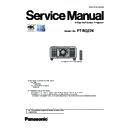Panasonic PT-RQ22KEJ (serv.man3) Service Manual ▷ View online
ADJ-10
SECTION 3 ADJUSTMENTS
< RQ22K >
4. Select [LAN] of connection method and setup the connection information to connect to the projector.
In case of known IP address of projector
• Select [Manual] and setup the [IP address, Port (Command Port)] and then click [Connect] button.
• After searching result, the available projectors are listed on the window as the below.
Check mark the projector for which you want to acquire the system log and then click [OK] button.
In case of unknown IP address of projector
• Select [Search] and setup the [IP Address/subnet mask] to the same network of the projector and [Port(Command
port)] and then click [Search] button.
A
①
③
②
①
②
③
④
⑤
B
ADJ-11
SECTION 3 ADJUSTMENTS
< RQ22K >
5. Read the Adjusted data file by the following procedure.
① Select the projector name to read of Adjusted data.
② Select a [Service] tab.
③ Click [Receive] button.
6. Select the save place and click [Save(S)] button.
7. The data save is complete when the "Complete" dialog window appears.
Click [OK] button to close the window.
①
②
③
ADJ-12
SECTION 3 ADJUSTMENTS
< RQ22K >
1. 4. 4. Restore the backup Adjusted data (after circuit board replace)
1. Start up service software [LogTool.exe] with a computer according to steps 1 - 4 of "1. 4. 3. Backup the Adjusted data
(before circuit board exchange)" and connect it to the projector.
2. Restore the Adjusted data file by the following procedure.
① Select the projector name to send of Adjusted data.
② Select a [Service] tab.
③ When replacing [A]-P.C.Board, check-mark [Replace A-Pwb] in "Data Restore".
When replacing [DG]-P.C.Board, check-mark [Replace DG-Pwb] in "Data Restore".
④ Click [Send] button in "Data Restore".
3. Select the saved file and click [OPEN(O)] button.
①
②
③
④
ADJ-13
SECTION 3 ADJUSTMENTS
< RQ22K >
4. Once the progress bar reaches the right side end and when the "Complete" dialog window appears, it is a write comple-
tion of the data.
5. Click [OK] button to close the window and quit the software.
• Turn off the main power, turn on the power again, and check that it operates properly.
1. 5. Main-firmware update
f
After replacing the [A] or [DG], [DF], [DP] printed circuit board, write the latest version of main firmware again to make
consistency between Main and FPGA firmware.
Each FPGA firmware is updated at the same time as the main firmware.
f
For the procedure, refer to "2. Firmware update procedure".
• Even if the Main firmware is already latest version, the each FPGA firmware may not be latest version,
so please update again.
Click on the first or last page to see other PT-RQ22KEJ (serv.man3) service manuals if exist.