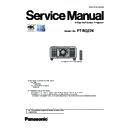Panasonic PT-RQ22KEJ (serv.man3) Service Manual ▷ View online
ADJ-9
SECTION 3 ADJUSTMENTS
< RQ22K >
1. 4. Adjusted data transfer
f
When it is necessary to replace [A]-P.C.Board or [DG]-P.C.Board, adjusted data backup and restore can be done via the
LAN terminal. SERIAL terminal connection can not be used.
1. 4. 1. Equipment to be used
1. Computer : Use it for the transfer of backup data.
2. Communication cable : LAN cable (When connecting directly, use a cross cable)
3. Service Software : [LogTool.exe (Ver. 2.0.1.4~)] Download from the projector service website.
1. 4. 2. Connection Preparations
1. Check the settings of the projector
1) Select the sub menu [DIGITAL LINK MODE] of main menu [NETWORK] and set it to [AUTO] or [ETHERNET].
2) Check the network IP address of the projector and take a note.
3) Set the IP address of computer to approximate (same network group) value of the projector IP address.
2. Connect the projector and the PC by using a communication cable.
(Connection example)
1. 4. 3. Backup the Adjusted data (before circuit board exchange)
1. Switch the projector to "Normal-Standby" mode (ON/STANDBY indicator is lighting in red).
2. Start up service software [LogTool.exe] with a computer.
3. The projector connection setting window appears.
1) Select [Option] → [Password] to display the password input window.
2) Enter the service password and then click [OK] button.
• If you have changed the each menu settings, please return settings of the original (customers) after work.
• When adjusted data transfer for [DG]-PCB, it is necessary for the main firmware version to be 2.04 or later.
If the version is earlier than 2.04, the adjusted data will not be transferred.
LAN cable (straight)
LAN cable (straight)
Projector LAN
Computer
Hub
①
②
③
ADJ-10
SECTION 3 ADJUSTMENTS
< RQ22K >
4. Select [LAN] of connection method and setup the connection information to connect to the projector.
In case of known IP address of projector
• Select [Manual] and setup the [IP address, Port (Command Port)] and then click [Connect] button.
• After searching result, the available projectors are listed on the window as the below.
Check mark the projector for which you want to acquire the system log and then click [OK] button.
In case of unknown IP address of projector
• Select [Search] and setup the [IP Address/subnet mask] to the same network of the projector and [Port(Command
port)] and then click [Search] button.
A
①
③
②
①
②
③
④
⑤
B
ADJ-11
SECTION 3 ADJUSTMENTS
< RQ22K >
5. Read the Adjusted data file by the following procedure.
① Select the projector name to read of Adjusted data.
② Select a [Service] tab.
③ Click [Receive] button.
6. Select the save place and click [Save(S)] button.
7. The data save is complete when the "Complete" dialog window appears.
Click [OK] button to close the window.
①
②
③
ADJ-12
SECTION 3 ADJUSTMENTS
< RQ22K >
1. 4. 4. Restore the backup Adjusted data (after circuit board replace)
1. Start up service software [LogTool.exe] with a computer according to steps 1 - 4 of "1. 4. 3. Backup the Adjusted data
(before circuit board exchange)" and connect it to the projector.
2. Restore the Adjusted data file by the following procedure.
① Select the projector name to send of Adjusted data.
② Select a [Service] tab.
③ When replacing [A]-P.C.Board, check-mark [Replace A-Pwb] in "Data Restore".
When replacing [DG]-P.C.Board, check-mark [Replace DG-Pwb] in "Data Restore".
④ Click [Send] button in "Data Restore".
3. Select the saved file and click [OPEN(O)] button.
①
②
③
④
Click on the first or last page to see other PT-RQ22KEJ (serv.man3) service manuals if exist.