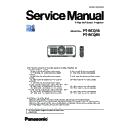Panasonic PT-RCQ10 / PT-RCQ80 (serv.man3) Service Manual ▷ View online
SECTION
3
ADJ-1
Illustrations of the projector and other parts may vary from the actual product.
SECTION 3 ADJUSTMENTS
CONTENTS
1. Adjustment item and a procedure . . . . . . . . . . . . . . . . . . . . . . . . . . . ADJ-2
1. 1. Focus balance adjustment
1. 2. Lighting area adjustment
1. 3. Lens calibration
1. 4. Wheel index adjustment
1. 5. EEPROM data transfer
1. 6. Model information setup
1. 7. Date and time setup
1. 8. LD unit runtime reset
1. 9. Pixel shift adjustment
1. 2. Lighting area adjustment
1. 3. Lens calibration
1. 4. Wheel index adjustment
1. 5. EEPROM data transfer
1. 6. Model information setup
1. 7. Date and time setup
1. 8. LD unit runtime reset
1. 9. Pixel shift adjustment
2. Firmware update procedure . . . . . . . . . . . . . . . . . . . . . . . . . . . . . . . ADJ-14
2. 1. Equipment to be used
2. 2. Connection Preparations
2. 3. Update procedure
2. 2. Connection Preparations
2. 3. Update procedure
3. Firmware update procedure using USB memory . . . . . . . . . . . . . . ADJ-19
3. 1. Preparing the USB memory
3. 2. Update procedure
3. 2. Update procedure
ADJ-2
SECTION 3 ADJUSTMENTS
< RCQ10 / RCQ80 >
1. Adjustment item and a procedure
f
When the following parts are disassembled or replaced, please adjust the items according to the table below.
Adjustment Item
Replaced Component
Remarks
1. 1. Focus balance adjustment
- - -
Only when using ET-DLE020/ET-DLE035/ET-
DLE060/ET-DLE085/ET-DLE105. When focus bal-
ance between center and periphery of image is lost.
1. 2. Lighting area adjustment
Parts in the DMD block, Lighting block
1. 3. Lens calibration
DMD block, Lens mounter, Stepping motor,
A-PCB
It is necessary if turn off during operating the lens
shift or moved the lens shift by manually.
1. 4. Wheel index adjustment
Phosphor wheel / Color wheel
1. 5. EEPROM data transfer
A-PCB
Transfer the data from old A-PCB to new one
1. 6. Model information setup
A-PCB
Not necessary when the item "1.5. EEPROM data
transfer" was completed.
1. 7. Date and time setup
A-PCB / Lithium battery
Set after completion of the item "1.5. EEPROM data
transfer".
1. 8. LD unit runtime reset
LD unit
1. 9. Pixel shift adjustment
WOB unit
1. 1. Focus balance adjustment
f
When the following projection lens is used, the focus balance in the center and periphery of the projected image can be
adjusted on the projection lens side.
- Zoom Lens (Model No.: ET-DLE20, ET-DLE060, ET-DLE085, ET-DLE105)
- Fixed-focus Lens (Model No.: ET-DLE035)
f
f
After attaching the projection lens, adjust the focus with the projector correctly installed against the screen.
1. 1. 1. When the Zoom Lens (Model No.: ET-DLE020, ET-DLE060, ET-DLE085, ET-DLE105) is used
1. Adjust the focus at the center of projected image.
2. Turn the periphery focus adjustment ring by hand to adjust the focus in the periphery of the screen.
Periphery focus adjustment ring
3. Check the focus at the center of the image again and make fine adjustments.
ADJ-3
SECTION 3 ADJUSTMENTS
< RCQ10 / RCQ80 >
1. 2. Lighting area adjustment
1. 2. 1. Preparation
1. Dark room : Darkest room is required as the adjustment uses an all-black test pattern.
2. Screen size : 60 inch or more
1. 2. 2. Lighting area adjustment
1. Remove the top cover and pull the adjustment cover sheet up.
1. 1. 2. When the Fixed-focus Lens (Model No.: ET-DLE035) is used
1. Move the projection lens to the home position.
2. Adjust the focus at the center of projected image.
3. Turn the periphery focus adjustment ring by hand to adjust the focus in the periphery of the screen.
4. Check the focus at the center of the image again and make fine adjustments.
Shee
t cove
r
Periphery focus adjustment ring
2. Loosen 2 fix screws with a hexagon wrench (2.5 mm).
Adjustment screw [B]
Fixing screws
Torque : 70±10 N・cm
Adjustment screw [A]
ADJ-4
SECTION 3 ADJUSTMENTS
< RCQ10 / RCQ80 >
3. Project the all-black of the internal test pattern. (OPERATING MODE : NORMAL)
4. Adjust so that the lighting area (effective area outside) is right to left or up and down evenly.
1) Adjust the horizontal direction of the lighting area with an adjustment screw [A].
2) Adjust the vertical direction of the lighting area with an adjustment screw [B].
6. After completing the adjustment, tighten two fixing screws.
7. Fix up the adjustment cover sheet.
Effective area
Lighting area
Adjustment screw [B]
Adjustment screw [A]
Effective area
Aperture edge
Lighting area
Light on the aperture edge
Light on the aperture edge
5. Fine adjust the magenta faint light which is on the aperture edge of the lighting area to be the
same level at the left and right.
LENS CALIBRATION:NORMAL
OK
CANCEL
EXECUTE
CHANGE
Proceed LENS CALIBRATION,
and return to HOME POSITION.
and return to HOME POSITION.
ENTER
LENS
LENS TYPE
LENS HOME POSITION
MANUAL
LENS CALIBRATION
MENU SELECT
EXECUTE
ENTER
1. 3. Lens calibration
1. Select sub menu [LENS] of [PROJECTOR SETUP] menu and press the
<ENTER> button.
2. Select the [LENS CALIBRATION] and press the <ENTER> button.
• The confirmation screen is displayed.
3. Select [OK] and press the <ENTER> button, the lens calibration is
started.
• Detect the lens shift adjustment limit value automatically, and setup
the adjustment range.
• [PROGRESS] is displayed in the menu during lens calibration, cannot
be canceled.
4. After finishing the calibration, the display returns to main manu.
• [INCOMPLETE] is displayed when the lens calibration is not per-
formed correctly.
Click on the first or last page to see other PT-RCQ10 / PT-RCQ80 (serv.man3) service manuals if exist.