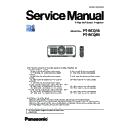Panasonic PT-RCQ10 / PT-RCQ80 (serv.man3) Service Manual ▷ View online
ADJ-5
SECTION 3 ADJUSTMENTS
< RCQ10 / RCQ80 >
1. 4. Wheel index adjustment
1. Enter the service mode, and select submenu [AUTO INDEX CALIBRATION] of [EXTRA OPTION].
2. The calibration confirmation window will appear. Select [OK] and press the <ENTER> button.
3. Wheel index adjustment pattern is projected automatically, auto-adjustment is started.
4. When the adjustment is complete "AUTO INDEX CALIBRATION COMPLETE" message is displayed.
Press the <MENU> button to finish the adjustment.
AUTO INDEX CALIBRATION
PROGRESS
EXIT
MENU
AUTO INDEX CALIBRATION
PROGRESS
EXIT
MENU
AUTO INDEX CALIBRATION
COMPLETE
EXIT
MENU
Error message
Probable cause
PW1 Sensor value is wrong
Measured value of luminance sensor is abnormal.
Replace the sensor and perform index adjustment again.
PW1 Sensor value is wrong
CW Sensor value is wrong
PW1 Adjustment was failed
Calculation error of PW1. Replace the PW1 and perform index adjustment again.
PW1 Sensor value is wrong
Calculation error of PW2. Replace the PW2 and perform index adjustment again.
CW Adjustment was failed
Calculation error of CW. Replace the CW and perform index adjustment again.
[When the message "AUTO INDEX CALIBRATION INCOMPLETE" is displayed]
AUTO INDEX CALIBRATION
INCOMPLETE
PW1 Sensor value is wrong
EXIT
MENU
AUTO INDEX CALIBRATION
OK
CANCEL
EXECUTE
CHANGE
ENTER
':64#126120
&;0#/+%)#//#/1&'
&%/5
10
10
5'.(%*'%-
#761+0&':%#.+$4#6+10
29+0&':
29+0&':
219'41((/'55#)'
'441415&
/1&'.
.+)*6#&,756
.+)*64706+/'4'5'6
/'075'.'%6
':'%76'
':'%76'
5*766'4-''2
1((
264%3
%9+0&':
q
w
'06'4
ADJ-6
SECTION 3 ADJUSTMENTS
< RCQ10 / RCQ80 >
1. 5. EEPROM data transfer
f
Data backup and restore can be done via the LAN terminal. This function cannot be used with SERIAL terminal connection.
1. 5. 1. Equipment to be used
1. Computer : Use it for transferring of backup data.
2. Communication cable : LAN cable (When connecting directly, use a cross cable)
3. Service Software : LogTool.exe [Ver. 2.1.0.5~] Download from the projector service website.
1. 5. 2. Connection Preparations
1. Check the settings of the projector
1) Select the sub menu [DIGITAL LINK MODE] of main menu [NETWORK] and set it to [AUTO] or [ETHERNET].
2) Check the network IP address of the projector and take a note.
3) Set the IP address of computer to approximate (same network group) value of the projector IP address.
• If you have changed the each menu settings, please return settings to the original (users) after work.
2. Connect the projector and the PC by using a communication cable.
LAN cable (straight)
LAN cable (straight)
Projector LAN
Computer
Hub
Connection example
1. 5. 3. Backup the EEPROM data (before PCB exchange)
1. Switch the projector to "Normal-Standby" mode.
2. Start up service software [LogTool.exe] with a computer.
3. The projector connection setting window appears.
1) Select [Option] → [Password] to display the password input window.
2) Enter the service password [ 1565z ] and then click [OK] button.
①
②
③
• The e-mail address cannot be backup. After completing the work, you need to re-setup the e-mail address.
• The NFC activation cannot be backup if activated with the NFC upgrade kit. Explain it to users to reactivate.
ADJ-7
SECTION 3 ADJUSTMENTS
< RCQ10 / RCQ80 >
①
③
②
4. Select [LAN] of connection method and setup the connection information to connect to the projector.
🅰 In case of known IP address of projector
• Select [Manual] and setup the [IP address, Port (Command Port)] and then click [Connect] button.
①
②
③
④
⑤
• After searching result, the available projectors are listed on the window as the below.
Check mark the projector for which you want to acquire the system log and then click [OK] button.
🅱 In case of unknown IP address of projector
• Select [Search] and setup the [IP Address/subnet mask] to the same network of the projector and [Port(Command
port)] and then click [Search] button.
ADJ-8
SECTION 3 ADJUSTMENTS
< RCQ10 / RCQ80 >
5. Read the EEPROM data file by the following procedure.
① Select the projector name to read of EEPROM data.
② Select a [Service] tab.
③ Click [Receive] button.
6. Select the save place and click [Save(S)] button.
7. The data save is complete when the "Complete" dialog window appears.
Click [OK] button to close the window.
③
①
②
Click on the first or last page to see other PT-RCQ10 / PT-RCQ80 (serv.man3) service manuals if exist.