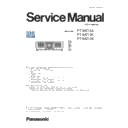Panasonic PT-MZ16K / PT-MZ13K / PT-MZ10K (serv.man2) Service Manual ▷ View online
ADJ-8
SECTION 3 ADJUSTMENTS
<MZ16K/MZ13K/MZ10K>
1.4.4. Restore the backup adjusted data (after PCB replaced)
1. Start up service software [LogTool.exe] with a computer according to steps 1 - 4 of "1.4.3. Backup the adjusted data (be-
fore PCB exchange)" and connect it to the projector.
2. Restore the adjusted data by the following procedure.
① Select the projector name to send the data.
② Select a [Service] tab.
③ Check-mark [Replace A-Pwb] in "Data Restore".
④ Click [Send] button in "Data Restore".
3. Select the saved file and click [OPEN(O)] button.
4. Once the progress bar reaches the right side end and when the "Complete" dialog window appears, it is complete the writ-
ing.
5. Click [OK] button to close the window and quit the software.
Turn off the main switch and on again, and then check the projector operates normally.
③
④
①
②
Option selection of Data Restore
Option
Description
Replace Projector Wrighting the EEPROM data
Replace A-Pwb
Writing the Gamma/Uniformity data and
EEPROM data
Replace DG-Pwb
n/a
Replace User data Writing the uer setup data only
Repcale Gamma/
Repcale Gamma/
Unifomity
Writing the Gama/Uniformity data only
ADJ-9
SECTION 3 ADJUSTMENTS
<MZ16K/MZ13K/MZ10K>
1.5. Panel type setting
1.5.1. Preparation
Before taking this setting, confirm the type of optical block (L-Type or
R-Type) according to the item "Optical block type check" in the sec-
tion 1 "Service Information".
1.5.2. Setting procedure
1. Enter the service mode (EXTRA OPTION) and select [PANEL
TYPE SETTING].
2. Change the panel type to [L] or [R] with [
t
] [
u
] buttons to match
the optical block type which is installed on the projector.
L: L-Type
R: R-Type
1.6. Flicker adjustment
1. Enter the service mode (EXTRA OPTION) and select [FLICKER
ADJUST] and press [ENTER] button to enter the flicker adjustment
mode.
2. The whole red raster pattern will displayed on the screen when
entering the adjustment mode.
3. Adjust the flicker to be minimum with [
t
] [
u
] buttons.
4. Change another adjustment pattern with [
p
] [
q
] buttons and
repeat the step 3 above.
Projector provide 3 adjustment patterns "Red", "Green" and "Blue".
5. After finishing the adjustment, press [MENU] button to exit the
adjustment mode.
1.7. Model setting
1. Enter the service mode (EXTRA OPTION) and select [MODEL]
and press [ENTER] button to enter the model setting mode.
2. Select the model of the projector with [
p
] [
q
] buttons and press
[ENTER] button.
3. After finishing the setting, press [MENU] button to exit the setting
mode.
4. Turn the main switch and on again, then the setting will applied.
5. Check the model information to display the [STATUS] of [PROJEC-
TOR SETUP] menu.
● In case of the Optical block replaced:
Confirm that the type of optical block and setting are matched.
● In case of A-PCB replaced:
After transferring the standard or original gamma/uniformity data,
Confirm that the type of optical block and setting are matched.
● In case of A-PCB replaced:
After transferring the standard or original gamma/uniformity data,
confirm that the type of optical block and setting are matched.
EXTRA OPTION
1/2
DYNAMIC GAMMA MODE
3DCMS
3DCMS
SHUTTER KEEP
ON
ON
ON
OFF
L
---
SELF CHECK
FLICKER ADJUST
POWER OFF MESSAGE
ERROR OSD
MODEL
LIGHT RUNTIME RESET
FLICKER ADJUST
POWER OFF MESSAGE
ERROR OSD
MODEL
LIGHT RUNTIME RESET
PANEL TYPE SETTING
RGB PIXEL ADJUST
GHOST FB CALIBRATION
CLOG SENSOR CALIBRATION
GHOST FB CALIBRATION
CLOG SENSOR CALIBRATION
MENU SELECT
CHANGE
EXTRA OPTION
1/2
DYNAMIC GAMMA MODE
3DCMS
3DCMS
SHUTTER KEEP
ON
ON
ON
OFF
L
---
SELF CHECK
FLICKER ADJUST
POWER OFF MESSAGE
ERROR OSD
MODEL
LIGHT RUNTIME RESET
PANEL TYPE SETTING
RGB PIXEL ADJUST
GHOST FB CALIBRATION
CLOG SENSOR CALIBRATION
ERROR OSD
MODEL
LIGHT RUNTIME RESET
PANEL TYPE SETTING
RGB PIXEL ADJUST
GHOST FB CALIBRATION
CLOG SENSOR CALIBRATION
MENU SELECT
CHANGE
EXTRA OPTION
1/2
DYNAMIC GAMMA MODE
3DCMS
3DCMS
SHUTTER KEEP
ON
ON
ON
OFF
L
PT-MZ16K
SELF CHECK
FLICKER ADJUST
POWER OFF MESSAGE
ERROR OSD
FLICKER ADJUST
POWER OFF MESSAGE
ERROR OSD
MODEL
LIGHT RUNTIME RESET
PANEL TYPE SETTING
RGB PIXEL ADJUST
GHOST FB CALIBRATION
CLOG SENSOR CALIBRATION
PANEL TYPE SETTING
RGB PIXEL ADJUST
GHOST FB CALIBRATION
CLOG SENSOR CALIBRATION
MENU SELECT
CHANGE
MODEL
WUXGA :PT-MZ16K
D WUXGA :PT-MZ16KD
X
WUXGA :PT-MZ16KX
E WUXGA :PT-MZ16KE
J WUXGA :PT-MZ16KJ
C WUXGA :PT-SMZ16KC
X WUXGA :PT-MZ13KX
E WUXGA :PT-MZ13KE
J WUXGA :PT-MZ13KJ
C WUXGA :PT-SMZ13KC
WUXGA :PT-MZ13K
D WUXGA :PT-MZ13KD
MENU SELECT
SET
ENTER
ADJ-10
SECTION 3 ADJUSTMENTS
<MZ16K/MZ13K/MZ10K>
1.8. Ghost feedback calibration
This ghost feedback (GCFB) function operates to control the ghost
to be the best position constantly by detecting the aging fluctuation
of GCFB pulse generated from LCD panels. Projector reads out the
pulse status at the production and memorizes it as initial value.
* This calibration should be done when the optical block is replaced.
When the A-PCB is replaced, the item "1.4. Adjusted data transfer"
should be done to get its initial value.
1. Enter the service mode (EXTRA OPTION) and select [GHOST FB
CALIBRATION].
2. Press [ENTER] button to start the calibration.
3. When calibration is complete, the message will appear on the
screen.
4. Press [MENU] button to exit the adjustment mode.
EXTRA OPTION
1/2
DYNAMIC GAMMA MODE
3DCMS
3DCMS
SHUTTER KEEP
ON
ON
ON
OFF
L
PT-MZ16K
SELF CHECK
FLICKER ADJUST
POWER OFF MESSAGE
ERROR OSD
MODEL
LIGHT RUNTIME RESET
PANEL TYPE SETTING
RGB PIXEL ADJUST
FLICKER ADJUST
POWER OFF MESSAGE
ERROR OSD
MODEL
LIGHT RUNTIME RESET
PANEL TYPE SETTING
RGB PIXEL ADJUST
GHOST FB CALIBRATION
CLOG SENSOR CALIBRATION
MENU SELECT
CHANGE
EXTRA OPTION
1/2
DYNAMIC GAMMA MODE
3DCMS
3DCMS
SHUTTER KEEP
ON
ON
ON
OFF
L
PT-MZ16K
SELF CHECK
FLICKER ADJUST
POWER OFF MESSAGE
ERROR OSD
MODEL
LIGHT RUNTIME RESET
PANEL TYPE SETTING
RGB PIXEL ADJUST
GHOST FB CALIBRATION
FLICKER ADJUST
POWER OFF MESSAGE
ERROR OSD
MODEL
LIGHT RUNTIME RESET
PANEL TYPE SETTING
RGB PIXEL ADJUST
GHOST FB CALIBRATION
CLOG SENSOR CALIBRATION
MENU SELECT
CHANGE
GHOST FB CALIBRATION
OK
CLOG SENSOR CALIBRATION
OK
CANCEL
1.9. Clog sensor calibration
1.9.1. Preparation
This is to calibrate the clog sensor circuit.
• This calibration should be done in the condition that the projector is
completely assembled and place on the floor and the adjuster legs
are set in the cabinet bottom.
• Replace the air filter with new one before starting calibration.
• The work should be done at the location where there are no heat
apparatus and the ventilation opening of the air-conditioner and the
object to block the exhaust air.
• This calibration can be done under the intake temperature between
15℃ to 35℃.
1.9.2. Adjustment procedure
1. Enter the service mode (EXTRA OPTION) and select [CLOG
SENSOR CALIBRATION], and press [ENTER] button to enter the
adjustment mode.
2. Select [OK] and press [ENTER] button to start the calibration.
During the calibration, the projector displays white raster and the
progression will be displayed with [0%- 100%].
3. After apporox. 15 minutes, [CLOG CLIB OK] will display to show
the calibration completed.
• Do not turn off the projector during the calibration.
ADJ-11
SECTION 3 ADJUSTMENTS
<MZ16K/MZ13K/MZ10K>
DATE AND TIME
TIME ZONE
ADJUST CLOCK
+09:00
2019/10/25
18:18:24
LOCAL DATE
LOCAL TIME
LOCAL TIME
MENU SELECT
CHANGE
EXTRA OPTION
1/2
DYNAMIC GAMMA MODE
3DCMS
3DCMS
SHUTTER KEEP
ON
ON
ON
OFF
L
PT-MZ16K
SELF CHECK
FLICKER ADJUST
POWER OFF MESSAGE
ERROR OSD
MODEL
FLICKER ADJUST
POWER OFF MESSAGE
ERROR OSD
MODEL
LIGHT RUNTIME RESET
PANEL TYPE SETTING
RGB PIXEL ADJUST
GHOST FB CALIBRATION
CLOG SENSOR CALIBRATION
RGB PIXEL ADJUST
GHOST FB CALIBRATION
CLOG SENSOR CALIBRATION
MENU SELECT
CHANGE
LD unit
(TOP)
LD unit
(FRONT)*
LD unit
(BOTTOM)
MODEL
LD unit
TOP
FRONT
BOTTOM
PT-MZ16K
LD1-1
LD1-2
LD2-1
PT-MZ13K
LD1-1
LD2-1
LD1-2
PT-MZ10K
LD1-1
-
LD2-1
1.10. LD unit runtime reset
• After replaceing the LD unit with new one, the runtime of LD unit should
be reset with the service menu.
1. Enter the service mode (EXTRA OPTION) and select [LIGHT RUNTIME
RESET] and press [ENTER] button.
2. Select LD unit no. to reset and press [ENTER] button
- LD unit placement
Take care that the LD unit placement and type differ dependong on the models.
* Model PT-MZ10K does not provide the LD unit (FRONT).
3. The conformation window will appear. Select [OK] and press [OK] button. The runtime of the LD unit will be reset.
4. Please check that the runtime has been reset and proper lighting condition will be indicated on the [STATUS] menu
1.11. Date and time setup
1. Select THE SUB MENU [DATE AND TIME] of [PROJECTOR SETUP]
menu.
2. Set the time zone, date, and time of the built-in clock of the projector.
• For further instructions, refer to the operating instructions.
Click on the first or last page to see other PT-MZ16K / PT-MZ13K / PT-MZ10K (serv.man2) service manuals if exist.