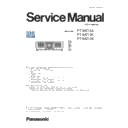Panasonic PT-MZ16K / PT-MZ13K / PT-MZ10K (serv.man2) Service Manual ▷ View online
ADJ-6
SECTION 3 ADJUSTMENTS
<MZ16K/MZ13K/MZ10K>
①
③
②
4. Select [LAN] of connection method and setup the connection information to connect to the projector.
🅰 In case of known IP address of projector
• Select [Manual] and setup the [IP address, Port (Command Port)] and then click [Connect] button.
①
②
③
• After searching result, the available projectors are listed on the window as the below.
Check mark the projector for which you want to acquire the system log and then click [OK] button.
🅱 In case of unknown IP address of projector
• Select [Search] and setup the [IP Address/subnet mask] to the same network of the projector and [Port(Command
port)] and then click [Search] button.
④
⑤
ADJ-7
SECTION 3 ADJUSTMENTS
<MZ16K/MZ13K/MZ10K>
5. Read the EEPROM data file by the following procedure.
① Select the projector name to read of EEPROM data.
② Select a [Service] tab.
③ Click [Receive] button.
6. Select the save place and click [Save(S)] button.
7. The data save is complete when the "Complete" dialog window appears.
Click [OK] button to close the window.
③
①
②
ADJ-8
SECTION 3 ADJUSTMENTS
<MZ16K/MZ13K/MZ10K>
1.4.4. Restore the backup adjusted data (after PCB replaced)
1. Start up service software [LogTool.exe] with a computer according to steps 1 - 4 of "1.4.3. Backup the adjusted data (be-
fore PCB exchange)" and connect it to the projector.
2. Restore the adjusted data by the following procedure.
① Select the projector name to send the data.
② Select a [Service] tab.
③ Check-mark [Replace A-Pwb] in "Data Restore".
④ Click [Send] button in "Data Restore".
3. Select the saved file and click [OPEN(O)] button.
4. Once the progress bar reaches the right side end and when the "Complete" dialog window appears, it is complete the writ-
ing.
5. Click [OK] button to close the window and quit the software.
Turn off the main switch and on again, and then check the projector operates normally.
③
④
①
②
Option selection of Data Restore
Option
Description
Replace Projector Wrighting the EEPROM data
Replace A-Pwb
Writing the Gamma/Uniformity data and
EEPROM data
Replace DG-Pwb
n/a
Replace User data Writing the uer setup data only
Repcale Gamma/
Repcale Gamma/
Unifomity
Writing the Gama/Uniformity data only
ADJ-9
SECTION 3 ADJUSTMENTS
<MZ16K/MZ13K/MZ10K>
1.5. Panel type setting
1.5.1. Preparation
Before taking this setting, confirm the type of optical block (L-Type or
R-Type) according to the item "Optical block type check" in the sec-
tion 1 "Service Information".
1.5.2. Setting procedure
1. Enter the service mode (EXTRA OPTION) and select [PANEL
TYPE SETTING].
2. Change the panel type to [L] or [R] with [
t
] [
u
] buttons to match
the optical block type which is installed on the projector.
L: L-Type
R: R-Type
1.6. Flicker adjustment
1. Enter the service mode (EXTRA OPTION) and select [FLICKER
ADJUST] and press [ENTER] button to enter the flicker adjustment
mode.
2. The whole red raster pattern will displayed on the screen when
entering the adjustment mode.
3. Adjust the flicker to be minimum with [
t
] [
u
] buttons.
4. Change another adjustment pattern with [
p
] [
q
] buttons and
repeat the step 3 above.
Projector provide 3 adjustment patterns "Red", "Green" and "Blue".
5. After finishing the adjustment, press [MENU] button to exit the
adjustment mode.
1.7. Model setting
1. Enter the service mode (EXTRA OPTION) and select [MODEL]
and press [ENTER] button to enter the model setting mode.
2. Select the model of the projector with [
p
] [
q
] buttons and press
[ENTER] button.
3. After finishing the setting, press [MENU] button to exit the setting
mode.
4. Turn the main switch and on again, then the setting will applied.
5. Check the model information to display the [STATUS] of [PROJEC-
TOR SETUP] menu.
● In case of the Optical block replaced:
Confirm that the type of optical block and setting are matched.
● In case of A-PCB replaced:
After transferring the standard or original gamma/uniformity data,
Confirm that the type of optical block and setting are matched.
● In case of A-PCB replaced:
After transferring the standard or original gamma/uniformity data,
confirm that the type of optical block and setting are matched.
EXTRA OPTION
1/2
DYNAMIC GAMMA MODE
3DCMS
3DCMS
SHUTTER KEEP
ON
ON
ON
OFF
L
---
SELF CHECK
FLICKER ADJUST
POWER OFF MESSAGE
ERROR OSD
MODEL
LIGHT RUNTIME RESET
FLICKER ADJUST
POWER OFF MESSAGE
ERROR OSD
MODEL
LIGHT RUNTIME RESET
PANEL TYPE SETTING
RGB PIXEL ADJUST
GHOST FB CALIBRATION
CLOG SENSOR CALIBRATION
GHOST FB CALIBRATION
CLOG SENSOR CALIBRATION
MENU SELECT
CHANGE
EXTRA OPTION
1/2
DYNAMIC GAMMA MODE
3DCMS
3DCMS
SHUTTER KEEP
ON
ON
ON
OFF
L
---
SELF CHECK
FLICKER ADJUST
POWER OFF MESSAGE
ERROR OSD
MODEL
LIGHT RUNTIME RESET
PANEL TYPE SETTING
RGB PIXEL ADJUST
GHOST FB CALIBRATION
CLOG SENSOR CALIBRATION
ERROR OSD
MODEL
LIGHT RUNTIME RESET
PANEL TYPE SETTING
RGB PIXEL ADJUST
GHOST FB CALIBRATION
CLOG SENSOR CALIBRATION
MENU SELECT
CHANGE
EXTRA OPTION
1/2
DYNAMIC GAMMA MODE
3DCMS
3DCMS
SHUTTER KEEP
ON
ON
ON
OFF
L
PT-MZ16K
SELF CHECK
FLICKER ADJUST
POWER OFF MESSAGE
ERROR OSD
FLICKER ADJUST
POWER OFF MESSAGE
ERROR OSD
MODEL
LIGHT RUNTIME RESET
PANEL TYPE SETTING
RGB PIXEL ADJUST
GHOST FB CALIBRATION
CLOG SENSOR CALIBRATION
PANEL TYPE SETTING
RGB PIXEL ADJUST
GHOST FB CALIBRATION
CLOG SENSOR CALIBRATION
MENU SELECT
CHANGE
MODEL
WUXGA :PT-MZ16K
D WUXGA :PT-MZ16KD
X
WUXGA :PT-MZ16KX
E WUXGA :PT-MZ16KE
J WUXGA :PT-MZ16KJ
C WUXGA :PT-SMZ16KC
X WUXGA :PT-MZ13KX
E WUXGA :PT-MZ13KE
J WUXGA :PT-MZ13KJ
C WUXGA :PT-SMZ13KC
WUXGA :PT-MZ13K
D WUXGA :PT-MZ13KD
MENU SELECT
SET
ENTER
Click on the first or last page to see other PT-MZ16K / PT-MZ13K / PT-MZ10K (serv.man2) service manuals if exist.