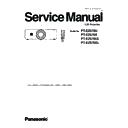Panasonic PT-EZ570U / PT-EZ570E / PT-EZ570UL / PT-EZ570EL (serv.man2) Service Manual ▷ View online
-49-
Electrical Adjustments
Circuit adjustments
CAUTION: The each circuit has been made by the fine adjustment at factory. Do not attempt to adjust the following
adjustments except requiring the readjustments in servicing otherwise it may cause loss of performance
and product safety. Before adjustment, please turn on the projector for more than 10 minutes to stabilize
the operation.
and product safety. Before adjustment, please turn on the projector for more than 10 minutes to stabilize
the operation.
WARNING : USE UV RADIATION EYE AND SKIN
PROTECTION DURING SERVICING.
CAUTION:
To prevent suffer of UV radiation, those adjustments
must be completed within 25 minutes.
To prevent suffer of UV radiation, those adjustments
must be completed within 25 minutes.
[Adjustment Condition]
● Input signal
Computer signal ......................... 0.7Vp-p/75
Ω terminated (XGA)
Video signal .............................. 1.0Vp-p/75
Ω terminated (Composite video signal)
Component video signal ............ 1.0Vp-p/75
Ω terminated (Component video signal (480i)
● Input signal pattern
● Image mode ..................... Standard
● Lamp power ..................... Normal
Note:
* Please refer to "Service adjustment menu operation" for entering the service mode and adjusting the service data.
* Please refer to "Service adjustment menu operation" for entering the service mode and adjusting the service data.
White 100%
White 0%
16 steps gray scale pattern
8 color 100% full color bar
W
Y
C
G
M
R
B
BK
White 100%
White 0%
-50-
Electrical Adjustments
1. Fan voltage adjustment
Equipment
Digital voltmeter
1. Enter the service mode.
2. Adjust the voltage on each test point by changing the
2. Adjust the voltage on each test point by changing the
data values of Group-No.
Group - No. Fan
Test Points Adjustment value
250 - 0 FAN 1 TPFN11 4.5 +0.1 -0Vdc
250 - 1
FAN 1
TPFN11
13.8 -0.1Vdc
250 - 2
FAN 2
TPFN6
4.5 +0.1 -0Vdc
250 - 3
FAN 2
TPFN6
13.8 -0.1Vdc
250 - 4
FAN 3
TPFN4
4.5 +0.1 -0Vdc
250 - 5
FAN 3
TPFN4
13.8 -0.1Vdc
250 - 6
FAN 4
TPFN2
4.5 +0.1 -0Vdc
250 - 7
FAN 4
TPFN2
13.8 -0.1Vdc
250 - 8
FAN 5
TPFN1
4.5 +0.1 -0Vdc
250 - 9
FAN 5
TPFN1
13.8 -0.1Vdc
250 - 10 FAN 6
TPFN3
4.5 +0.1 -0Vdc
250 - 11 FAN 6
TPFN3
13.8 -0.1Vdc
250 - 12 FAN 7
TPFN5
4.5 +0.1 -0Vdc
250 - 13 FAN 7 TPFN5 13.8 -0.1Vdc
3. Auto calibration adjustment [PC]
Input mode
Input 1 (RGB)
Input signal
XGA computer signal
Signal pattern
16-step gray scale
1. Enter the service mode.
2. Select Group "200", No. "70" and set data value to
"0". Select Group "200", No. "72" and set data value
to "0".
3. Select Group "260", No. "0" and set data value "0"
2. Select Group "200", No. "70" and set data value to
"0". Select Group "200", No. "72" and set data value
to "0".
3. Select Group "260", No. "0" and set data value "0"
to "1".
The projector begins auto-calibration for MAIN and
then "OK" will appear on the screen.
4. Select Group "200", No. "70" and set data value
to "1".
5. Select Group "260", No. "0" and set data value "0"
then "OK" will appear on the screen.
4. Select Group "200", No. "70" and set data value
to "1".
5. Select Group "260", No. "0" and set data value "0"
to "1".
The projector begins auto-calibration for SUB and
then "OK" will appear on the screen.
6. Select Group "200", No. "70" and set data value
to "0". Select Group "200", No. "72" and set data
value to "1".
then "OK" will appear on the screen.
6. Select Group "200", No. "70" and set data value
to "0". Select Group "200", No. "72" and set data
value to "1".
Adjustments item no. [3] and [5] are carried out
at the spare parts shipment in the factory, there-
fore they are not required when the main board is
replaced with new one.
fore they are not required when the main board is
replaced with new one.
2. Panel type check and setting
* Before setting, you need to check which type of LCD
panel is placed on the projector according to the item
"LCD panel/prism assy removal" in the chapter "Optical
Parts Disassembly".
"LCD panel/prism assy removal" in the chapter "Optical
Parts Disassembly".
1. Enter the service mode.
2. Panel Type Check
Select Group “290”, No. “0”. Check the data value as
2. Panel Type Check
Select Group “290”, No. “0”. Check the data value as
follows;
Data value “0” : For L-Type of LCD Panel
Data value “20” : For R-Type of LCD panel
If the mounted LCD panel type and set Panel mode
Data value “20” : For R-Type of LCD panel
If the mounted LCD panel type and set Panel mode
are differ, take the step below.
3. Panel Type Mode Setting
Select Group “290”, No. “1” and change the data value
Select Group “290”, No. “1” and change the data value
from 10 to 0 or 20 depending on your LCD panel type.
When the data value reaches 0 or 20, it returns to 10
quickly. The gamma-characteristics changes accord-
ing to your selection.
When the data value reaches 0 or 20, it returns to 10
quickly. The gamma-characteristics changes accord-
ing to your selection.
4. Auto calibration adjustment [Component]
Input mode
Input 2 (Component)
Input signal
100% color bar signal (480i)
100% color bar signal (480p)
100% color bar signal (720p)
100% color bar signal (1080i)
1. Enter the service mode.
2. At first, input the 100% color bar signal (480i).
3. Select Group "200", No. "72" and set data value
to "0". Select Group "200", No. "71" and set data
value to "1".
4. Select Group "260", No. "0" and set data value "0" to
2. At first, input the 100% color bar signal (480i).
3. Select Group "200", No. "72" and set data value
to "0". Select Group "200", No. "71" and set data
value to "1".
4. Select Group "260", No. "0" and set data value "0" to
"1".
The projector begins auto-calibration and then "OK"
will appear on the screen.
5. Select Group "200", No. "71" and set data value
to "0".
6. Select Group "260", No. "0" and set data value "0"
to "1".
The projector begins auto-calibration and then "OK"
will appear on the screen.
7. Change another input signal and take steps 3 - 6 again.
8. Select Group "200", No. "71" and set data value to
"1". Select Group "200", No. "72" and set data value
to "1".
to "0".
6. Select Group "260", No. "0" and set data value "0"
to "1".
The projector begins auto-calibration and then "OK"
will appear on the screen.
7. Change another input signal and take steps 3 - 6 again.
8. Select Group "200", No. "71" and set data value to
"1". Select Group "200", No. "72" and set data value
to "1".
5. Auto calibration adjustment [Video]
Input mode
Input 3 (Video)
Input signal
100% color bar composite video signal
1. Enter the service mode.
2. To start the auto-calibration for composite-video
adjustment, select Group "260", No. "0", and then
change data value "0" to "1".
2. To start the auto-calibration for composite-video
adjustment, select Group "260", No. "0", and then
change data value "0" to "1".
After the auto-calibration completed, "OK" will appear
on the screen.
-51-
Electrical Adjustments
9. Color shading correction adjustment
Software PROJECTOR SERVICE TOOL v4.20
Signal pattern
Signal pattern
5%, 10%, 15%, 20%, 30%, 50%,
75%, 95% whole gray
Use the software to correct the color shading of the
screen. See the further information of the software in-
struction manual.
The color shading correction adjustment for this model
should be performed with the whole-gray patterns speci-
fied as above.
screen. See the further information of the software in-
struction manual.
The color shading correction adjustment for this model
should be performed with the whole-gray patterns speci-
fied as above.
Corresponding to the pull-down menu of the gray level
selector on the software.
selector on the software.
Level L1
:5%
Level L2
:10%
Level L3
:15%
Level L4
:20%
Level L5
:30%
Level L6
:50%
Level L7
:75%
Level L8
:95%
Relation of level (%) indication and signal pattern
0%
:Black
100%
:White
8. White balance adjustment [PC]
Input mode
Input 1 (RGB)
Input signal
XGA computer signal
Signal patterns
16-step gray signals
1. Enter the service mode.
2. Select Group "
2. Select Group "
100
", No. "
5
" (Red) or
"
4
"
(Blue), and
change Data values respectively to make a proper
white balance.
white balance.
Group - No. Adjustment
100 - 5 Color balance Red
100 - 4 Color balance Blue
100 - 4 Color balance Blue
6. Common center adjustment
Input mode
Input 1 (RGB)
Input signal
XGA computer signal
Signal patterns
50% R, G, B whole signals
1. Enter the service mode.
2. Select Group "101", No. "4" and then change data
2. Select Group "101", No. "4" and then change data
value from "2" to "0" to reduce the panel frequency.
3. Change data value to obtain the minimum flicker for
each color on screen.
Group - No.
Adjustment
100 - 11
for red flicker
100 - 9
for green flicker
100 - 10
for blue flicker
4. Select Group "101", No. "4" and then change data
value from "0" to "2".
10.
Wind sensor calibration
1. Enter the service mode.
2. Select group no. “240” and item no. “2”. Confirm the
2. Select group no. “240” and item no. “2”. Confirm the
Data value is “1”.
0: Wind sensor function Disable
1: Wind sensor function Enable
3. Select group no. “240” and item no. “0”.
4. To start the adjustment, change data value from “0” to
1: Wind sensor function Enable
3. Select group no. “240” and item no. “0”.
4. To start the adjustment, change data value from “0” to
“1”. After the auto-calibration completed, "OK" will ap-
pear on the screen.
pear on the screen.
IMPORTANT
Before taking this adjustment, you need to replace the air
filter with new one and make sure the cabinet top, filter
cover and filter cartridge are securely installed.
Before taking this adjustment, you need to replace the air
filter with new one and make sure the cabinet top, filter
cover and filter cartridge are securely installed.
11.
Lens shift centering setting
1. Set the lens to the center position (horizontal and
vertical) by using the LENS SHIFT Up / Down.
Left / Right buttons.
2. Enter the service mode, select Group No. “200” and
Item No. “15” .
3. Change Data value from “0” to “10”. The centering
position of the lens shift is memorized.
4. To check the lens shift operation correctly, move the
lens to your desired position with LENS buttons.
Then press the LENS button for more than 5
seconds. The lens moves to the memorized center
position automatically.
vertical) by using the LENS SHIFT Up / Down.
Left / Right buttons.
2. Enter the service mode, select Group No. “200” and
Item No. “15” .
3. Change Data value from “0” to “10”. The centering
position of the lens shift is memorized.
4. To check the lens shift operation correctly, move the
lens to your desired position with LENS buttons.
Then press the LENS button for more than 5
seconds. The lens moves to the memorized center
position automatically.
7.
Gamma shipment adjustment
Software
PROJECTOR SERVICE TOOL v4.20
Use the software to obtain the proper gray scale. See the
further information of the software instruction manual.
further information of the software instruction manual.
-52-
Electrical Adjustments
Test points and locations
VS1GB
K2551_5
K551_5
K551_7
K8B
K8C
K78A
K8E
K8F
K8G
K8I
K2551
K8J
IC1387
K8K
K78C
K8L
K7802
K8M
K551
K8P
K8R
K1551_7
K1551_5
K1151
K8802
K8803
K7801
K78F
K78G
K78H
K78J
K78K
K78L
K8S
K8H
IC401
IC2301
IC301
TPFN1
TPFN6
TPFN11
TPFN2
TPFN3
TPFN5
TPFN4
K8A
MAIN BOARD
F601
T601
K6A
T652
K6B
K6R
VR601
VR601
K6A
POWER BOARD
Click on the first or last page to see other PT-EZ570U / PT-EZ570E / PT-EZ570UL / PT-EZ570EL (serv.man2) service manuals if exist.