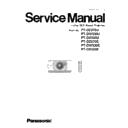Panasonic PT-DZ570U / PT-DZ570E / PT-DW530U / PT-DW530E / PT-DX500U / PT-DX500E (serv.man8) Service Manual ▷ View online
<PT-DZ570U/PT-DW530U/PT-DX500U/PT-DZ570E/PT-DW530E/PT-DX500E>
1. 6. Clog Sensor Calibration
1. Setting to service mode and choose sub menu "CLOG SENSOR CALIBRATION" of main menu "EXTRA OPTION".
2. Choose the meters above the sea level of the work place and push the "ENTER" button.
3. When OK is selected and ENTER button is pressed, the calibration is executed.
4. After 15 minutes, the display returns to normal. This means the calibration is completed.
Shut down the power and power up again. Then confirm the operation.
Shut down the power and power up again. Then confirm the operation.
When the calibration starts, the display becomes all white.
Do not shut down the power of projector during the calibration.
The progress is shown at the left top portion of the display with % unit.
Do not shut down the power of projector during the calibration.
The progress is shown at the left top portion of the display with % unit.
Clog sensor circuit is calibrated.
Note: This operation should be done with the main body is completely assembled and set on the floor and
the adjuster legs are set in the main body. Confirm that there is no heating equipments, flow out of
air conditioner, obstacles for air intake and exausting. for the projector.
Note: This operation should be done with the main body is completely assembled and set on the floor and
the adjuster legs are set in the main body. Confirm that there is no heating equipments, flow out of
air conditioner, obstacles for air intake and exausting. for the projector.
30 %
ADJ - 8
<PT-DZ570U/PT-DW530U/PT-DX500U/PT-DZ570E/PT-DW530E/PT-DX500E>
2. Main/Sub/Network microprocessor update procedure
The update is done by LAN terminal.
Main and Sub microprocessor can be updated with RS-232C terminal, too.
2.1. Update by the LAN terminal connection
2.1.1. Equipment to be used
1. Computer : Use it for the transfer of backup data.
2. Communication cable : LAN cable. (When is connected directly; crossing cable)
3. Service Software : [MainSubNet Update Tool.exe] Service software is downloaded from the projector service homepage.
4. Microprocessor Software: Please download the file from the projector service homepage to the PC.
2.1.2. Connection Preparations
*Prevent PC from going into stand-by or shut down.
2.1.3. Update procedure
1. Switch the projector to "Normal-Standby" mode (POWER indicator is Lighting in red).
2. Start up service software with a computer, select Model, and then click the [OK] button..
4. A result of the connection confirmation is displayed.
1. Confirm the network IP address of the projector and
take a note.
take a note.
2. Connect the LAN terminal of the projector to the PC
with a LAN cable.
with a LAN cable.
"Check: OK" → Click a [OK] button and advance next.
"Check: NG" → Come back to item 3., and please
confirm whether setting is right.
confirm whether setting is right.
3. Choose "LAN" in "Connection" and input the IP address of the projector, and click [Connection Check] button.
Hub
Computer
Projector
LAN Cable
(Streight)
LAN cable
(Streight)
ADJ - 9
<PT-DZ570U/PT-DW530U/PT-DX500U/PT-DZ570E/PT-DW530E/PT-DX500E>
5. Choose Microprocessor to update, and click [load] button.
6. Appoint the microcomputer software that took in a computer beforehand, and click [Open] button.
8. Click [OK] button and start update.
7. When load of the microcomputer software is completed, a checkmark and a path are displayed and a version of
the microcomputer software that load is displayed by "Version Information".
Confirm that it is OK and press "Update".
the microcomputer software that load is displayed by "Version Information".
Confirm that it is OK and press "Update".
Note:
If you delete the check mark,
the software is not updated.
If you delete the check mark,
the software is not updated.
While update it, Lamp1/2-indicator indicates as follows.
* Main → Red LED blinks.
* Sub → Green LED flashes.
* Nt → Red LED blinks.
* Main → Red LED blinks.
* Sub → Green LED flashes.
* Nt → Red LED blinks.
ADJ - 10
<PT-DZ570U/PT-DW530U/PT-DX500U/PT-DZ570E/PT-DW530E/PT-DX500E>
9. When completion and a message are displayed, click [OK] button.
10. Click [EXIT]button, and please be finished.
2.2. Update by the SERIAL terminal connection
(*Main/Sub Microprocessor only)
2.2.1. Equipment to be used
1. Computer : Use it for the transfer of backup data.
2. Communication cable : D-sub 9pin (male/female RS-232C straight)
3. Service Software : [MainSubNet Update Tool.exe] Service software is downloaded from the projector service homepage.
4. Microprocessor Software: Please download the file from the projector service homepage to the PC.
2. 2. 2. Preparation
*Prevent PC from going into stand-by or shut down.
2. 2. 3. Update procedure
1. Switch the projector to "Normal-Standby" mode (POWER indicator is Lighting in red).
2. Start up service software with a computer, select Model, and then click the [OK] button..
* Reboot Projector, and please confirm whether the version of the Microprocessor Software is updated definitely,
with sub menu " STATUS" of the main menu " PROJECTOR SETUP" .
with sub menu " STATUS" of the main menu " PROJECTOR SETUP" .
1. Confirm the projector's ID, baudrate, prity and
take a memo.
take a memo.
2. Connect the RS-232C termanal of projector
and PC with a RS-232C cable.
and PC with a RS-232C cable.
Computer
Projector
RS-232C cable(Streight)
Note:
The update for same version software is skipped..
The update for same version software is skipped..
ADJ - 11
Click on the first or last page to see other PT-DZ570U / PT-DZ570E / PT-DW530U / PT-DW530E / PT-DX500U / PT-DX500E (serv.man8) service manuals if exist.