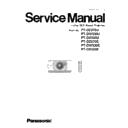Panasonic PT-DZ570U / PT-DZ570E / PT-DW530U / PT-DW530E / PT-DX500U / PT-DX500E (serv.man8) Service Manual ▷ View online
<PT-DZ570U/PT-DW530U/PT-DX500U/PT-DZ570E/PT-DW530E/PT-DX500E>
3. Judgement
It is OK with C level or higher when ① to ⑤ focus balance is set.
A: Each dot can be seen clearly. (There is a gap between dots.)
B: Each line can be seen clearly. (There is a gap between lines.)
C: Each line can be recognized but border of each line is not clear.
D: Each line cannot be recognized.
In case of D, please adjust the lens tilt adjustment.
1. 2. 3. Lens Tilt adjustment
1. Rotate focus ring to NEAR direction and stop it where it focuses at last of 4 corners ( ①②③④).
2. Measure the distance of best focus points and the screen for 3 locations other than last focused corner.
* Define that Maximum measured distance as X1st and 2nd distance as X2nd.
3. Make the shim adjustment based on the measured value and the chart below.
*0.3mm thick shim is set as the factory default. Depending on the neccessity,
combine 0.1mm and 0.3mm shim for the adjustment.
(1) In case of " X1st-X2nd ≧ 0.2X1st "
(2) In case of "X1st-X2nd < 0.2X1st" < Tilt for H direction >
(3) In case of "X1st-X2nd < 0.2X1st " <Tilt for V direction>
4. Whne the adjustment is finished, reconfirm it with procedure in "1.2.2 focus confirmation".
③、④
Shim adjustment
Position
B
A
Shim adjustment
Position
A & B
A & B
X1st
position
X1st
position
①、③
②、④
①、②
X1st
position
①
②
Shim adjustment
Position
B
A
Shim adjustment value
+0.1mm
7 < X1st ≦14cm
14 < X1st ≦21cm
+0.1mm
-0.1mm
-0.1mm
-0.2mm
-0.2mm
+0.3mm
-0.3mm
21 < X1st ≦28cm
+0.3mm
③
④
A
-0.3mm
+0.2mm
+0.2mm
B
Shim adjustment value
7 < X1st ≦14cm
14 < X1st ≦21cm
21 < X1st ≦28cm
+0.3mm
+0.1mm
+0.2mm
+0.3mm
+0.1mm
+0.2mm
Shim adjustment value
7 < X1st ≦14cm
14 < X1st ≦21cm
21 < X1st ≦28cm
+0.3mm
-0.1mm
-0.2mm
-0.3mm
+0.1mm
+0.2mm
Limit in OK level
NG level
NEAR direction
Shim adjustment B
Shim adjustment A
ADJ - 4
<PT-DZ570U/PT-DW530U/PT-DX500U/PT-DZ570E/PT-DW530E/PT-DX500E>
1. 3. Color wheel index adjustment
1. Go to the Serviceman mode and select "Red-Blue" in internal test patterns.
2. Select "CW INDEX" in "EXT OPTION" menu and adjust with
buttons.
3. Confirm if there is a hilizontal line in red and blue area in the test pattern.
4. When there is a holizontal line in red area, set the value to lower 1 by 1 to find the value where the line in red and
blue disappears. ---------- (The value is named as A.)
5. When there is a holizontal line in blue area, set the value to higher 1 by 1 to find the value where the line in red and
blue disappears. ---------- (The value is named as B.)
6. Set the average value of A and B as CW INDEX value. (Omit the figures after the decimal fractions.)
Note: If there is no value to eliminate the line in red and blue both at the same time,
set it at the point where the line in blue area is hardest to see.
1. 4. EEPROM data transfer
1. 4. 1. Required equipments
1. Computer : Use it for the transfer of backup data.
2. Communication cable : D-sub 9pin (male/female RS-232C straight)
3. Service Software : [DataLogBackup tool] Service software is downloaded from the projector service homepage.
1. 4. 2. Preparation
*Prevent PC from going into stand-by or shut down.
1.4.3. Backup the EEPROM data (It is before circuit board exchange)
1. Switch the projector to "Normal-Standby" mode (POWER indicator is Lighting in red).
2. Start up service software [DataLogBackup.exe] with a computer.
3. Choose "Option " → " Setting" and set Serial Port of the computer, Baud Rate and Parity.
1. Confirm the projector's ID, baudrate, prity and
take a memo.
take a memo.
2. Connect the RS-232C termanal of projector
and PC with a RS-232C cable.
and PC with a RS-232C cable.
Computer
Projector
RS-232C cable (Streight)
Red-Blue test pattern
ADJ - 5
<PT-DZ570U/PT-DW530U/PT-DX500U/PT-DZ570E/PT-DW530E/PT-DX500E>
4. Choose a model number and ID.
6. Select the save place and click the [Save(S)] button.
5. 1) Choose "Backup (EEPROM)”.
2) Checkmark in "REPLACE A-PWB" of "COPY MODE".
3) Click an [READ EEPROM] button.
2) Checkmark in "REPLACE A-PWB" of "COPY MODE".
3) Click an [READ EEPROM] button.
When the progress bar reaches the right-side end, the save of data is completion.
(READ EEPROM/WRITE EEPROM buttons usually return to indication from a gray out.)
(READ EEPROM/WRITE EEPROM buttons usually return to indication from a gray out.)
①
②
③
ADJ - 6
<PT-DZ570U/PT-DW530U/PT-DX500U/PT-DZ570E/PT-DW530E/PT-DX500E>
1.4.4. Restore the Backup EEPROM Data (After circuit board exchange)
1. Switch the projector to "Normal-Standby" mode (POWER indicator is Lighting in red).
2. Start up service software [DataLogBackup.exe] with a computer.
3. Choose "Option " → " Setting" and set Serial Port of the computer, Baud Rate and Parity.
4. Choose a model number and ID.
5. 1) Choose "Backup" (an EEPROM).
2) Checkmark in "REPLACE A-PWB" of "COPY MODE".
3) Click an [WRITE EEPROM] button.
6. Select the file and click the [OPEN(O)] button.
7. If the restoration of data is completed, turn the MAIN POWER off then MAIN POWER on.
1.5. Model Information Setup
1. Setting to service mode and choose sub menu "MODEL" of main menu "EXTRA OPTION".
2. Choose a model and push the “ENTER” button.
3. Turn off the main power , and it is completion of the setting when it does ON again.
①
②
③
When the progress bar reaches the right-side end, the save of data is completion.
(READ EEPROM/WRITE EEPROM buttons usually return to indication from a gray out.)
(READ EEPROM/WRITE EEPROM buttons usually return to indication from a gray out.)
ADJ - 7
Click on the first or last page to see other PT-DZ570U / PT-DZ570E / PT-DW530U / PT-DW530E / PT-DX500U / PT-DX500E (serv.man8) service manuals if exist.