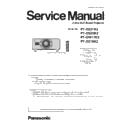Panasonic PT-DZ21K2 / PT-DS20K2 / PT-DW17K2 / PT-DZ16K2 (serv.man2) Service Manual ▷ View online
SECTION 3 ADJUSTMENTS
<DZ21K2/DS20K2/DW17K2/DZ16K2>
1. 2. Convergence adjustment
1. 2. 1. Electrical convergence adjustment
f The adjustment of convergence in pixels by an electrical circuit.
・When adjust the DZ/DS models, because it uses the entire pixel of DMD, the edge pixel of the projection screen is missing.
1. Check the position gap of the R/G/B in a crosshatch pattern screen.
2. Enter the service mode, and select submenu [ELECTRICAL CONVERGENCE] of [EXTRA OPTION].
3. Select the color to convergence adjustment.
4. Adjust by shifting the color line to vertically with [ a ][ s ] button and horizontally with [ q ][ w ] button.
5. After adjustment completion resetting to user mode.
1. 2. 2. Mechanical convergence adjustment
f Adjust the convergence of R/G lines (baseline B) by machinery.
f Perform only the [ELECTRICAL CONVERGENCE] adjustment usually, because this adjustment requires high level of skill.
f Perform only the [ELECTRICAL CONVERGENCE] adjustment usually, because this adjustment requires high level of skill.
・Please set to " 0 " for adjusted value of [ELECTRICAL CONVERGENCE] in advance.
1. Check the position gap of the R/G/B in a crosshatch pattern screen.
2. Enter the service mode, and select submenu [MECHANICAL CONVERGENCE] of [EXTRA OPTION].
3. When you press the [ENTER] button to select the color, the adjustment procedure is displayed on the screen.
1) Loosen the DMD plate fixed screws (4pcs) 45-degrees turns.
[Note]
[Note]
DMD plate (G)
Fixed screws
DMD plate (R)
Fixed screws
ADJ - 3
SECTION 3 ADJUSTMENTS
<DZ21K2/DS20K2/DW17K2/DZ16K2>
2) Adjust the horizontal position by turn the H adjustment screw.
3) Adjust the vertical position by turning the two V adjustment
screws in the same direction.
4) Adjust the tilt by turning the two V adjustment screws in the
opposite direction.
5) Repeat steps 2) to 4), until the green and red lines converge properly.
6) After adjustment completion, tighten four fixed screws.
H adjustment screw (R)
H adjustment screw (G)
V adjustment
screws (R)
screws (R)
V adjustment
screws (G)
screws (G)
V adjustment
screws (R)
screws (R)
V adjustment
screws (G)
screws (G)
ADJ - 4
SECTION 3 ADJUSTMENTS
<DZ21K2/DS20K2/DW17K2/DZ16K2>
1. 3. Lens calibration
1. Select sub menu [LENS CALIBRATION] of [PROJECTOR SETUP] menu.
2. Select the used lens type.
・ NORMAL : When using the other than ET-D75LE90
・ D75LE90 : When using the ET-D75LE90 (ultra short throw lens)
・ D75LE90 : When using the ET-D75LE90 (ultra short throw lens)
3. A confirmation message is displayed and select [OK].
4. The lens will move vertically and horizontally to detects the limit value of the lens shift and home position automatically.
・ [PROGRESS] is displayed on the menu during lens calibration.
5. When lens calibration executes correctly, lens is stopped completely and [COMPLETE] is displayed.
・ If [INCOMPLETE] is displayed, retry the procedure from step 1.
1. 4. EEPROM data transfer
1. 4. 1. Equipment to be used
1. Computer : Use it for the transfer of backup data.
2. Communication cable :
D-sub 9pin (male/female RS-232C straight)
LAN cable (When connecting directly, use a cross cable)
3. Service Software : [DataLogBackup.exe] Download from the projector service Web (PASS).
1. 4. 2. Connection Preparations
1. Check the settings of the projector.
1) The [INPUT SELECT] of sub menu [RS-232C] must be set according to the connection method.
2) Check the RS-232C settings (ID, Baudrate and Parity) and take a note.
1) The [DIGITAL LINK MODE] of sub menu [NETWORK], please select to [AUTO] or [ETHERNET].
2) Check the network IP address of the projector and take a note.
3) Set the IP address of computer to approximate value of projector IP address.
[Note] ・If you have changed the each menu settings, please return settings of the original (customers) after work.
2. Connect the projector and the PC by using a communication cable.
[Note] ・Set up your computer not to standby or shutdown.
Serial terminal connection
LAN terminal connection
Serial terminal connection
LAN terminal connection
Hub
Computer
Projector
LAN cable
LAN cable
Communication cable
Computer
Projector
Serial terminal connection example
LAN terminal connection example
ADJ - 5
SECTION 3 ADJUSTMENTS
<DZ21K2/DS20K2/DW17K2/DZ16K2>
1. 4. 3. Backup the EEPROM data (It is before circuit board exchange)
1. Switch the projector to "Normal-Standby" mode (POWER indicator is Lighting in red).
2. Service software to run with a computer.
3. Select [Setting] of [Option] menu, then select connection method and enter the setting information of the projector.
* Factory default setting
・ Select [SERIAL] menu and set up the Serial Port, Baudrate and Parity of the PC
・ Select [LAN] menu and set up the IP address, Username, Password and Command Port of the projector.
[Note] ・If the Username and Password has been changed, please select serial terminal connection.
4. Select a model number and ID.
Password
panasonic
Command Port
1024
SER
IAL
LA
N
None
IP Address
192.168.0.8
Username
admin1
-
Baud Rate
9600bps
Parity
items
default value
Port
LAN terminal connection
Serial terminal connection
ADJ - 6
Click on the first or last page to see other PT-DZ21K2 / PT-DS20K2 / PT-DW17K2 / PT-DZ16K2 (serv.man2) service manuals if exist.