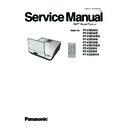Panasonic PT-CW240U / PT-CW240E / PT-CW240EA / PT-CW330U / PT-CW330E / PT-CW330EA / PT-CX300U / PT-CX300E / PT-CX300EA / PT-CW241RU / PT-CW241RE / PT-CW241REA / PT-CW331RU / PT-CW331RE / PT-CW331REA / PT-CX301RU / PT-CX301RE / PT-CX301REA Service Manual ▷ View online
PT-CW240/PT-CX300/PT-CW330
5-12
10. Check MCU firmware version.
- Re-plug in power cord, then restart the
- Re-plug in power cord, then restart the
unit and get into the Service mode to
check the MCU firmware version.
(To get into service mode, please press
(To get into service mode, please press
“Power”, “Left”, “Right” and “Menu”
buttons sequentially on remote controller.)
PT-CW240/PT-CX300/PT-CW330
5-13
5-3: Network Firmware Upgrade Procedure
5-3-1 Equipment Needed
Software:
- xxx_xxx_xxx.bin (*.bin)
- xxx_xxx_xxx.bin (*.bin)
Hardware:
- Projector
- Power Cord: H420010BG001 (US Type)
H4200120G011 (EU Type)
H4281004G001 (CH Type)
- LAN Cable
- PC or Laptop
- Projector
- Power Cord: H420010BG001 (US Type)
H4200120G011 (EU Type)
H4281004G001 (CH Type)
- LAN Cable
- PC or Laptop
PT-CW240/PT-CX300/PT-CW330
5-14
5-3-2 PC Hardware Link
1. Execute Network Settings, refer to owner's
manual for further settings.
2. Double click "Internet Explorer".
3. Enter the IP address which is asigned to the
projectoris to get into Web Management screen.
"http://192.168.10.100"
( example: IP address assigned to the
projector
- Click "Firmware Update".
4. Click the “Update” button.
PT-CW240/PT-CX300/PT-CW330
5-15
5. Please wait for 3 seconds.
6. “Update Firmware” image will appear on
the screen.
7. Click “Browse” button to select the
Network FW file (*.bin) which you saved.
- Click “Open”.
- Click “Open”.
Click on the first or last page to see other PT-CW240U / PT-CW240E / PT-CW240EA / PT-CW330U / PT-CW330E / PT-CW330EA / PT-CX300U / PT-CX300E / PT-CX300EA / PT-CW241RU / PT-CW241RE / PT-CW241REA / PT-CW331RU / PT-CW331RE / PT-CW331REA / PT-CX301RU / PT-CX301RE / PT-CX301REA service manuals if exist.