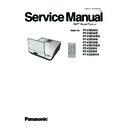Panasonic PT-CW240U / PT-CW240E / PT-CW240EA / PT-CW330U / PT-CW330E / PT-CW330EA / PT-CX300U / PT-CX300E / PT-CX300EA / PT-CW241RU / PT-CW241RE / PT-CW241REA / PT-CW331RU / PT-CW331RE / PT-CW331REA / PT-CX301RU / PT-CX301RE / PT-CX301REA Service Manual ▷ View online
PT-CW240/PT-CX300/PT-CW330
5-4
5-1-3 Firmware Upgrade Procedure
1. Set up
- Hold on "MENU" button and plug in the
power cord.
- About 4 second,the Power LED will light orange ,
- Hold on "MENU" button and plug in the
power cord.
- About 4 second,the Power LED will light orange ,
the Lamp LED and Temp LED will light red ,get into
FW Download mode.
- Release the "MENU" button.
- Connect projector with Mini USB cable to PC.
Note: - The system fan and the lamp will not operate.
- Release the "MENU" button.
- Connect projector with Mini USB cable to PC.
Note: - The system fan and the lamp will not operate.
2. Execute the "DDP442X Firmware
Downloader.exe" file.
Downloader.exe" file.
3. Show up “Projector found” and Click "Browse" .
USB cable
Power cord
PT-CW240/PT-CX300/PT-CW330
5-5
4. Choose “*.img” file.
- Click "Open".
- Click "Open".
5. If the firmware is ready,click “Down Load
Image” to execute the firmware upgrade.
6. Proceeding Picture.
7. It takes about several minutes, the firmware
upgrade process is finished, “Download
completed” will appear on the screen.
- Click "OK"
- Unplug Mini USB cable and power cord.
- Click "OK"
- Unplug Mini USB cable and power cord.
PT-CW240/PT-CX300/PT-CW330
5-6
8. Check firmware version.
- Re-plug in power cord, then restart the unit
- Re-plug in power cord, then restart the unit
and get into the Service mode to check the
firmware version.
( To get into service mode, press “Power”,
“Left”, “Right” and “Menu” buttons sequentially
on the projector or remote controller.)
PT-CW240/PT-CX300/PT-CW330
5-7
5-2: MCU Firmware Upgrade Procedure
5-2-1 Equipment Needed
Software:
- RS232.EXE
- xxx_xxx_xxx.hex
- RS232.EXE
- xxx_xxx_xxx.hex
Hardware:
- Projector
- Power Cord: H420010BG001 (US Type)
H4200120G011 (EU Type)
H4281004G001 (CH Type)
- RS232 Cable :H4283C07G002 (RS-232 9 Pin Cable (pin to pin, F-M))
- PC or Laptop
- Projector
- Power Cord: H420010BG001 (US Type)
H4200120G011 (EU Type)
H4281004G001 (CH Type)
- RS232 Cable :H4283C07G002 (RS-232 9 Pin Cable (pin to pin, F-M))
- PC or Laptop
Click on the first or last page to see other PT-CW240U / PT-CW240E / PT-CW240EA / PT-CW330U / PT-CW330E / PT-CW330EA / PT-CX300U / PT-CX300E / PT-CX300EA / PT-CW241RU / PT-CW241RE / PT-CW241REA / PT-CW331RU / PT-CW331RE / PT-CW331REA / PT-CX301RU / PT-CX301RE / PT-CX301REA service manuals if exist.