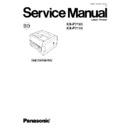Panasonic KX-P7105 / KX-P7110 (serv.man2) Service Manual ▷ View online
1.11. Paper Ejection and Paper Switchback
A. Normal Printing Mode ( Not Duplex Mode )
After fusing, paper is fed to the output tray by the switchback roller and switchback pinch roller. The paper exit/ADU paper jam
sensor detects paper. If paper does not arrive at the sensor within a predetermined period of time, “Jam at A” is displayed, and if
paper remains at the sensor beyond a predetermined period, “Jam at B” is displayed on the computer screen. Paper is ejected face
down and stored in the output tray.
sensor detects paper. If paper does not arrive at the sensor within a predetermined period of time, “Jam at A” is displayed, and if
paper remains at the sensor beyond a predetermined period, “Jam at B” is displayed on the computer screen. Paper is ejected face
down and stored in the output tray.
B. Duplex Mode
After fusing, paper is fed to the output tray by the switchback roller and switchback pinch roller. The paper exit/ADU paper jam
sensor detects paper. If paper does not arrive at the sensor within a predetermined period of time, “Jam at A” is displayed on the
computer screen. At the specified time after the sensor detects the bottom of paper, the switchback roller rotates in reverse
direction, turning on the switchback solenoid to move the ratchet lever to Duplex Position. As a result, the paper is fed to the
development area through the Auto Duplex Unit ( ADU ) ( see section 1.4 Component Layout and Paper Path ). If paper remains
at the sensor beyond a predetermined period, “Jam at E” is displayed. Paper is ejected face down and stored in the output tray.
sensor detects paper. If paper does not arrive at the sensor within a predetermined period of time, “Jam at A” is displayed on the
computer screen. At the specified time after the sensor detects the bottom of paper, the switchback roller rotates in reverse
direction, turning on the switchback solenoid to move the ratchet lever to Duplex Position. As a result, the paper is fed to the
development area through the Auto Duplex Unit ( ADU ) ( see section 1.4 Component Layout and Paper Path ). If paper remains
at the sensor beyond a predetermined period, “Jam at E” is displayed. Paper is ejected face down and stored in the output tray.
21
KX-P7105 / KX-P7110
2 Installation, Setup, and Repacking
2.1. Installation Requirements
2.1.1. Environment
1. Temperature Range :10 °C - 32.5 °C ( 50 °F - 90.5 °F ) ( Temperature fluctuation ± 10 °C per hour or less )
2. Humidity Range :20% RH - 80% RH ( Humidity fluctuation ± 20 °C per hour or less )
3. Printer Weight :10 kg ( 22 lbs. )
4. Place the unit on a stable, level surface.
5. Do not install the unit under the following conditions.
a. Extremely high or low temperature
b. Extremely high or low humidity
c.
Direct exposure to sunlight
d. Areas of high dust concentration
e. Areas of poor ventilation
f.
Areas exposed to chemical fumes
g. Areas with extreme vibration
h. Directly in air conditioning flow
2.1.2. Ventilation Requirements
Ventilation space is needed around the printer, more than 20 mm ( 0.8” ) between the printer and a wall.
2.2. Setup
2.2.1. Removing the Packing Material
1. Remove the printer from the plastic bag.
2. Remove all adhesive tape from the printer.
Note:
Please do not throw away the packing materials. They may be required to ship or transport the printer. To provide optimum print
quality, the unit must be kept upright and level at all times.
quality, the unit must be kept upright and level at all times.
2.2.2. Installing the Toner Cartridge and Drum Unit
(1) Shake the toner cartridge.
(2) Remove the shipping cover.
(3) Remove the protective sheet from the drum unit.
22
KX-P7105 / KX-P7110
(4) Insert the side pins of the toner cartridge into the slots of the
drum unit.
(5) Push down the toner cartridge as shown to lock in place.
Note:
To prevent any damage to the drum unit,
• •
Do not touch the black drum surface ( A ).
• •
Do not expose to light for more than 5 minutes.
• •
Do not expose to direct sunlight.
(6) Open the front door.
(7) Insert the drum unit into the printer [insert the side pins of
the drum unit into the groove (label
)].
(8) Push down as shown to lock in place.
(9) Close the front door.
23
KX-P7105 / KX-P7110
2.2.3. Installing the Upgrade Kit (for PostScript) or RAM Board
Upgrade Kit (for PostScript) (KX-PPSU5) and RAM Board (KX-PEM12 or KX-PEM13) are Options.
(1) Remove the Option Cover and Option Cover Plate (2
screws).
(2) Install Upgrade Kit (for PostScript) in CN1 or RAM Board in
CN2.
24
KX-P7105 / KX-P7110
Click on the first or last page to see other KX-P7105 / KX-P7110 (serv.man2) service manuals if exist.