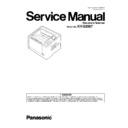Panasonic KV-S2087 (serv.man2) Service Manual ▷ View online
17
6 Section Views
6.1.
Motor and Roller
Note:
Drive Roller 3 is the same with Drive Roller 2. So the part name on the Replacement Parts Lists is Drive Roller 2.
6.2.
Board and Sensor
Conveyor Motor
Paper Feed Motor
Exit Motor
Platen Motor
Exit Roller
Drive Roller 1
Drive Roller
2
Drive Roller 3
Paper Feed Roller
Separation Roller
DFP Roller
MAIN Board
Paper Sensor
Power Supply
WAITING SENSOR-USS Board
USR SENSOR Board
PANEL SW Board
ENDING SENSOR Board
STARTING SENSOR
Board
PLATEN
SENSOR
Board
CIS Relay board
PAPER FEED
SELECT SENSOR
Bo
Drd
DOOR SENSOR
Board
POINTER
SELECT
SENSOR
Board
LOWER RELAY
Board
IMPRINTER
DOOR Board
IMPRINTER STARTING Board
CIS Front
CIS Back
PANEL LCD Board
18
7 Mechanical Function
7.1.
Paper Feed Mechanism
1. When the documents are set on the Feed Tray and the scanning command is issued from PC, the Conveyor Motor will run in
reverse to open the gate and then run in forward to rotate the three Drive Rollers (Drive Roller 1 to 3) and Exit Roller.
2. Then, the Paper Feed Motor will be driven to rotate the Paper Feed Roller and the Separation Roller in the feed direction.
At this time, the Paper Feed Roller will move down until the roller is in contact with the documents, which enables the roller to
feed the documents. The DFP Roller is supported by shaft fixed via a torque limiter, and it is pushed against the Separation
Roller.
feed the documents. The DFP Roller is supported by shaft fixed via a torque limiter, and it is pushed against the Separation
Roller.
3. When documents enter the separation section, the DFP Roller exerts a manipulation force onto them, which depends on a set
torque. In the case of the Auto mode, the documents are separated by this manipulation force, so only one sheet of the doc-
uments is fed to the scanning section.
uments is fed to the scanning section.
4. When the document passes through the Waiting Sensor, the Paper Feed Motor will be driven to rotate the DFP Roller in the
reverse direction to ensure separation of the first document from the following documents. At this time, the Paper Feed Roller
rises to separate from the documents.
rises to separate from the documents.
5. Then, the leading edge of the document advances to the Drive Roller 1 position and when it reaches the Starting Sensor, the
Paper Feed Motor will stop.
6. When the leading edge of the document passes through the Starting Sensor, image scanning starts after a defined period
(i.e., the time required for the document to advance from the Sensor to the scanning start point).
7. Then, the leading edge of the document passes through the Jam (Imprinter Starting) Sensor. If an optional Imprinter is
installed, the printing starts after a defined period (i.e., the time required for the document to advance from the sensor to the
printing start point).
printing start point).
8. The document passes through the Exit Sensor and exits from the scanner.
DoubleFeed
Detector[R]
Detector[R]
Paper Feed
Roller
Roller
Drive Roller 3
Drive
Roller 2
Roller 2
Conveyor Motor
Paper
Sensor
Sensor
Drive Roller 1
Starting
Sensor
Sensor
Paper Feed
Motor
Motor
Exit Roller
Exit Motor
U-Turn Path
Waiting
Sensor
Sensor
Reference
Plate [B]
Plate [B]
CIS [B]
CIS [F]
Free Roller
Double Feed
Detector[G]
Detector[G]
Gate
Free Roller
DFP Roller
Separation
Roller
Roller
Straight Path
Jam
(Imprinter Starting)
Sensor
(Imprinter Starting)
Sensor
Ending Sensor
Reference
Plate [F]
Plate [F]
19
9. When the trailing edge of the document passes through the Waiting Sensor, after a defined period, the Paper Feed Motor is
driven again to feed the 2nd document.
10. 2 to 8 above are repeated.
Note:
When the scanner’s buffer becomes full, the scanner stops to prevent buffer overflow, while allowing the data to be
transferred to the PC continuously. When enough free buffer area is secured again, the scanner resumes the scanning
process.
transferred to the PC continuously. When enough free buffer area is secured again, the scanner resumes the scanning
process.
20
7.2.
Paper Feed Mechanism (Manual)
When scanning multipart paper with the Manual Feed Selector set to "AUTO" the DFP Roller is pressed against the Separation
Roller, and this results in a separating force being applied to the document, which will separate the layers, resulting in damage to
the document.
This problem can be avoided by scanning multipart paper with the Manual Feed Selector set to "Manual".
With "MANUAL" set, the DFP Roller's gear is released from the Paper Feed Motor drive, and so multipart paper can be fed and
scanned as if it were a single sheet of paper. (In this case, the DFP Roller operates as a free roller.)
Roller, and this results in a separating force being applied to the document, which will separate the layers, resulting in damage to
the document.
This problem can be avoided by scanning multipart paper with the Manual Feed Selector set to "Manual".
With "MANUAL" set, the DFP Roller's gear is released from the Paper Feed Motor drive, and so multipart paper can be fed and
scanned as if it were a single sheet of paper. (In this case, the DFP Roller operates as a free roller.)
1. The lever is changed to Manual.
2. The reverse drive for DFP roller is released.
3. DFP roller is pushed up by the pressure from the bottom of DFP Roller Holder.
4. The DFP roller is pressed into Separation Roller. DFP roller operates like a Free Roller in Manual Mode.
5. The Paper Feed Roller moves down until the roller is in contact with the documents.
2. The reverse drive for DFP roller is released.
3. DFP roller is pushed up by the pressure from the bottom of DFP Roller Holder.
4. The DFP roller is pressed into Separation Roller. DFP roller operates like a Free Roller in Manual Mode.
5. The Paper Feed Roller moves down until the roller is in contact with the documents.
Note:
Do not scan bound paper with the Manual Feed Selector set to "AUTO".
When scanning bound paper, be sure the Manual Feed Selector is set to "MANUAL".
Do not scan bound paper with the Manual Feed Selector set to "AUTO".
When scanning bound paper, be sure the Manual Feed Selector is set to "MANUAL".
Manual
Auto
Auto Mode
Manual Mode
Manual
Auto
Paper Feed Roller
DFP Roller
1
2
3
4
5
Separation Roller
Click on the first or last page to see other KV-S2087 (serv.man2) service manuals if exist.