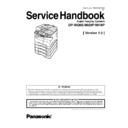Panasonic DP-8020E / DP-8020P / DP-8016P (serv.man3) Service Manual / Other ▷ View online
53
OCT 2006
Ver. 1.0
DP-8020E/8020P/8016P
3. Turn the Power Switch on the Right Side of the machine to the ON position.
4. Press “FUNCTION”, “ORIGINAL SIZE” keys, and then Key “3” on the keypad sequentially.
5. Perform the Update Program Card Mode F9-09 (Update Program Card).
4. Press “FUNCTION”, “ORIGINAL SIZE” keys, and then Key “3” on the keypad sequentially.
5. Perform the Update Program Card Mode F9-09 (Update Program Card).
The unit is now ready to accept the firmware code from the USB Port.
Now connect the USB Cable between the Unit, and PC.
(Refer to the Local Firmware Update Tool OI on the CD)
Now connect the USB Cable between the Unit, and PC.
(Refer to the Local Firmware Update Tool OI on the CD)
Repeat the above steps if there are additional master firmware cards to be programmed.
B. Copying the Firmware from an Existing Machine using a Flash Memory Card (4 MB, or 8 MB)
1. Turn the Power Switch on the Right side of the machine to the OFF position. (During a Lightning
Storm, to prevent electrocution disconnect the Telephone Line Cable first before unplugging the AC
Power Cord, if the Fax Option is installed.)
Power Cord, if the Fax Option is installed.)
2. Install a Flash Memory Card (4 MB, or 8 MB) into the machine.
3. Turn the Power Switch on the Right Side of the machine to the ON position.
4. Press “FUNCTION”, “ORIGINAL SIZE” keys, and then Key “3” on the keypad sequentially.
5. Perform the Copy Service Mode F9-08 (Program Backup).
6. The firmware is copied into the Flash Memory Card.
7. After the backup is completed, press "STOP" first, and then press "FUNCTION" + "CLEAR" keys
3. Turn the Power Switch on the Right Side of the machine to the ON position.
4. Press “FUNCTION”, “ORIGINAL SIZE” keys, and then Key “3” on the keypad sequentially.
5. Perform the Copy Service Mode F9-08 (Program Backup).
6. The firmware is copied into the Flash Memory Card.
7. After the backup is completed, press "STOP" first, and then press "FUNCTION" + "CLEAR" keys
simultaneously to return to standby.
8. Turn the Power Switch on the Right side of the machine to the OFF position.
9. Remove the Master Firmware Card that you just created from the machine.
9. Remove the Master Firmware Card that you just created from the machine.
10. Turn the Power Switch on the Right Side of the machine to the ON position.
11. Use this Master Firmware Card to update the firmware on other machines.
3.7.4.2. Erasing the Master Firmware Card
1. Turn the Power Switch on the Right side of the machine to the OFF position. (During a Lightning
Storm, to prevent electrocution disconnect the Telephone Line Cable first before unplugging the AC
Power Cord, if the Fax Option is installed.)
Power Cord, if the Fax Option is installed.)
2. Install the Master Firmware Card into the machine.
3. Turn the Power Switch on the Right Side of the machine to the ON position.
4. Press “FUNCTION”, “ORIGINAL SIZE” keys, and then Key “3” on the keypad sequentially.
5. Perform the Service Mode F9-09 (Update Program Card).
6. After the Flash Memory Card is erased, machine prompts “READY TO PROGRAM PRESS SET TO
3. Turn the Power Switch on the Right Side of the machine to the ON position.
4. Press “FUNCTION”, “ORIGINAL SIZE” keys, and then Key “3” on the keypad sequentially.
5. Perform the Service Mode F9-09 (Update Program Card).
6. After the Flash Memory Card is erased, machine prompts “READY TO PROGRAM PRESS SET TO
START”. Press “STOP”.
7. Press "STOP" first, and then press "FUNCTION" + "CLEAR" keys simultaneously to return to
standby.
8. Turn the Power Switch on the Right side of the machine to the OFF position.
9. Remove the blank Flash Memory Card from the machine.
9. Remove the blank Flash Memory Card from the machine.
10. Repeat from Step 2 above if you are erasing another Master Firmware Card.
54
OCT 2006
Ver. 1.0
DP-8020E/8020P/8016P
2.7.5.
User Authentication Function Confirmation (Specified Destinations only)
If your customer requires User Authentication, and/or Via Fax Server, setup the feature(s) by referring to the
Operating Instructions (For User Authentication).
Operating Instructions (For User Authentication).
2.7.6.
Notice after installing the HDD option
After the Hard Disk Drive Unit is installed, to prevent a Scan Disk Function from being performed (similar
to Windows OS when the power is abruptly interrupted), it is important to follow the step sequence below
when turning OFF the Power Switch on the machine.
to Windows OS when the power is abruptly interrupted), it is important to follow the step sequence below
when turning OFF the Power Switch on the machine.
1. If the machine is in the "ENERGY SAVER (Shutdown Mode)", you may turn the Power Switch on
the Right Side of the machine to the OFF position. If it is not in the "ENERGY SAVER (Shutdown
Mode)", continue to step 2 below.
Mode)", continue to step 2 below.
2. Press "FUNCTION", and "ENERGY SAVER" keys simultaneously first.
3. Wait approximately 10 seconds while the machine writes the closing status onto the Hard Disk Drive
3. Wait approximately 10 seconds while the machine writes the closing status onto the Hard Disk Drive
Unit, and advances into “ENERGY SAVER MODE”.
4. Turn the Power Switch on the Right side of the machine to the OFF position.
5. Unplug the AC Power Cord. (During a Lightning Storm, to prevent electrocution disconnect the
5. Unplug the AC Power Cord. (During a Lightning Storm, to prevent electrocution disconnect the
Telephone Line Cable first before unplugging the AC Power Cord, if the Fax option installed.)
6. After finishing the installation of the Hard Disk Drive, please go over the above Power Down
procedure with the customer to avoid the Scan Disk Function from being performed (indicated by
SCANNING HARD DISK message on the display), and customer inquiries related to abrupt Power
Off.
SCANNING HARD DISK message on the display), and customer inquiries related to abrupt Power
Off.
7. Reconnect the Telephone Line Cable if it was disconnected.
2.7.7.
Firmware Emergency Recovery
The easiest method to recover the firmware in an Emergency Recovery routine is to either use the Local
Firmware Update Tool software by selecting the Independent File method, or using the Master Firmware
Flash Card method (2 Flash Cards required).
Firmware Update Tool software by selecting the Independent File method, or using the Master Firmware
Flash Card method (2 Flash Cards required).
Whichever method you select, it is easier to restore the machine's firmware to the Standard (AAV) Type
first as it only requires 2 files to bring the machine to initial working condition. (Install the files in this
order: SC, and SPC).
first as it only requires 2 files to bring the machine to initial working condition. (Install the files in this
order: SC, and SPC).
After recovering, if optional PCL, or PS/PCL firmware is required, use the Network Firmware Update
Tool, or the Local Firmware Update Tool to update the firmware to the required level.
Tool, or the Local Firmware Update Tool to update the firmware to the required level.
If the unit does not boot up properly, follow the steps below:
1. Turn the power Off (use the power switch on the right side of the unit).
- Before proceeding to the next step, you must prepare either the Local Firmware Update Tool, or
create the Master Firmware Flash Cards (read the appropriate sections first).
- If using the Master Firmware Card, insert the Master Firmware Flash Cards in the unit.
2. Turn the power On while holding the “ENERGY SAVER” key.
3. When the green lamp on the front panel turns On, release the “ENERGY SAVER” key.
3. When the green lamp on the front panel turns On, release the “ENERGY SAVER” key.
- If using the Master Firmware Card, the unit will start updating the Firmware code files
automatically.
The unit is now ready to accept the firmware code from the USB Port, or Master Firmware Card.
Repeat the above steps if there are additional firmware code files to be updated.
Repeat the above steps if there are additional firmware code files to be updated.
55
OCT 2006
Ver. 1.0
DP-8020E/8020P/8016P
2.7.8.
Firmware Version
SC
:
SPC
:
DP-LL80
A A Vxxxxx
PU
Destination Code (Copier)
PU : USA/Canada
PB : UK
PB : UK
Destination Code (Fax)
AU : USA/Canada
AB : UK
AB : UK
Firmware Version (V1xxxx)
Language Code
Language Code
Firmware Type
A : Standard
B, C, D, E : Optional
B, C, D, E : Optional
Model Number
(a)
(AU)
A
c
d
e
j
k
n
Division Soft
(When it is divided into (a) and (b))
(When it is divided into (a) and (b))
: A-English, C-French & Spanish
: French, German, Italian, Dutch,
Portuguese, Spanish, English & Greek
: French, German, Swedish, Norwegian,
Danish, Finnish, Turkish & English
: French, German, English, Polish,
Hungarian, Czech & Russian
: English & Korean
: English & Taiwanese
: English & Chinese
: French, German, Italian, Dutch,
Portuguese, Spanish, English & Greek
: French, German, Swedish, Norwegian,
Danish, Finnish, Turkish & English
: French, German, English, Polish,
Hungarian, Czech & Russian
: English & Korean
: English & Taiwanese
: English & Chinese
LL80-
A A Vxxxxx
Firmware Version (V1xxxx)
AA: Fixed
SPC
Model Number
SPC
56
OCT 2006
Ver. 1.0
DP-8020E/8020P/8016P
2.8.
Copy Quality Adjustment Procedure (Order)
No.
Part Item
Adjustment
When the following items are replaced or cleaned, perform adjustments in the correct order.
Work
Optics
Clean
Process
Unit
Clean
Toner
Spill
Tray
Clean
TDC
Adj.
F8-09
OPC
Counter
Reset
F8-14
LSU
Adj.
(Note 4)
Print
F5/F6
(Note 1)
Image
Density
Adj. F6-49
/50/51
(Note 2)
Remark
1
2
3
4
5
6
7
8
9
10
11
12
13
14
Installation
Cleaning
Replace
Main
Optics
Process Unit
Toner Spill Tray
Scanning Lamp
Platen Glass
OPC Drum
Developer
OPC Drum &
Developer
Corona Wire
Process Unit
Toner Density
Sensor
LSU
SC PC Board
1
1
3
2
1
2
3
4
3
1
1
1
2
2
2
1
1
1
1
1
3
2
2
2
2
1
4
2
5
3
4
2
4
1
4
3
3
3
2
5
3
6
4
5
3
5
2
Replace Developer
Input F5/F6 Parameter
12
3
LSU
PWM
Pattern
Print
F8-18
PWM
Adj.
F6-39
(Note 3)
Click on the first or last page to see other DP-8020E / DP-8020P / DP-8016P (serv.man3) service manuals if exist.