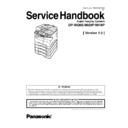Panasonic DP-8020E / DP-8020P / DP-8016P (serv.man3) Service Manual / Other ▷ View online
49
OCT 2006
Ver. 1.0
DP-8020E/8020P/8016P
When using 4 MB Flash Memory Card, the 8 MB program (C) must be divided onto 2 cards, one 4
MB card for the PCL Control Program (3), and one 4 MB card for the PCL Font data (4).
MB card for the PCL Control Program (3), and one 4 MB card for the PCL Font data (4).
(3) For PS Option
The PS Control Program must be written into the 4 MB onboard, which is assigned as ROM Code
(D). The PS Control Program (6), and (7) are written into the 8 MB in the SLOT 1.
Both Firmwares (6), and (7) are assigned as ROM Code (E).
When using 4 MB Flash Memory Card, the 8 MB program (E) must be divided onto 2 cards, one 4
MB card for the PS Control Program (6), and one 4 MB card for the PS Control Program (7).
(D). The PS Control Program (6), and (7) are written into the 8 MB in the SLOT 1.
Both Firmwares (6), and (7) are assigned as ROM Code (E).
When using 4 MB Flash Memory Card, the 8 MB program (E) must be divided onto 2 cards, one 4
MB card for the PS Control Program (6), and one 4 MB card for the PS Control Program (7).
C. SPC PC Board Firmware
The 512 KB Program Memory (F-ROM) is integrated on the SPC PCB. The Programs for Scanner
Control, and Printer Control are saved on the Board. The Firmware is transferred as Serial Data from
the SC PCB.
Control, and Printer Control are saved on the Board. The Firmware is transferred as Serial Data from
the SC PCB.
D. Firmware Updating Ports
Three (3) types of Ports are available for updating the firmware.
(1) Ethernet LAN Port (The Quickest, and Most Easiest Method)
The machine's Firmware can be updated from a PC via Local Area Network (LAN). Refer to the
Firmware Update Operation Instructions, Service Notes (8.1.) for additional details.
Firmware Update Operation Instructions, Service Notes (8.1.) for additional details.
(2) USB Port (Alternate)
The machine's Firmware can be updated from a PC via USB Port. The Master Firmware Card can
also be created from a PC using the USB Port. Refer to the Firmware Update Operation
Instructions, Service Notes (8.1.) for additional details.
also be created from a PC using the USB Port. Refer to the Firmware Update Operation
Instructions, Service Notes (8.1.) for additional details.
(3) Flash Memory Card (Alternate)
The machine's Firmware can be updated using the Master Firmware Card. The Master Firmware
Card can be created by copying the Firmware from an existing machine's SC PCB using a 4 MB, or
8 MB Flash Memory Card.
To update the SC, SPC, and PNL PCB, 3 Flash Memory Cards are required for the Standard
configuration, or 5 Flash Memory Cards for the PCL, or PS/PCL configuration.
Card can be created by copying the Firmware from an existing machine's SC PCB using a 4 MB, or
8 MB Flash Memory Card.
To update the SC, SPC, and PNL PCB, 3 Flash Memory Cards are required for the Standard
configuration, or 5 Flash Memory Cards for the PCL, or PS/PCL configuration.
2.7.2.
Updating through a LAN Port (The Quickest, and Most Easiest Method)
The firmware code can be easily updated when the main unit is connected to a LAN.
The Network Firmware Update Tool can also be used by connecting to the machine using a crossover
cable, if the unit is not connected to a LAN.
The Network Firmware Update Tool can also be used by connecting to the machine using a crossover
cable, if the unit is not connected to a LAN.
1) Install the Network Firmware Update Tool to your PC
The option CD-ROM includes the Network Firmware Update Tool, and the Main Unit Firmware Code.
Please refer to the following Operating Instructions to install the Network Firmware Update Tool.
The installation password is "workio".
Operating Instructions:
\xFirmware\Tools\NwFirmup\NwFirmup OI.pdf (Refer to the
Please refer to the following Operating Instructions to install the Network Firmware Update Tool.
The installation password is "workio".
Operating Instructions:
\xFirmware\Tools\NwFirmup\NwFirmup OI.pdf (Refer to the
NW Firmware Update Tool OI
on the CD)
Setup:
\xFirmware\Tools\NwFirmup\Setup\Setup.exe
\xFirmware\Tools\NwFirmup\Setup\Setup.exe
2) Preparing the Firmware Code
Double click the appropriate Destination Shortcut Batch File, and copy the Firmware Code File on the
CD-ROM to the Firmware Data Folder in your PC. Note that the files in the Archive will be extracted
automatically into the designated folder when the Archived file (.exe) is Double-clicked.
CD-ROM to the Firmware Data Folder in your PC. Note that the files in the Archive will be extracted
automatically into the designated folder when the Archived file (.exe) is Double-clicked.
50
OCT 2006
Ver. 1.0
DP-8020E/8020P/8016P
Example:
From:
Destination Shortcut Batch File: D:(CD-ROM Drive) \ xFirmware \ USA.bat
Firmware Code File:
From:
Destination Shortcut Batch File: D:(CD-ROM Drive) \ xFirmware \ USA.bat
Firmware Code File:
DP-8016_8020_PU_xxxxxx.exe
To:
Firmware Data Folder:
Firmware Data Folder:
C:\ Panasonic \ Panasonic-FUP \ Data
3) Preparing the Main Unit for the Firmware Upgrade
Make sure the unit's Key Operator Password is the same as the tool's password.
Make sure the unit is in an idle state (e.g. not making copies, not printing, etc.).
Make sure the unit is in an idle state (e.g. not making copies, not printing, etc.).
4) Upgrading the Main Unit's Firmware Code
Start the Network Firmware Update Tool, and select the following Firmware Code Folders in the
C:\Panasonic\Panasonic-FUP\Data folder, and then follow the display instructions to upgrade the
Main Unit's Firmware Codes.
C:\Panasonic\Panasonic-FUP\Data folder, and then follow the display instructions to upgrade the
Main Unit's Firmware Codes.
Note:
1. Manual mode must be used, when updating the designated version of the firmware, or changing
the type of the firmware.
Please refer to the Section 2.2, "Setting up the Network Firmware Update Tool, File Selection
Tab" of the Operating Instructions.
Please refer to the Section 2.2, "Setting up the Network Firmware Update Tool, File Selection
Tab" of the Operating Instructions.
2. While updating the firmware code, the display may become garbled, however, it will return to
normal upon completion of the firmware update.
3. If the firmware update fails, and the unit does not boot up, the Network Firmware Update Tool will
not be able to transfer the firmware code. If this occurs, please refer to the next section "Updating
through the USB Port", and use the Local Firmware Update Tool to recover the unit.
through the USB Port", and use the Local Firmware Update Tool to recover the unit.
4. The suffix "_xx" for the Folder Name, or File Name may not exist depending on the destination
location.
2.7.3.
Updating through the USB Port (Alternate Method)
If the device is not connected to the LAN, upgrade the firmware code using the USB Port.
1) Install the Local Firmware Update Tool to your PC
The option CD-ROM includes the Local Firmware Update Tool, and the Main Unit Firmware Code.
Please refer to the following Operating Instructions to install the Local Firmware Update Tool.
Operating Instructions:
\xFirmware\Tools\Firmup\FIRMUP OI.pdf (Refer to the
Please refer to the following Operating Instructions to install the Local Firmware Update Tool.
Operating Instructions:
\xFirmware\Tools\Firmup\FIRMUP OI.pdf (Refer to the
Local Firmware Update Tool OI
on the CD)
Setup:
\xFirmware\Tools\Firmup\Setup\Setup.exe
\xFirmware\Tools\Firmup\Setup\Setup.exe
Parent Firmware File Folder
Sub Firmware File Folder
Transferring Order
\ DP-8016_8020_PU_xxxxxx
\ SC_STD \ DP-LL80AxVxxxxx_xx
1
\ SC_PCL \ DP-LL80BxVxxxxx_xx
1
\ SC_PS \ DP-LL80DxVxxxxx_xx
1
\ SPC \ LL80-SPCAxVxxxxxx
2
When you select the Parent Folder, the following
Firmware Type window appears. Proper Sub File Folders
are selected automatically by selecting the Firmware
Type.
The transferring order is set up automatically.
Firmware Type window appears. Proper Sub File Folders
are selected automatically by selecting the Firmware
Type.
The transferring order is set up automatically.
51
OCT 2006
Ver. 1.0
DP-8020E/8020P/8016P
2) Preparing the Firmware Code
Double click the appropriate Destination Shortcut Batch File, and copy the Firmware Code File on the
CD-ROM to the Firmware Data Folder in your PC. Note that the files in the Archive will be extracted
automatically into the designated folder when the Archived file (.exe) is Double-clicked.
Example:
From:
Destination Shortcut Batch File: D:(CD-ROM Drive) \ xFirmware \ USA.bat
Firmware Code File:
CD-ROM to the Firmware Data Folder in your PC. Note that the files in the Archive will be extracted
automatically into the designated folder when the Archived file (.exe) is Double-clicked.
Example:
From:
Destination Shortcut Batch File: D:(CD-ROM Drive) \ xFirmware \ USA.bat
Firmware Code File:
DP-8016_8020_PU_xxxxxx.exe
To:
Firmware Data Folder:
Firmware Data Folder:
C:\ Panasonic \ Panasonic-FUP \ Data
3) Preparing the Main Unit for the Firmware Upgrade
Important: DO NOT connect the USB Cable yet.
Enter into Test Mode F9-07-01 to enable the unit to accept the programming code from the USB Port.
Enter into Test Mode F9-07-01 to enable the unit to accept the programming code from the USB Port.
Now connect the USB Cable between the Unit, and PC.
4) Upgrading the Main Unit's Firmware Code
Start the Local Firmware Update Tool, and select the following Firmware Code Parent File Folder in
the C:\Panasonic\Panasonic-FUP\Data folder, and select the Firmware Code Type then follow the
display instructions to upgrade the Main Unit's Firmware Codes.
You must process each firmware file separately in this manner, and sequence.
the C:\Panasonic\Panasonic-FUP\Data folder, and select the Firmware Code Type then follow the
display instructions to upgrade the Main Unit's Firmware Codes.
You must process each firmware file separately in this manner, and sequence.
Note:
1. While updating the firmware code, the display may become garbled, however, it will return to
normal upon completion of the firmware update.
2. Please refer to the service manual for additional details.
3. The suffix "_xx" for the Folder Name, or File Name may not exist depending on the destination
3. The suffix "_xx" for the Folder Name, or File Name may not exist depending on the destination
location.
Parent Firmware File Folder
Sub Firmware File Folder
Firmware File
Transferring
Order
\ DP-8016_8020_PU_xxxxxx
\ SC_STD \ DP-LL80AxVxxxxx_xx
DP-LL80AxVxxxxx_xx.bin
1
\ SC_PCL \ DP-LL80BxVxxxxx_xx
DP-LL80BxVxxxxx_xx.bin
DP-LL80CxVxxxxxa_xx.bin
DP-LL80CxVxxxxxb.bin
DP-LL80CxVxxxxxa_xx.bin
DP-LL80CxVxxxxxb.bin
1-1
1-2
1-3
1-2
1-3
\ SC_PS \ DP-LL80DxVxxxxx_xx
DP-LL80DxVxxxxx_xx.bin
DP-LL80ExVxxxxxa_xx.bin
DP-LL80ExVxxxxxb.bin
DP-LL80ExVxxxxxa_xx.bin
DP-LL80ExVxxxxxb.bin
1-1
1-2
1-3
1-2
1-3
\ SPC \ LL80-SPCAxVxxxxxx
LL80-SPCAxVxxxxxx.bin
2
When you select the Parent Folder, the following Firmware Type
window appears. Proper Firmware Files are selected automatically by
selecting the Firmware Type.
The transferring order is set up automatically.
window appears. Proper Firmware Files are selected automatically by
selecting the Firmware Type.
The transferring order is set up automatically.
52
OCT 2006
Ver. 1.0
DP-8020E/8020P/8016P
2.7.4.
Updating the Firmware using the Master Firmware Card (Alternate method)
1. Before starting, print the F5/F6 Parameters List (Copy Service Mode F9-03-00).
2. Turn the Power Switch on the Right side of the machine to the OFF position. (During a Lightning
2. Turn the Power Switch on the Right side of the machine to the OFF position. (During a Lightning
Storm, to prevent electrocution disconnect the Telephone Line Cable first before unplugging the AC
Power Cord, if the Fax Option is installed.)
Power Cord, if the Fax Option is installed.)
3. Install the appropriate Master Firmware Card into the machine.
4. Turn the Power Switch on the Right Side of the machine to the ON position.
5. Press “FUNCTION”, “ORIGINAL SIZE” keys, and then Key “3” on the keypad sequentially.
6. Perform the Copy Service Mode F9-07-00 (Update From Master Card).
7. The firmware is copied into the machine.
8. After the update is completed, the machine reboots itself, and returns to standby.
9. Turn the Power Switch on the Right side of the machine to the OFF position.
4. Turn the Power Switch on the Right Side of the machine to the ON position.
5. Press “FUNCTION”, “ORIGINAL SIZE” keys, and then Key “3” on the keypad sequentially.
6. Perform the Copy Service Mode F9-07-00 (Update From Master Card).
7. The firmware is copied into the machine.
8. After the update is completed, the machine reboots itself, and returns to standby.
9. Turn the Power Switch on the Right side of the machine to the OFF position.
10. Remove the Master Firmware Card from the machine.
11. Turn the Power Switch on the Right Side of the machine to the ON position.
12. Reprogram the F5 & F6 Parameters according to the lists printed in Step 1 above if the settings are
other than factory default.
Note:
After the update is completed, the machine reboots itself, and returns to standby mode.
Repeat the above steps if there are additional firmware code files to be updated.
Confirm that the update was successfully completed by checking the Firmware Version with F9
Parameters F9-02-xx.
Repeat the above steps if there are additional firmware code files to be updated.
Confirm that the update was successfully completed by checking the Firmware Version with F9
Parameters F9-02-xx.
Caution:
If the unit does not boot up properly in step 8, refer to Service Manual 3.7.8. (Firmware Emergency
Recovery)
Recovery)
3.7.4.1. Creating a Master Firmware Card
A. Utilizing the Firmware Update Kit
1) Install the Local Firmware Update Tool to your PC
The option CD-ROM includes the Local Firmware Update Tool, and the Main Unit Firmware Code.
Please refer to the following Operating Instructions to install the Local Firmware Update Tool.
Operating Instructions:
\xFirmware\Tools\Firmup\FIRMUP OI.pdf (Refer to the
Please refer to the following Operating Instructions to install the Local Firmware Update Tool.
Operating Instructions:
\xFirmware\Tools\Firmup\FIRMUP OI.pdf (Refer to the
Local Firmware Update Tool OI
on the CD)
Setup:
\xFirmware\Tools\Firmup\Setup\Setup.exe
\xFirmware\Tools\Firmup\Setup\Setup.exe
2) Preparing the Firmware Code
Double click the appropriate Destination Shortcut Batch File, and copy the Firmware Code File on the
CD-ROM to the Firmware Data Folder in your PC. Note that the files in the Archive will be extracted
automatically into the designated folder when the Archived file (.exe) is Double-clicked.
Example:
From:
Destination Shortcut Batch File: D:(CD-ROM Drive) \ xFirmware \ USA.bat
Firmware Code File:
CD-ROM to the Firmware Data Folder in your PC. Note that the files in the Archive will be extracted
automatically into the designated folder when the Archived file (.exe) is Double-clicked.
Example:
From:
Destination Shortcut Batch File: D:(CD-ROM Drive) \ xFirmware \ USA.bat
Firmware Code File:
DP-8016_8020_PU_xxxxxx.exe
To:
Firmware Data Folder:
Firmware Data Folder:
C:\ Panasonic \ Panasonic-FUP \ Data
3) Preparing the Main Unit for the Programming Master Firmware Card
Important: DO NOT connect the USB Cable yet.
1. Turn the Power Switch on the Right side of the machine to the OFF position. (During a Lightning
Storm, to prevent electrocution disconnect the Telephone Line Cable first before unplugging the AC
Power Cord, if the Fax Option is installed.)
Power Cord, if the Fax Option is installed.)
2. Insert/Remove the Flash Memory Card (4 MB, or 8 MB) into/from the machine.
Click on the first or last page to see other DP-8020E / DP-8020P / DP-8016P (serv.man3) service manuals if exist.