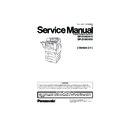Panasonic DP-2310 / DP-3010 / DP-2330 / DP-3030 (serv.man2) Service Manual ▷ View online
101
DP-2330/3030
MAR 2005
Ver. 2.1
DP-2310/3010
3) Preparing the Main Unit for the Firmware Upgrade
Important: DO NOT connect the USB Cable yet.
Print the F5/F6 Parameters List (Copier Service Mode F9-03-00).
Enter into Test Mode F9-07-01 to enable the unit to accept the programming code from the USB Port.
If the unit does not boot up, follow the procedure below:
Print the F5/F6 Parameters List (Copier Service Mode F9-03-00).
Enter into Test Mode F9-07-01 to enable the unit to accept the programming code from the USB Port.
If the unit does not boot up, follow the procedure below:
a. Turn the power Off (use the power switch on the back of the unit, not the side of the unit.).
b. Turn the power On while holding the [ENERGY SAVER] button.
b. Turn the power On while holding the [ENERGY SAVER] button.
c. When the unit's front panel green lamp (DATA lamp) turns On, release the [ENERGY SAVER]
button, it is now ready to accept the firmware code from the USB Port.
Now connect the USB Cable between the Unit and PC.
4) Upgrading the Main Unit's Firmware Code
Start the Local Firmware Update Tool and select the following Firmware Code Parent File Folder in
the C:\Panasonic\Panasonic-FUP\Data folder, and select the Firmware Code Type then follow the
display instructions to upgrade the Main Unit's Firmware Codes.
You must process each firmware file separately in this manner and sequence.
the C:\Panasonic\Panasonic-FUP\Data folder, and select the Firmware Code Type then follow the
display instructions to upgrade the Main Unit's Firmware Codes.
You must process each firmware file separately in this manner and sequence.
Note:
1. While updating the firmware code, the display may become garbled, however, it will return to
normal upon completion of the firmware update.
2. Please refer to the Firmware Update Tool OI for additional details.
3. The suffix "_xx" for the Folder Name or File Name may not exist depending on the destination
3. The suffix "_xx" for the Folder Name or File Name may not exist depending on the destination
location.
Repeat the above steps if there are additional firmware code files to be updated for DP-2310/3010
only.
only.
5) After the Firmware Update is completed, enter the F5 & F6 Parameters according to the lists printed in
step (3) above.
Parent Firmware File Folder
Sub Firmware File Folder
\ DP-2310_3010_xx_xxxxxx
\ PNL \ SFDL2PNLAxVxxxxxx_xx
\ SC_STD \ DP-SFDL2AxVxxxxx_xx
\ SC_PCL \ DP-SFDL2BxVxxxxx_xx
\ SC_PS \ DP-SFDL2DxVxxxxx_xx
\ SPC \ SFDL2SPCAxVxxxxxx
\ SC_STD \ DP-SFDL2AxVxxxxx_xx
\ SC_PCL \ DP-SFDL2BxVxxxxx_xx
\ SC_PS \ DP-SFDL2DxVxxxxx_xx
\ SPC \ SFDL2SPCAxVxxxxxx
\ DP-2330_3030_xx_xxxxxx
\ PNL \ L25R_PNLAxVxxxxxx_xx
\ SC_STD \ SFD_L25RAxVxxxxx_xx
\ SC_PCL \SFD_L25RBxVxxxxx_xx
\ SC_PS \ SFD_L25RDxVxxxxx_xx
\ SC_PCL \SFD_L25RBxVxxxxx_xx
\ SC_PS \ SFD_L25RDxVxxxxx_xx
\ SPC \ L25R_SPCAxVxxxxxx
When you select the Parent Folder, the following
Firmware Type window appears. Proper Sub File Folders
are selected automatically by selecting the Firmware
Type.
The transferring order is set up automatically.
Firmware Type window appears. Proper Sub File Folders
are selected automatically by selecting the Firmware
Type.
The transferring order is set up automatically.
102
DP-2330/3030
MAR 2005
Ver.2.1
DP-2310/3010
3.7.4.
Updating the Firmware using the Master Firmware Card (Alternate method)
1. Before starting, print the F5/F6 Parameters List (Copy Service Mode F9-03-00).
2. Turn the Power Switch on the left side and the Main Power Switch on the back of the machine to the
2. Turn the Power Switch on the left side and the Main Power Switch on the back of the machine to the
OFF position. (See 3.7.7.)
3. Install the appropriate Master Firmware Card into the machine.
4. Turn the Main Power Switch on the back and the Power Switch on the left side of the machine to the
4. Turn the Main Power Switch on the back and the Power Switch on the left side of the machine to the
ON position.
5. Press the "FUNCTION", "ORIGINAL SIZE (LEDGER/A3)" and "3" keys simultaneously in that order
to enter the Service Mode.
6. Perform the Copy Service Mode F9-07-00 (Update From Master Card).
7. The firmware is copied into the machine.
8. After the update is completed, the machine reboots itself and returns to standby.
9. Turn the Power Switch on the left side and the Main Power Switch on the back of the machine to the
7. The firmware is copied into the machine.
8. After the update is completed, the machine reboots itself and returns to standby.
9. Turn the Power Switch on the left side and the Main Power Switch on the back of the machine to the
OFF position. (See 3.7.7.)
10. Remove the Master Firmware Card from the machine.
11. Turn the Main Power Switch on the back and the Power Switch on the left side of the machine to the
ON position.
12. Reprogram the F5 & F6 Parameters according to the lists printed in Step 1 above if the settings are
other than factory default.
Note:
After the update is completed, the machine reboots itself and returns to standby mode.
Repeat the above steps if there are additional firmware code files to be updated.
Confirm that the update was successfully completed by checking the Firmware Version with F9
Parameters F9-02-xx.
Repeat the above steps if there are additional firmware code files to be updated.
Confirm that the update was successfully completed by checking the Firmware Version with F9
Parameters F9-02-xx.
Caution:
If the unit does not boot up properly in step 8, refer to 3.7.8. (Firmware Emergency Recovery)
3.7.5.
Creating a Master Firmware Card
A. Utilizing the Firmware Update Kit
1) Install the Local Firmware Update Tool to your PC
The option CD-ROM or the Panasonic Document Management System CD-ROM includes the Local
Firmware Update Tool and the Main Unit Firmware Code are located in the Option CD-ROM only.
Please refer to the following Operating Instructions to install the Local Firmware Update Tool.
Operating Instructions:
\xFirmware\Tools\Firmup\FIRMUP OI.pdf (Refer to the
Firmware Update Tool and the Main Unit Firmware Code are located in the Option CD-ROM only.
Please refer to the following Operating Instructions to install the Local Firmware Update Tool.
Operating Instructions:
\xFirmware\Tools\Firmup\FIRMUP OI.pdf (Refer to the
Local Firmware Update Tool OI
on the CD)
Setup:
\xFirmware\Tools\Firmup\Setup\Setup.exe
\xFirmware\Tools\Firmup\Setup\Setup.exe
2) Preparing the Firmware Code
Double click the appropriate Destination Shortcut Batch File and copy the Firmware Code File on the
CD ROM to the Firmware Data Folder in your PC. Note that the files in the Archive will be extracted
automatically into the designated folder when the Archived file (.exe) is Double-clicked.
Example:
From:
Destination Shortcut Batch File: D:(CD-ROM Drive) \ xFirmware \ USA.bat
Firmware Code File:
CD ROM to the Firmware Data Folder in your PC. Note that the files in the Archive will be extracted
automatically into the designated folder when the Archived file (.exe) is Double-clicked.
Example:
From:
Destination Shortcut Batch File: D:(CD-ROM Drive) \ xFirmware \ USA.bat
Firmware Code File:
DP-2310_3010_xx_xxxxxx.exe or
DP-2330_3030_xx_xxxxxx.exe
DP-2330_3030_xx_xxxxxx.exe
To:
Firmware Data Folder:
C:\ Panasonic \ Panasonic-FUP \ Data
3) Preparing the Main Unit for the Programming Master Firmware Card
Important: DO NOT connect the USB Cable yet.
1. Turn the Power Switch on the left side and the Main Power Switch on the back of the machine to the
103
DP-2330/3030
MAR 2005
Ver. 2.1
DP-2310/3010
OFF position. (See 3.7.7.)
2. Insert the Flash Memory Card (4 MB or 8 MB) into the machine.
3. Turn the Main Power Switch on the back and the Power Switch on the left side of the machine to the
3. Turn the Main Power Switch on the back and the Power Switch on the left side of the machine to the
ON position.
4. Press the "FUNCTION", "ORIGINAL SIZE (LEDGER/A3)" and "3" keys simultaneously in that order
to enter the Service Mode.
5. Perform the Update Program Card Mode F9-09 (Update Program Card).
The unit is now ready to accept the firmware code from the USB Port.
Now connect the USB Cable between the Unit and PC.
(Refer to the Local Firmware Update Tool OI on the CD)
Now connect the USB Cable between the Unit and PC.
(Refer to the Local Firmware Update Tool OI on the CD)
Repeat the above steps if there are additional master firmware cards to be programmed.
B. Copying the Firmware from an Existing Machine using a Flash Memory Card (4 MB or 8 MB)
1. Turn the Power Switch on the left side and the Main Power Switch on the back of the machine to the
OFF position. (See 3.7.7.)
2. Install a Flash Memory Card (4 MB or 8 MB) into the machine.
3. Turn the Main Power Switch on the back and the Power Switch on the left side of the machine to the
3. Turn the Main Power Switch on the back and the Power Switch on the left side of the machine to the
ON position.
4. Press the "FUNCTION", "ORIGINAL SIZE (LEDGER/A3)" and "3" keys simultaneously in that order
to enter the Service Mode.
5. Perform the Copy Service Mode F9-08 (Program Backup).
6. The firmware is copied into the Flash Memory Card.
7. After the backup is completed, press "STOP" first and then press "FUNCTION" + "CLEAR" keys
6. The firmware is copied into the Flash Memory Card.
7. After the backup is completed, press "STOP" first and then press "FUNCTION" + "CLEAR" keys
simultaneously to return to standby.
8. Turn the Power Switch on the left side and the Main Power Switch on the back of the machine to the
OFF position. (See 3.7.7.)
9. Remove the Master Firmware Card that you just created from the machine.
10. Turn the Main Power Switch on the back and the Power Switch on the left side of the machine to the
ON position.
11. Use this Master Firmware Card to update the firmware on other machines.
3.7.6.
Erasing the Master Firmware Card
1. Turn the Power Switch on the left side and the Main Power Switch on the back of the machine to the
OFF position. (See 3.7.7.)
2. Install the Master Firmware Card into the machine.
3. Turn the Main Power Switch on the back and the Power Switch on the left side of the machine to the
3. Turn the Main Power Switch on the back and the Power Switch on the left side of the machine to the
ON position.
4. Press the "FUNCTION", "ORIGINAL SIZE (LEDGER/A3)" and "3" keys simultaneously in that order
to enter the Service Mode.
5. Perform the Service Mode F9-09 (Update Program Card).
6. After the Flash Memory Card is erased, machine prompts "Update Program Card?". Press "NO".
7. Press "STOP" first and then press "FUNCTION" + "CLEAR" keys simultaneously to return to
6. After the Flash Memory Card is erased, machine prompts "Update Program Card?". Press "NO".
7. Press "STOP" first and then press "FUNCTION" + "CLEAR" keys simultaneously to return to
standby.
8. Turn the Power Switch on the left side and the Main Power Switch on the back of the machine to the
OFF position. (See 3.7.7.)
9. Remove the blank Flash Memory Card from the machine.
10. Repeat from Step 2 above if you are erasing another Master Firmware Card.
104
DP-2330/3030
MAR 2005
Ver.2.1
DP-2310/3010
3.7.7.
Notice after installing the HDD option
After the Hard Disc Drive Unit is installed, to prevent a Disc Scan Function from being performed (similar
to Windows OS when the power is abruptly interrupted), it is important to follow the step sequence below
when turing OFF the Power Switches on the machine.
to Windows OS when the power is abruptly interrupted), it is important to follow the step sequence below
when turing OFF the Power Switches on the machine.
1. Turn the Power Switch on the left side of the machine to the OFF position first.
2. Wait approximately 10 seconds while the machine writes the closing status onto the Hard Disc Drive
2. Wait approximately 10 seconds while the machine writes the closing status onto the Hard Disc Drive
Unit.
3. Turn the Main Power Switch on the back of the machine to the OFF position.
3.7.8.
Firmware Emergency Recovery
The easiest method to recover the firmware in an Emergency Recovery routine is to either use the Local
Firmware Update Tool software by selecting the Independent File method, or using the Master Firmware
Flash Card method (3 Flash Cards required).
Firmware Update Tool software by selecting the Independent File method, or using the Master Firmware
Flash Card method (3 Flash Cards required).
Whichever method you select, it is easier to restore the machine's firmware to the Standard (AAV) Type
first as it only requires 3 files to bring the machine to initial working condition. (Install the files in this
order: SC, SPC and PNL).
first as it only requires 3 files to bring the machine to initial working condition. (Install the files in this
order: SC, SPC and PNL).
After recovering, if optional PCL or PS/PCL firmware is required, use the Network Firmware Update Tool
or the Local Firmware Update Tool to update the firmware to the required level.
or the Local Firmware Update Tool to update the firmware to the required level.
If the unit does not boot up properly, follow the steps below:
1. Turn the power Off (use the power switch on the back of the unit, not the side of the unit).
- Before proceeding to the next step, you must prepare either the Local Firmware Update Tool or
create the Master Firmware Flash Cards (read the appropriate sections first).
- If using the Master Firmware Card, insert the Master Firmware Flash Cards in the unit.
2. Turn the power On while holding the [ENERGY SAVER] button.
3. When the green lamp on the front panel turns On, release the [ENERGY SAVER] button.
3. When the green lamp on the front panel turns On, release the [ENERGY SAVER] button.
- If using the Master Firmware Card, the unit will start updating the Firmware code files
automatically.
The unit is now ready to accept the firmware code from the USB Port or Master Firmware Card.
Repeat the above steps if there are additional firmware code files to be updated.
Repeat the above steps if there are additional firmware code files to be updated.
Click on the first or last page to see other DP-2310 / DP-3010 / DP-2330 / DP-3030 (serv.man2) service manuals if exist.