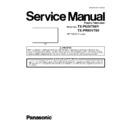Panasonic TX-P65VT60Y / TX-PR65VT60 Service Manual ▷ View online
13
6 Service Mode
6.1.
How to enter into Service Mode
6.1.1.
Purpose
After exchange parts, check and adjust the contents of adjustment mode.
While pressing [VOLUME ( - )] button of the main unit, press [
RED ] button of the remote control three times within 2 seconds.
Note:
Service Mode can not be entered when 3D signal input.
Input 2D signal to enter Service Mode.
Input 2D signal to enter Service Mode.
6.1.2.
Key command
[1] button...Main items Selection in forward direction
[2] button...Main items Selection in reverse direction
[3] button...Sub items Selection in forward direction
[4] button...Sub items Selection in reverse direction
[VOL] button...Value of sub items change in forward direction ( + ), in reverse direction ( - )
[2] button...Main items Selection in reverse direction
[3] button...Sub items Selection in forward direction
[4] button...Sub items Selection in reverse direction
[VOL] button...Value of sub items change in forward direction ( + ), in reverse direction ( - )
6.1.3.
How to exit
Switch off the power with the [POWER] button on the main unit or the [POWER] button on the remote control.
14
6.1.4.
Contents of adjustment mode
• Value is shown as a hexadecimal number.
• Preset value differs depending on models.
• After entering the adjustment mode, take note of the value in each item before starting adjustment.
• Preset value differs depending on models.
• After entering the adjustment mode, take note of the value in each item before starting adjustment.
Main item
Sub item
Sample Data
Remark
ADJUST
CONTRAST
277
COLOR
36
TINT
00
SUB-BRT
800
H-POS
0
H-AMP
0
V-POS
0
V-AMP
0
WB-ADJ
R-CUT
80
G-CUT
80
B-CUT
80
R-DRV
EE
G-DRV
FF
B-DRV
86
ALL-CUT
80
ALL-DRV
FF
OPTION
Panel-Type
65FHD
Factory Preset
Boot
ROM
STBY-SET
00
EMERGENCY
ON
CLK MODE
00
CLOCK
000
Y/C Delay
0
OPT 1
00110100
OPT 2
11101110
OPT 3
00000001
OPT 4
01010010
EDID-CLK
MID
MIRROR
00 (See Option-Mirror)
AMR-SELECT
OFF
VSUS
LOW
See Vsus selection
AGING
ALL WHITE
Built-in test patterns can be
displayed.
displayed.
MIDDLE BLUE WITH MAGENTA OUTSIDE FRAME
MIDDLE STEP GREEN
MIDDLE STEP RED
LOW STEP WHITE
ALL BLUE
ALL GREEN
ALL RED
WHITE DIAGONAL STRIPE
RED DIAGONAL STRIPE
GREEN DIAGONAL STRIPE
BLUE DIAGONAL STRIPE
A-ZONE & B-ZONE
1% WINDOW
COLOR BAR
9 POINTS BRIGHT MEASURE
2 DOT OUTSIDE FRAME
DOUBLE FIXED 1% WINDOW
VERTICAL LINE SCROLL
ON/OFF
R/G/B/W ROTATION WITH COUNT DISPLAY
HALF FIXED ALL WHITE
ALL WHITE WITH COUNT DISPLAY
MIDDLE STEP GREEN
MIDDLE STEP RED
LOW STEP WHITE
ALL BLUE
ALL GREEN
ALL RED
WHITE DIAGONAL STRIPE
RED DIAGONAL STRIPE
GREEN DIAGONAL STRIPE
BLUE DIAGONAL STRIPE
A-ZONE & B-ZONE
1% WINDOW
COLOR BAR
9 POINTS BRIGHT MEASURE
2 DOT OUTSIDE FRAME
DOUBLE FIXED 1% WINDOW
VERTICAL LINE SCROLL
ON/OFF
R/G/B/W ROTATION WITH COUNT DISPLAY
HALF FIXED ALL WHITE
ALL WHITE WITH COUNT DISPLAY
SRV-TOOL
00
See Service tool mode
DRV CHECK
USBHDD CHECK
00
See DRV Check-USBHDD Check
15
6.2.
Option - Mirror
Picture can be reversed left and right or up and down.
00 : Default (Normal picture is displayed)
01 : Picture is reversed left and right.
02 : Picture is reversed up and down.
00 : Default (Normal picture is displayed)
01 : Picture is reversed left and right.
02 : Picture is reversed up and down.
Hint : If the defective symptom (e.g. Vertical bar or Horizontal bar) is moved by selection of this mirror, the possible cause is in
A-board.
A-board.
6.3.
Service tool mode
6.3.1.
How to access
1. Select [SRV-TOOL] in Service Mode.
2. Press [OK] button on the remote control.
2. Press [OK] button on the remote control.
6.3.2.
Display of SOS History
SOS History (Number of LED blinking) indication.
From left side; Last SOS, before Last, three occurrence before, 2nd occurrence after shipment, 1st occurrence after shipment.
This indication will be cleared by [Self-check indication and forced to factory shipment setting].
From left side; Last SOS, before Last, three occurrence before, 2nd occurrence after shipment, 1st occurrence after shipment.
This indication will be cleared by [Self-check indication and forced to factory shipment setting].
6.3.3.
POWER ON Time, On/Off
Note : To display TIME/COUNT menu, highlight position, then press MUTE for 3 sec.
Time : Cumulative power on time, indicated hour : minute by decimal
On/Off : Number of On/Off switching by decimal
Note : This indication will not be cleared by either of the self-checks or any other command.
Time : Cumulative power on time, indicated hour : minute by decimal
On/Off : Number of On/Off switching by decimal
Note : This indication will not be cleared by either of the self-checks or any other command.
6.3.4.
Exit
Disconnect the AC cord from wall outlet or switch off the power with [ Power ] button on the main unit.
16
6.4.
DRV Check - USBHDD Check
1. Select [DRV Check - USBHDD Check] in Service Mode.
2. Press [OK] button on the remote control for more than 3 seconds.
2. Press [OK] button on the remote control for more than 3 seconds.
6.5.
Hotel mode
1. Purpose
Restrict a function for hotels.
2. Access command to the Hotel mode setup menu
In order to display the Hotel mode setup menu:
While pressing [VOLUME (-)] button of the main unit,
press [AV] button of the remote control three times within
2 seconds.
While pressing [VOLUME (-)] button of the main unit,
press [AV] button of the remote control three times within
2 seconds.
Then, the Hotel mode setup menu is displayed.
3. To exit the Hotel mode setup menu
Switch off the power with the [POWER] button on the
main unit or the [POWER] button on the remote control.
main unit or the [POWER] button on the remote control.
4. Explain the Hotel mode setup menu
Item
Function
Hotel Mode
Select hotel mode On/Off
Initial INPUT
Select input signal modes.
Set the input, when each time power is switched
on.
Selection :
Off,Analogue,DVB-S,DVB-C,DVB-T,AV1,AV2,
HDMI1,HDMI2,HDMI3
Set the input, when each time power is switched
on.
Selection :
Off,Analogue,DVB-S,DVB-C,DVB-T,AV1,AV2,
HDMI1,HDMI2,HDMI3
• Off: give priority to a last memory. However,
Euro model is compulsorily set to TV.
Initial POS
Select programme number.
Selection :
Off/0 to 99
Selection :
Off/0 to 99
• Off: give priority to a last memory
Initial VOL Level
Adjust the volume when each time power is
switched on.
Selection/Range :
Off/0 to 100
switched on.
Selection/Range :
Off/0 to 100
• Off: give priority to a last memory
Maximum VOL
Level
Level
Adjust maximum volume.
Range :
0 to 100
Range :
0 to 100
Button Lock
Select local key conditions.
Selection :
Off/SETUP/MENU
Selection :
Off/SETUP/MENU
• Off: altogether valid
• SETUP: only F-key is invalid
• SETUP: only F-key is invalid
(Tuning guide (menu) can not be selected.)
• MENU: only F-key is invalid
(only Volume/Mute can be selected.)
Remote Lock
Select remote control key conditions.
Selection :
Off/SETUP/MENU
Selection :
Off/SETUP/MENU
• Off: altogether valid
• SETUP: only Setup menu is invalid
• MENU: Picture/Sound/Setup menu are invalid
• SETUP: only Setup menu is invalid
• MENU: Picture/Sound/Setup menu are invalid
Private Information Select private information for VIERA Cast is Keep
or Reset if Hotel mode is set to [On] when TV
power on.
Selection :
Keep/Reset
power on.
Selection :
Keep/Reset
• Keep: private information for VIERA Cast is
keep
• Reset: private information for VIERA Cast is
reset
Click on the first or last page to see other TX-P65VT60Y / TX-PR65VT60 service manuals if exist.