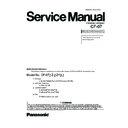Panasonic CF-07 Service Manual ▷ View online
Component
Source of
problem
No.
Symptom
Troubleshooting
procedures
No.
Result
Main PCB
IC11
X2
RTC battery
2
2-1
Replace the Main PCB.
Date or Time cannot be
input.
Date and Time does not
change properly.
Date and Time are not
displayed.
input.
Date and Time does not
change properly.
Date and Time are not
displayed.
Main PCB
IC5 ~ 8
IC4
3
3-1
Replace the Main PCB.
Memory count is too large
or too small.
or too small.
YES
NO
Software setting
Go to No. 4-2
Go to No. 4-2
YES
NO
Speakers
Go to No. 4-3
4
4-1
4-2
Check software setting.
Replace the Speakers.
Does operation return to
normal?
Does operation return to
normal?
Main PCB
IC7
IC10
IC10
4-3
Replace the Main PCB.
No Sound
Volume does not work.
Volume does not work.
12
NO
11
Configuration
Check configuration.
5-1
5
Default configuration in
use
use
Main PCB
IC11
6-1
6
Interrupt controller failure
Main PCB
7-1
7
Timer failure
Go to No. 8-2
Does the system return to
normal if the expansion card
is removed?
normal if the expansion card
is removed?
YES
Main PCB
NO
IC11
IC4
IC4
8-1
8
Expansion card ROM
checksum error
checksum error
Expansion card
Replace the expansion card.
Does operation return to
normal?
Does operation return to
normal?
YES
Main PCB
NO
8-2
Main PCB
IC11
9-1
9
Real Time Clock failure
Error during
SETUP
SETUP
Battery
Main PCB
Does resetting through
SETUP correct the problem?
SETUP correct the problem?
Replace the battery.
Does operation return to
normal?
Does operation return to
normal?
YES
YES
NO
RTC battery
IC11
10-1
10-2
10
Dead RTC Battery
Go to No. 10-2
NO
Configuration
Check configuration.
11-1
Configuration error
Go to No. 12-2
Were the correct settings
selected during SETUP?
selected during SETUP?
YES
Go to No. 12-4
12-1
CMOS Checksum error
FDD
Replace the FDD.
Does operation return to
normal?
Does operation return to
normal?
YES
Go to No. 12-3
NO
12-2
HDD
Replace the HDD.
Does operation return to
normal?
Does operation return to
normal?
YES
Go to No. 12-4
NO
12-3
Error during
SETUP
SETUP
Does resetting through
SETUP correct the problem?
SETUP correct the problem?
YES
Main PCB
NO
IC11
X2
12-4
14-2
3. Wireless Display (CF-VDW07) DIAGNOSIS
Make sure that connecting cables, connectors, Battery Pack and AC adapter are not loose or disconnected prior to testing.
15
PCI failur
Go to No. 15-2
Does the system return to
normal if the expansion card
is removed?
normal if the expansion card
is removed?
YES
Main PCB
NO
IC4
15-1
Expansion card
Replace the expansion card.
Does operation return to
normal?
Does operation return to
normal?
YES
Main PCB
NO
IC4
15-2
Component
Source of
problem
No.
Symptom
Troubleshooting
procedures
No.
Result
13
Does resetting the date/time
in SETUP correct the
problem?
in SETUP correct the
problem?
13-1
Real time Clock is not
updating
updating
Error during
SETUP
SETUP
YES
Main PCB
NO
IC11
14
Replace the expansion RAM
card.
Does operation return to
normal? (Go to “NO” if not
connected.)
card.
Does operation return to
normal? (Go to “NO” if not
connected.)
14-1
Memory size/data error
Expansion RAM
card
card
YES
Main PCB
NO
IC4
IC5 ~ 8
Component
Source of
problem
No.
Symptom
Troubleshooting
procedures
No.
Result
1
YES
Brigntness
adjustment
adjustment
1-1
Does the LCD display
properly after brightness
level is adjusted?
properly after brightness
level is adjusted?
No picture appears on the
screen.
screen.
Brigntness
adjustment
adjustment
2
2-1
Does the LCD display
properly after brightness
level is adjusted?
properly after brightness
level is adjusted?
Display is too dark or too
bright.
bright.
LCD
Go to No. 3-2
3
3-1
Replace the LCD.
Does operation return to
normal.
Does operation return to
normal.
Part of the screen does
not display properly.
Display quality poor.
(Fuzzy or slanted, etc.)
not display properly.
Display quality poor.
(Fuzzy or slanted, etc.)
NO
YES
NO
Go to No. 1-2
Go to No. 2-2
CN3
Q56
LCD
2-2
Replace the LCD.
Does operation return to
normal?
Does operation return to
normal?
2-3
Replace the Main PCB.
Does operation return to
normal?
Does operation return to
normal?
YES
NO
YES
NO
Main PCB (CF-VDW07)
LCD cable
IC24
YES
NO
Inverter PCB
Go to No. 4-2
4
4-1
Replace the Inverter PCB.
Does operation returnt o
normal?
Does operation returnt o
normal?
Backlight does not turn on.
YES
NO
Main PCB (CF-VDW07)
LCD cable
IC24
3-2
Replace the Main PCB.
Does operation return to
normal?
Does operation return to
normal?
YES
NO
Go to No. 2-3
Main PCB
(CF-VDW07)
(CF-VDW07)
YES
NO
LCD cable
YES
LCD
1-2
Replace the LCD.
Does operation return to
normal?
Does operation return to
normal?
1-3
Replace the Main PCB.
Does operation return to
normal?
Does operation return to
normal?
NO
Go to No. 1-3
Inverter cable
Go to No. 4-3
4-2
Replace the Inverter cable.
Does operation return to
normal?
Does operation return to
normal?
YES
NO
Backlight
Main PCB
(CF-VDW07)
Main PCB
(CF-VDW07)
CN3
Q56
4-3
Replace the backlight.
Does operation return to
normal?
Does operation return to
normal?
YES
NO
14-3
Component
Source of
problem
No.
Symptom
Troubleshooting
procedures
No.
Result
5
YES
Settings
5-1
Cannot connect Wireless
LAN
LAN
Settings
5.1
1-1
No display after powering
on
on
An afterimage appears
Settings
Go to No. 1-1~7-1
5.2
2-1
Confirm the IP address,
subnet mask, network type,
and SSID settings on both the
computer and the wireless
display.
subnet mask, network type,
and SSID settings on both the
computer and the wireless
display.
Connection timeout is
displayed
displayed
NO
YES
NO
Go to No. 5.1~5.6
Go to No. 1-1~7-1
Settings
1-2
If an image is displayed for a
prolonged period of time, an
afterimage may appear.
Set the screensaver.
prolonged period of time, an
afterimage may appear.
Set the screensaver.
Has the computer or wireless
display been set to the
power-saving mode?
To resume operation of your
computer from the condition
the power of the display is off
(for energy conservation
purposes), touch the screen.
display been set to the
power-saving mode?
To resume operation of your
computer from the condition
the power of the display is off
(for energy conservation
purposes), touch the screen.
YES
NO
YES
NO
Settings
Go to No. 1-1~7-1
5.3
3-1
4-1
Put the wireless display close
to the computer.
to the computer.
No server found is
displayed
displayed
YES
NO
Settings
Go to No. 1-1~7-1
5.4
Confirm the password for both
the computer and the wireless
display.
the computer and the wireless
display.
Authentication failed is
displayed
displayed
YES
NO
5-1
Settings
Go to No. 1-1~7-1
5.5
Disconnect the wireless
display during operation and
reestablish the connection.
display during operation and
reestablish the connection.
Too many clients is
displayed
displayed
YES
NO
6-1
Settings
Go to No. 1-1~7-1
5.6
Confirm whether the network
is working properly or not.
is working properly or not.
Illegal data received or
Initial image receiving
timeout is displayed
Initial image receiving
timeout is displayed
YES
NO
7-1
Settings
Go to No. 1-1~7-1
5.7
Select wireless icon on the
taskbar of the external
display, then select
Contiguration, and then set
Tx Rate to Auto 1 or 2 Mb.
(CF-07)
taskbar of the external
display, then select
Contiguration, and then set
Tx Rate to Auto 1 or 2 Mb.
(CF-07)
Wireless connection is
interrupted
interrupted
YES
NO
6-2
Settings
Go to No. 1-1~7-1
Restart the computer.
YES
NO
Settings
Go to No. 1-1~7-1
2-2
Confirm the operation of the
wireless LAN on the
computer.
wireless LAN on the
computer.
YES
NO
Go to No. 1-1~7-1
YES
Wireless LAN PCB
(CF-07/ CF-VDW07)
(CF-07/ CF-VDW07)
IC509
IC514
IC514
5-2
Replace the Wireless LAN
PCB
PCB
Re-setting for Wireless LAN
and Display
and Display
NO
Go to No. 5.1~5.6
Settings
Go to No. 1-1~7-1
3-2
Confirm that wireless icon is
on the taskbar.
on the taskbar.
YES
NO
Settings
Go to No. 1-1~7-1
3-3
Confirm the IP address of the
computer that has been set
on the wireless display.
computer that has been set
on the wireless display.
YES
NO
14-4
4. KEYBOARD, MOUSE DIAGNOSIS
Make sure that connecting cables, connectors and AC adapter are not loose or disconnected prior to testing.
No.
Symptom
Troubleshooting
procedures
Source of
problem
No.
Result
1
Keyboard
1-1
Keyboard is broken.
Key top cannot be
pressed.
Key top does not spring
back after pressing.
pressed.
Key top does not spring
back after pressing.
2
2-1
Replace the keyboard and
see if inputting from the
keyboard function normally?
see if inputting from the
keyboard function normally?
None of the keys function.
Certain keys do not
function.
Certain keys do not
function.
Component
YES
NO
Keyboard
Main PCB
3
3-1
Does the screen mode
correspond to the key entry
mode?
correspond to the key entry
mode?
Input character is
displayed as grabage.
displayed as grabage.
YES
Go to No. 3-2
4
Mouse does not function.
Inputs from the mouse are
not accepted properly.
Inputs from the mouse are
not accepted properly.
4-1
Replace the mouse.
Does operation return to
normal?
Does operation return to
normal?
YES
NO
Mouse
Main PCB
IC20
3-2
Is the keyboard setting in the
operating system correct?
operating system correct?
NO
Operating
mistake
mistake
3-3
Replace the keyboard and
see if inputting from the
keyboard functions normally.
see if inputting from the
keyboard functions normally.
YES
NO
Keyboard
Main PCB
IC20
YES
Go to No. 3-3
NO
Software setting
Keyboard
YES
Replace the keyboard.
Does operation return to
normal?
Does operation return to
normal?
Keyboard interface failure
6-1
Main PCB
NO
IC20
6
5
Go to No. 6
Is the keyboard properly
connected?
connected?
YES
Keyboard was
not connected
properly
not connected
properly
NO
5-1
Keyboard failure
14-5
Click on the first or last page to see other CF-07 service manuals if exist.