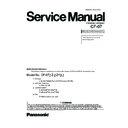Panasonic CF-07 Service Manual ▷ View online
Getting Started
4 Setup the wireless display
1
Slide the latch to the right, and open the cover, then
insert the battery pack in the wireless display. Af-
ter inserting the battery pack, close the cover, then
slide the latch to the left.
insert the battery pack in the wireless display. Af-
ter inserting the battery pack, close the cover, then
slide the latch to the left.
2
Connect the wireless display to a power outlet and
turn on the wireless display.
turn on the wireless display.
<Wireless display screen>
Select network type.
AdHoc
Infrastructure
Cancel
Be sure to insert the battery pack as illustrated.
CAUTION
Tab
connector
Power Switch
<During the setup procedure after reinstalling only>
Press the Menu button on the wireless display, then select [Option] , and then
select [Setup].
When [Do you want to change wireless setting?] is displayed, select [Yes].
Press the Menu button on the wireless display, then select [Option] , and then
select [Setup].
When [Do you want to change wireless setting?] is displayed, select [Yes].
NOTE
The following screen is displayed.
Latch
7-1
3
Select [AdHoc].
The following screen is displayed.
<Wireless display screen>
Change setting on host PC to the following
value, reboot the host PC, then select
"Connect" below.
value, reboot the host PC, then select
"Connect" below.
Wireless LAN card
Network Type : AdHoc
SSID : cfvdw07-43411
Encryption : disable
TCP/IP
IP Address : 10.57.148.205
NetMask : 255.0.0.0
MeiWDS
Password : wdsp
Connect Cancel
CAUTION
Do not select [Connect] until step
10
is completed.
This screen is a sample.
4
Select
on the taskbar of the external display, then select [Configuration].
The following screen is displayed.
<External display screen>
Match the settings of the computer with
the information displayed on <Wireless
display screen> of the step
the information displayed on <Wireless
display screen> of the step
3
.
This screen is a sample.
Select [802.11.AdHoc].
Do not select [AdHoc].
CAUTION
<For Canada>
You can select only [11] for [Channel].
You can select only [11] for [Channel].
CAUTION
5
Select [Apply Changes], then select [OK].
If there is no input from a key or an external mouse for a certain interval of
time, the power to the wireless display may be turned off automatically. In this
case, turn on the wireless display and then start the procedure from step
time, the power to the wireless display may be turned off automatically. In this
case, turn on the wireless display and then start the procedure from step
3
.
NOTE
7-2
Getting Started
7
Select [OK], then select [OK].
8
Windows 98
Select [Yes]. The computer will restart.
<External display screen>
Add the check mark for [Specify
an IP address], match the settings
of the computer with the informa-
tion displayed on <Wireless display
screen> of the step
an IP address], match the settings
of the computer with the informa-
tion displayed on <Wireless display
screen> of the step
3
.
This screen is a sample.
6
Windows 98
Select [Start] - [Settings] - [Control Panel] - [Network] - [TCP/IP PRISM2
IEEE 802.11 PC CARD Adapter] - [Properties] - [IP Address].
The following screen is displayed.
IEEE 802.11 PC CARD Adapter] - [Properties] - [IP Address].
The following screen is displayed.
Windows 2000
Select [Start] - [Settings] - [Control Panel] - [Network and Dial-up Connec-
tions] -[Local Area Connection 2] - [Properties] -[Internet Protocol (TCP/IP)] -
[Properties].
The following screen is displayed.
tions] -[Local Area Connection 2] - [Properties] -[Internet Protocol (TCP/IP)] -
[Properties].
The following screen is displayed.
<External display screen>
Add the check mark for [Use the
following IP address], match the
settings of the computer with the in-
formation displayed on <Wireless
display screen> of the step
following IP address], match the
settings of the computer with the in-
formation displayed on <Wireless
display screen> of the step
3
.
This screen is a sample.
7-3
10
Input [wdsp], then select [OK].
11
Select [Connect] on <Wireless display screen> of the step
3
.
The wireless display can be used.
9
Select
on the taskbar, select [Password]:
The following screen is displayed.
<External display screen>
16
Select
on the taskbar, select [Run Setup Utility].
The following screen is displayed.
<When using except default settings with the wireless
display>
<External display screen>
12
Windows 98
Power off your computer.
13
Windows 98
Remove the external mouse, then turn on your computer again.
14
Windows 98
When [Windows did not detect a mouse attached to the computer] is displayed,
add the check mark for [Do not show this message in the future] through the
external keyboard. (Press Alt + D , press Tab ,then press Enter .)
add the check mark for [Do not show this message in the future] through the
external keyboard. (Press Alt + D , press Tab ,then press Enter .)
15
Windows 98
Power off your computer through the keyboard.
Do not remove the port replicator until step
15
is completed.
NOTE
7-4
Click on the first or last page to see other CF-07 service manuals if exist.