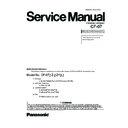Panasonic CF-07 Service Manual ▷ View online
Operation
3
Starting Up/Shutting Down
1
Turn on your computer
Press the power switch and hold it for approximately
one second until the power indicator turns on before
releasing it.
one second until the power indicator turns on before
releasing it.
Starting Up
2
After confirming the display status in-
dicator lit, turn on the wireless
display
dicator lit, turn on the wireless
display
After confirming that the power indicator has turned on, avoid the following
until Windows has completed loading.
until Windows has completed loading.
• Connecting or disconnecting the AC adaptor.
• Touching the power switch.
• Performing any keyboard or external mouse operations.
• Touching the power switch.
• Performing any keyboard or external mouse operations.
Once the computer is powered off, you must wait at least ten seconds before
powering it on again.
When the CPU temperature rises, the computer may not power on to prevent
the CPU from overheating. Should this happen, allow the computer to cool
down then switch the power on again.
If the computer still does not power on, contact Panasonic Technical Sup-
port.
powering it on again.
When the CPU temperature rises, the computer may not power on to prevent
the CPU from overheating. Should this happen, allow the computer to cool
down then switch the power on again.
If the computer still does not power on, contact Panasonic Technical Sup-
port.
CAUTION
Do not maximize the MS-DOS screen. Once maximized, the connection with the
wireless display is interrupted. The connection cannot be re-established and the
computer no longer operates. In such cases, the computer must be powered off.
Data may be lost.
wireless display is interrupted. The connection cannot be re-established and the
computer no longer operates. In such cases, the computer must be powered off.
Data may be lost.
CAUTION
Power Switch
Display Status
Indicator
Indicator
6-1
<Only when the port replicator (external display, exter-
nal keyboard) is connected>
If [Enter Password] is displayed,
nal keyboard) is connected>
If [Enter Password] is displayed,
you must first enter your password
3
Windows 2000
Input your password
Wait for 10 seconds after confirming that the HDD access has been completed,
input the user name and password, then select [OK]. Until the correct user name
and password are entered, the computer will not operate.
input the user name and password, then select [OK]. Until the correct user name
and password are entered, the computer will not operate.
When an application or file that was previously displayed
appears on your screen,
appears on your screen,
the standby or hibernation mode
has been set.
has been set.
Over three incorrect attempts,
If the correct password is input,
Upon entering your password and pressing Enter
*
If after three attempts the correct password is not input, or if no
password is entered for about a minute, the computer returns to
the condition just before the attempt was made to start up the
computer.
password is entered for about a minute, the computer returns to
the condition just before the attempt was made to start up the
computer.
The computer
will start
The computer
will not start*
(power off)
[Enter Password]
6-2
Operation
4
Select your application
You are able to start working on your computer.
The power to the wireless display may be turned off while Windows is set-
ting up or even when an application software is being installed.
<When the wireless display turned off>
• If the power indicator lights, the wireless display will resume operation
ting up or even when an application software is being installed.
<When the wireless display turned off>
• If the power indicator lights, the wireless display will resume operation
when the touchscreen is used.
• If the power indicator does not light, the wireless display will resume op-
eration when the power switch is pressed.
<When the external display turned off>
The external display will resume operation when the external keyboard or
mouse is used.
According to the setting of the computer, when the computer is left alone, it
automatically may enter the standby*
The external display will resume operation when the external keyboard or
mouse is used.
According to the setting of the computer, when the computer is left alone, it
automatically may enter the standby*
1
mode
.
The computer will resume by pressing the power switch.
[System devices] in [Start] - [Settings] - [Control Panel] - [System]*
[System devices] in [Start] - [Settings] - [Control Panel] - [System]*
2
- [De-
vice Manager] may contain a device or devices bearing an exclamation mark
or question mark. This does not indicate a malfunction. Such a mark (ex-
clamation mark or question mark) will not be displayed if the operating en-
vironment of the device showing the mark is corrected, by for instance in-
stalling the driver of the device.
or question mark. This does not indicate a malfunction. Such a mark (ex-
clamation mark or question mark) will not be displayed if the operating en-
vironment of the device showing the mark is corrected, by for instance in-
stalling the driver of the device.
*
1
Windows 2000
: standby or hibernation
*
2
Windows 2000
: [System] - [Hardware]
NOTE
6-3
Shutting Down (power off your computer)
From the keyboard,
You may select to press
or Ctrl + Esc , then select the menu with
or .
2
Confirm shut down
Select [OK] after selecting [Shut down].
This procedure is shutting down without using the standby or hibernation function.
1
Display the shut down screen
After saving important data and closing each application, select [Shut Down] from
the [Start] menu.
the [Start] menu.
NOTE
Restarting your computer
(without shutting down)
Select [OK] after selecting [Restart].
To quickly resume computer operation after shutting down,
The standby or hibernation function is available.
NOTE
3
When [Windows is shutting down] is displayed, select [OK]
The wireless display and your computer will power off automatically.
Confirm the power indicator of the computer turns off.
Confirm the power indicator of the computer turns off.
Windows 98
Do not select [Start] - [Shut down] - [Restart in MS-DOS mode].
If this occurs, the wireless display no longer displays. In such cases, turn off
the computer and turn on the computer again.
If this occurs, the wireless display no longer displays. In such cases, turn off
the computer and turn on the computer again.
CAUTION
6-4
Click on the first or last page to see other CF-07 service manuals if exist.