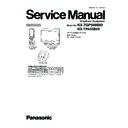Panasonic KX-TGP500B09 / KX-TPA50B09 (serv.man2) Service Manual ▷ View online
52
KX-TGP500B09/KX-TPA50B09
9.3.
Handset Operation Using the Direct Commands for IP Settings
Note:
(*1) 4 digits show the current IP network status. Refer to IP Troubleshooting (P.65).
Item
Sub-item
Direct command
1. MAC address display
[MENU]
→ [#] [5] [0] [8]
2. Status display (*1)
[MENU]
→ [#] [5] [2] [6]
3. Connection mode
[MENU]
→ [#] [5] [3] [0]
53
KX-TGP500B09/KX-TPA50B09
9.4.
Web User Interface
9.4.1.
Web user interface Parameter List
The following tables show all the parameters of web user interface for Customer Service.
9.4.2.
Access to Web user interface
1. It is necessary to open the web port of the unit beforehand. Set "Embedded web" to "On" using phone user interface
programming.
2. Open your web browser, and enter the unit’s IP address following "http://" consecutively into the address field.
3. For authentication, enter “User name” and “Password” for Customer Service, and click [OK].
3. For authentication, enter “User name” and “Password” for Customer Service, and click [OK].
4. The Web UI window is displayed. Then, you can perform the configuration as desired.
5. You can log out from the Web UI at any time by clicking [Web Port Close].
5. You can log out from the Web UI at any time by clicking [Web Port Close].
Tab
Menu/Title
Status
Version Information
Network Status
VoIP Status
Network Status
VoIP Status
Maintenance
Test Mode Settings
Local Firmware Update
Reset to Defaults
Restart
Local Firmware Update
Reset to Defaults
Restart
User name : customerserviceid
Password : cspass
Password : cspass
54
KX-TGP500B09/KX-TPA50B09
9.4.3.
Version Information
1. Click [Status] button of tab, and click [Version Information] button of menu.
2. Allows you to view current version information such as the model number and the firmware version of the unit.
2. Allows you to view current version information such as the model number and the firmware version of the unit.
9.4.4.
Network Status
1. Click [Status] button of tab, and click [Network Status] button of menu.
2. Allows you to view current network status such as the MAC address, IP address, Ethernet ports of the unit.
3. Clicking [Refresh] button updates the status information displayed on the screen.
2. Allows you to view current network status such as the MAC address, IP address, Ethernet ports of the unit.
3. Clicking [Refresh] button updates the status information displayed on the screen.
55
KX-TGP500B09/KX-TPA50B09
9.4.5.
VoIP Status
1. Click [Status] button of tab, and click [VoIP Status] button of menu.
2. Allows you to view the current VoIP status of the unit for each line.
3. Clicking [Refresh] button updates the status information displayed on the screen.
2. Allows you to view the current VoIP status of the unit for each line.
3. Clicking [Refresh] button updates the status information displayed on the screen.
9.4.6.
Test Mode Setting
1. Click [Maintenance] button of tab, and click [Test Mode Setting] button of menu.
2. Select Mode (Normal Mode / Test Mode 1 / Test Mode 2).
3. Click [Save] button.
2. Select Mode (Normal Mode / Test Mode 1 / Test Mode 2).
3. Click [Save] button.
Click on the first or last page to see other KX-TGP500B09 / KX-TPA50B09 (serv.man2) service manuals if exist.