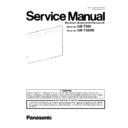Panasonic UB-T580 / UB-T580W (serv.man3) Service Manual ▷ View online
37
8.3.4.
CONTROL Board
(1) Remove the Upper Cover. (See 8.2.1.)
(2) Pull and remove the CONTROL Board's Cover.
(3) Disconnect the 4 connectors (2 flat cable, 1 cable to LED
Board, USB cable)
Board, USB cable)
(4) Remove the 3 screws that secure the CONTROL Board.
38
9 TROUBLESHOOTING
9.1.
LED Status
Note: *
Disassembling the unit will be required to remove the USB cable from the unit and/or reassemble it.
Symptom
Possible Cause
Check Point
1. The Status LED does
not light up.
The connection between elite Panaboard
and PC is not proper.
and PC is not proper.
*1. Check the connection between the elite Panaboard and
PC.
2. Plug the USB cable to another USB interface on the PC
PC.
2. Plug the USB cable to another USB interface on the PC
The USB cable from the elite Panaboard
is connected to PC via a USB Hub.
is connected to PC via a USB Hub.
1. Plug the USB Cable to the PC, directly.
The USB cable has a failure.
*1. Replace the USB cable.
The connection between CONTROL
Board and LED Board is not proper.
Board and LED Board is not proper.
1. Check the connection between CN4 and CN200
LED Board has a failure.
1. Check the following signal on the LED Board.
(1) CN200-3rd pin: + 5 V (Approx.)?
=> If yes, replace the LED Board.
(1) CN200-3rd pin: + 5 V (Approx.)?
=> If yes, replace the LED Board.
CONTROL Board has a failure.
1. Replace the elite Panaboard.
2. The Status LED turns
red.
USB cable was plugged in while touching
the screen surface on the elite
Panaboard.
the screen surface on the elite
Panaboard.
1. Unplug the USB cable.
Then, after 5 seconds or more, plug the USB cable again
without touching the screen surface
Then, after 5 seconds or more, plug the USB cable again
without touching the screen surface
The reflection tape attached inside the
screen frame becomes dirty.
screen frame becomes dirty.
1. Clean the reflection tape around the screen frame
2. Replace the tape with a new one.
3. Restart the elite Panaboard.
Then check that the LED turns green.
2. Replace the tape with a new one.
3. Restart the elite Panaboard.
Then check that the LED turns green.
The reflection tape is peeled from the
inside of the screen frame.
inside of the screen frame.
1. Replace the tape with a new one.
2. Restart the elite Panaboard.
Then check that the LED turns green.
2. Restart the elite Panaboard.
Then check that the LED turns green.
Magnets or similar objects have been
attached to the Screen Board.
attached to the Screen Board.
Remove the magnets or other similar objects from the
Screen Board.
Screen Board.
An object has been placed on the Lower
Frame.
Frame.
Get rid of the object.
The connection between CONTROL
Board and Sensor (CMOS Camera
Module) is not proper.
Board and Sensor (CMOS Camera
Module) is not proper.
1. Check the following connections.
(1) Between CN2 and CN300
(2) Between CN301 and Sensor (CMOS Camera Module
(Right))
(3) Between CN3 and CN300
(4) Between CN301 and Sensor (CMOS Camera Module
(Left))
2. Replace faulty cables.
(1) Between CN2 and CN300
(2) Between CN301 and Sensor (CMOS Camera Module
(Right))
(3) Between CN3 and CN300
(4) Between CN301 and Sensor (CMOS Camera Module
(Left))
2. Replace faulty cables.
RELAY Board (Right and/or Left) has a
failure.
failure.
1. Replace faulty boards.
The optical axis of the Sensor is straying
from its ideal path.
from its ideal path.
1. Replace the elite Panaboard.
Sensor (CMOS Camera Module) does not
work properly.
work properly.
1. Replace the elite Panaboard.
39
9.2.
Error Message on PC
Note: *
Disassembling the unit will be required to remove the USB cable from the unit and/or reassemble it.
Symptom
Possible Cause
Check Point
1. "elite Panaboard
could not be found.
Confirm all
connections."
could not be found.
Confirm all
connections."
The connection between elite Panaboard
and PC is not proper.
and PC is not proper.
*1. Check the connection between the elite Panaboard and
PC.
2. Plug the USB cable to another USB interface on the PC.
PC.
2. Plug the USB cable to another USB interface on the PC.
The USB cable from the elite Panaboard
is connected to PC via a USB Hub.
is connected to PC via a USB Hub.
1. Plug the USB Cable to the PC, directly.
The USB cable has a failure.
*1. Replace the USB cable.
CONTROL Board has a failure.
1. Replace the elite Panaboard.
2. "elite Panaboard was
disconnected."
disconnected."
The connection between elite Panaboard
and PC is not proper.
and PC is not proper.
*1. Check the connection between the elite Panaboard and
PC.
2. Plug the USB cable to another USB interface on the PC.
PC.
2. Plug the USB cable to another USB interface on the PC.
The USB cable from the elite Panaboard
is connected to PC via a USB Hub.
is connected to PC via a USB Hub.
1. Plug the USB Cable to the PC, directly.
The USB cable has a failure.
*1. Replace the USB cable.
3. “A problem is
occurring concerning
the operation of the
elite Panaboard.
Check if there are any
magnets or other
obstructing objects on
the surface or frame of
the screen board.”
occurring concerning
the operation of the
elite Panaboard.
Check if there are any
magnets or other
obstructing objects on
the surface or frame of
the screen board.”
Magnets or similar objects have been
attached to the Screen Board.
attached to the Screen Board.
Remove the magnets or other similar objects from the
Screen Board.
Screen Board.
40
10 CIRCUIT DIAGRAM
10.1. BLOCK DIAGRAM-1 (Processing)
1. When the USB cable is connected to PC, the power will be supplied to the CONTROL Board.
CPU in the CONTROL Board will start to communicate with PC via USB interface.
CPU in the CONTROL Board will start to communicate with PC via USB interface.
2. The CPU will perform the initialization of the Sensor (CMOS Camera Module) after initializing the inner memory in CPU.
This time, CPU will control the Sensor (CMOS Camera Module) so that the infrared LED light can be emitted toward the
inside of the Screen frame.
This time, CPU will control the Sensor (CMOS Camera Module) so that the infrared LED light can be emitted toward the
inside of the Screen frame.
3. With no obstacle on an optical path, the light will reach the frame, and then will be efficiently reflected by the reflection
tape attached inside the frame.
tape attached inside the frame.
4. On the other hand, with an obstacle (a finger or pen) on an optical path, the light will be blocked not to go back the default
position.
position.
5. The CCD in the Sensor (CMOS Camera Module) will continuously trace the above information to produce the CCD
waveform (analog signal).
When an obstacle (a finger or pen) is on an optical path, the CCD waveform will have a depression of the level that is required
to specify the position touched by a finger or pen.
The analog signal will be transmitted to the A/D Converter (ADC) via RELAY Board, and be converted to the digital signal.
waveform (analog signal).
When an obstacle (a finger or pen) is on an optical path, the CCD waveform will have a depression of the level that is required
to specify the position touched by a finger or pen.
The analog signal will be transmitted to the A/D Converter (ADC) via RELAY Board, and be converted to the digital signal.
6. The CPU will make the two-dimensional location (X-Y coordinate) data from the data digitalized by the A/D Converter.
Then, the CPU will send the processed data to the PC via the USB interface.
Then, the CPU will send the processed data to the PC via the USB interface.
UB-T580 /T580W Block Diagram
RELAY
Board
Board
RELAY
Board
Board
CMOS Camera Module
(Left)
(Left)
CMOS Camera Module
(Right)
(Right)
CONTROL Board
CPU
PIC24FJ256
PIC24FJ256
USB
Full
Full
PC
ADC
1173
1173
CCD
CCD
LED
LED
Sens
Electronic Pen (Sold separately)
CPU
PIC16F1823
PIC16F1823
SW
㵭s
DC-DC
Rotary
SW
SW
LED Board
RED
GREEN
Sens
Sens
UP/DOWN
PEN
Click on the first or last page to see other UB-T580 / UB-T580W (serv.man3) service manuals if exist.