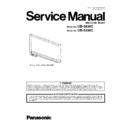Panasonic UB-5838C / UB-5338C Service Manual ▷ View online
37
5.3.
Others
Phenomenon
Possible Cause
Check Point
Nothing is indicated on
the display.
the display.
1. DC power from the POWER Board
is not correctly supplied.
is not correctly supplied.
1. Restart this unit (Panaboard) and then check whether this
phenomenon is reproduced.
2. Check the connection between the POWER Board and
CONTROL Board (CN6).
3. Check the following signals on the CONTROL Board.
(1) CL13: + 24 V
(2) CL14: + 5 V
(3) CL15: + 3.3 V
4. Check the soldering condition of R420 on the CONTROL
Board.
5. Replace faulty parts, CONTROL Board, or POWER Board
phenomenon is reproduced.
2. Check the connection between the POWER Board and
CONTROL Board (CN6).
3. Check the following signals on the CONTROL Board.
(1) CL13: + 24 V
(2) CL14: + 5 V
(3) CL15: + 3.3 V
4. Check the soldering condition of R420 on the CONTROL
Board.
5. Replace faulty parts, CONTROL Board, or POWER Board
2. CONTROL Board does not work
properly.
properly.
1. Restart this unit (Panaboard) and then check whether this
phenomenon is reproduced.
2. Check the soldering conditions of CPU (IC4), ROM (IC2),
and RAM (IC3) on the CONTROL Board.
3. Check the following signals on the CONTROL Board.
(1) X1-3rd pin, IC5-6th pin: 48 MHz
(2) CL17: + 1.8 V
(3) L55: + 3.3 V
(4) CL3: 100 MHz
(5) IC15-1st pin (Reset signal): + 3.3 V
4. Replace faulty parts or CONTROL Board.
phenomenon is reproduced.
2. Check the soldering conditions of CPU (IC4), ROM (IC2),
and RAM (IC3) on the CONTROL Board.
3. Check the following signals on the CONTROL Board.
(1) X1-3rd pin, IC5-6th pin: 48 MHz
(2) CL17: + 1.8 V
(3) L55: + 3.3 V
(4) CL3: 100 MHz
(5) IC15-1st pin (Reset signal): + 3.3 V
4. Replace faulty parts or CONTROL Board.
3. PANEL Board does not work
properly, or its board connections to
some other parts are not proper to
display.
properly, or its board connections to
some other parts are not proper to
display.
1. Restart this unit (Panaboard) and then check whether this
phenomenon is reproduced.
2. Check the connection between CN700 (PANEL Board)
and CN7 (CONTROL Board).
3. Check the connection between CN701 (PANEL Board)
and LCD.
4. Check the soldering conditions of IC700 and IC701 on the
PANEL Board.
5. Check the soldering conditions of IC16, IC17, and IC20 on
the CONTROL Board.
6. Check the following signals on the PANEL Board.
(1) CL728: + 5.0 V
(2) CL729: + 3.3 V
7. Replace faulty parts, CONTROL Board, or PANEL Board.
phenomenon is reproduced.
2. Check the connection between CN700 (PANEL Board)
and CN7 (CONTROL Board).
3. Check the connection between CN701 (PANEL Board)
and LCD.
4. Check the soldering conditions of IC700 and IC701 on the
PANEL Board.
5. Check the soldering conditions of IC16, IC17, and IC20 on
the CONTROL Board.
6. Check the following signals on the PANEL Board.
(1) CL728: + 5.0 V
(2) CL729: + 3.3 V
7. Replace faulty parts, CONTROL Board, or PANEL Board.
Key operation is not
recognized.
recognized.
1. A problem with the key mechanism 1. Restart this unit (Panaboard) and then check whether this
phenomenon is reproduced.
2. Check that pushing each key comes into contact with the
switch block.
3. Replace the key, panel sheet, or PANEL Board.
2. Check that pushing each key comes into contact with the
switch block.
3. Replace the key, panel sheet, or PANEL Board.
2. A problem with key operating circuit 1. Check the connection between CN700 (PANEL Board)
and CN7 (CONTROL Board).
2. Check the mechanical and soldering conditions of SW700
to SW703 on the PANEL Board.
3. Check the soldering conditions of the following parts on
the PANEL Board.
2. Check the mechanical and soldering conditions of SW700
to SW703 on the PANEL Board.
3. Check the soldering conditions of the following parts on
the PANEL Board.
→
IC704, IC703, R740 to R742, and R744
4. Check the soldering conditions of the following parts on
the CONTROL Board.
the CONTROL Board.
→
IC16, IC17, and IC20
5. Replace faulty parts, CONTROL Board, or PANEL Board.
When pushing the
Start/Stop Key to perform
the copy function,
Screen-feed does not
start.
Start/Stop Key to perform
the copy function,
Screen-feed does not
start.
A Device for outputting the scanned
image is not specified.
image is not specified.
1. Insert a USB Flash Memory Device or SD Memory Card
into the unit (Panaboard), or connect a PC or a printer to
the unit.
Then confirm whether the device illustration you need is
displayed on the LCD.
into the unit (Panaboard), or connect a PC or a printer to
the unit.
Then confirm whether the device illustration you need is
displayed on the LCD.
A static electricity on the screen
surface prevents the screen from
advancing.
surface prevents the screen from
advancing.
1. Turn off the unit and then slowly move the screen by hand.
38
It is difficult to erase
drawings on the screen
film surface.
drawings on the screen
film surface.
1. They were drawn fast.
2. They had been erased before the ink
dried completely.
3. Cleaners including a surface-active
agent were used.
2. They had been erased before the ink
dried completely.
3. Cleaners including a surface-active
agent were used.
1. Draw them slowly.
2. Erase them after the ink dries completely.
3. Clean the screen film surface with a water dampened-cloth
that has been thoroughly wrung.
2. Erase them after the ink dries completely.
3. Clean the screen film surface with a water dampened-cloth
that has been thoroughly wrung.
A part of drawings on the
screen film surface
cannot be scanned.
screen film surface
cannot be scanned.
A part of drawings is out of the
scanning area the unit (Panaboard)
allows to be scanned.
scanning area the unit (Panaboard)
allows to be scanned.
1. Refer to the scannable area on this unit (See Sec. 2.2),
then draw and scan again.
then draw and scan again.
The scanned image is
blank, light or faint.
blank, light or faint.
The density of the original drawings
is light or faint.
is light or faint.
1. Make darker drawings or replace markers.
Black or white lines
appear on the scanned
image, or the scanned
image is dark or blank.
appear on the scanned
image, or the scanned
image is dark or blank.
1. A dirt is attached to the lens surface
for scanning.
for scanning.
1. Wipe off the dirt from the lens surface.
2. This unit is exposed to direct
sun-light.
sun-light.
1. Change the location of the unit to avoid the light.
A USB Flash Memory
Device or SD Memory
Card is not recognized.
Device or SD Memory
Card is not recognized.
1. The USB Flash Memory Device or
SD Memory Card is not available for
this unit.
SD Memory Card is not available for
this unit.
1. Check whether the device or card is available for the unit.
→
For information regarding available printers, refer to the
following site:
http://panasonic.co.jp/pcc/products/en/eboard/
ub- 5838c_info.htm
http://panasonic.co.jp/pcc/products/en/eboard/
ub- 5838c_info.htm
2. The USB Flash Memory Device is
connected via USB hub.
connected via USB hub.
1. Don't connect the device via USB hub.
It takes a long time to
recognize a USB Flash
Memory Device.
recognize a USB Flash
Memory Device.
The device has been never used since
it was formatted using FAT32.
it was formatted using FAT32.
1. Use the device once.
Stored image data in a
SD Memory Card is
rotated by 90 degrees.
SD Memory Card is
rotated by 90 degrees.
The images were stored as JPEG.
1. Rotate them back to the original position with a graphic
software.
software.
A PC does not recognize
this unit (Panaboard).
this unit (Panaboard).
1.This unit (Panaboard) isn't set up
completely.
completely.
1. Wait for a while until the unit is set up perfectly.
2. Restart the unit.
2. Restart the unit.
2. A PC is not properly connected to
this unit (Panaboard).
this unit (Panaboard).
1. Check whether the USB cable between the PC and the
unit is connected directly.
unit is connected directly.
When turning on this unit,
the time set-up indication
is displayed.
the time set-up indication
is displayed.
The battery is reaching the end of its
life.
life.
1. Change the battery and then set up the time.
Phenomenon
Possible Cause
Check Point
39
5.4.
Requirements after replacing and servicing
After replacing or servicing the following assemblies or parts, some settings or confirmation will be required.
Replaced and serviced assemblies or
parts
Action or confirmation
Reference
CONTROL Board, Component parts on
CONTROL Board
CONTROL Board
Check the firmware version.
See Sec.7.
Set the model.
See Sec.7.2.2.
Set the application areas/countries.
See Sec.7.2.2.
Clear the shading back-up data.
See Sec. 7.2.
Check the scanning function.
See Sec.3.4.
MOTOR DRIVE Board, Component parts on
MOTOR DRIVE Board
MOTOR DRIVE Board
Check the scanning function.
See Sec.3.4.
SCANNER Board, Component parts on
SCANNER Board
SCANNER Board
Clear the shading back-up data.
See Sec. 7.2.
Check the scanning function.
See Sec.3.4.
Motor
Check the scanning function.
See Sec.3.4.
Scanner Assy.
Clear the shading back-up data.
See Sec. 7.2.
Check the scanning function.
See Sec.3.4.
40
6 Disassembly and Assembly Instructions
6.1.
Cover
6.1.1.
Cover Lower, Cover L, and Cover Lower L
1. Remove the 2 screws (A) and 2 screws (B).
2. Remove the Cover Lower Assy.
3. Remove the 2 screws (C).
4. Remove the Cover L in the direction of the arrow.
2. Remove the Cover Lower Assy.
3. Remove the 2 screws (C).
4. Remove the Cover L in the direction of the arrow.
5. Remove the 2 screws (D).
6. Remove the Cover Lower L.
6. Remove the Cover Lower L.
Click on the first or last page to see other UB-5838C / UB-5338C service manuals if exist.