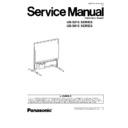Panasonic UB-5315SERIES / UB-5815SERIES (serv.man2) Service Manual ▷ View online
4.5.4. Attach another axis (White) of the Thermal Transfer Film in the inner position to
put up in the axis, so that left side of the gear matches with the gear in the lower
side without wrinkle on the film surface.
side without wrinkle on the film surface.
4.5.5. Rotate the Blue Gear in the direction of the arrows to take up the slack on the
film.
25
UB-5315 SERIES / UB-5815 SERIES
4.5.6. Close the Printer Door until it clicks into place.
Note:
· Make sure to check the Thermal Transfer Film is not loose. Otherwise the wrinkle may result in blank spots or black streaks
on printing.
· Securely close the printer door with both hands until a click is heard.
· Confirm none indicates on the "Multi-copy / Error Indicator".
· Confirm none indicates on the "Multi-copy / Error Indicator".
If the flashing "
" does not go out even though the Printer Door has been closed properly, this means that the film has
not been installed properly, that there is slack in the Thermal Transfer Film, or that Film End Sensor does not work properly.
In this case, check the condition the Thermal Transfer Film or its surrounding according Trouble-shooting-1 (See 11.1).
26
UB-5315 SERIES / UB-5815 SERIES
4.6. After Installing
After installing Panaboard except for PC interface function, the following check is required to make sure it functions properly.
Step
Check Point
Indication of
“Multi-copy / Error Indicator”
Other check point
1 Turn on the Power Switch.
-
2 Check “P” flashes on the “Multi-copy / Error Indicator”.
“P”
(Flashing)
3 Open the Paper Cover and load the accessory copy paper for
printing test, then close the Paper Cover.
“1”
4 Open the Printer Door.
“d”
(Flashing)
5 Close the Printer Door.
“1”
6 Push the “Advance” key to feed the Screen.
Is the Screen fed smoothly?
Are there any strange noises?
Are there any strange noises?
7 1.
Draw a large [N] with accessory marker, filling the entire
readable area Note
readable area Note
*1
.
2.
Push the “Multi-copy / Stop” key twice.
3.
Push the “Copy” key to check the printing.
“3”
Does the copy function on the
normal mode finish without any
paper jam?
normal mode finish without any
paper jam?
Is the entire readable area printed?
Are there multiple sheets fed
through at the same time?
through at the same time?
8 1.
Push the “Advance” key to feed the Screen.
2.
Draw something with the accessory markers
3.
Push the “Contrast” key once.
4.
Push the “Copy” key.
“1”
Is the “Contrast / Remaining Film
Indicator” turned on?
Indicator” turned on?
Is the image printed out, properly?
Are there strange markings (stripes,
line, or etc.) on the copied paper?
line, or etc.) on the copied paper?
9 Push the “Contrast” key once.
“1”
Is the “Contrast / Remaining Film
Indicator” turned off?
Indicator” turned off?
10 Push the “2-Screen Copy” key.
“1”
Is the two screens´ copied image
proper?
proper?
Note:
27
UB-5315 SERIES / UB-5815 SERIES
4.7. Installing the Driver and the Software
This item is needed only in case the following functions are desired.
1. When Panaboard functions are controlled by PC (computer) instead of pushing each key on the Control Panel, using TWAIN
driver software managed by Panasonic-DMS
2. When you want to scan and save the screen data on the Panaboard to your PC (computer)
3. When this Panaboard printer is desired to be used for PC’s (computer’s) printer
4.7.1. System Requirements
Item
Description
PC
IBM
®
PC/AT or compatible with a CD-ROM Drive
CPU
Pentium
®
or higher processor
Communication Port
USB 1.1
OS
Windows
®
98 / Windows
®
Me / Windows
®
2000 / Windows
®
XP
Memory
Windows
®
98 / Windows
®
Me: 64MB or more
Windows
®
2000: 128MB or more
Windows
®
XP: 256MB or more
HDD
40MB or more free space (except for the image data area)
Note:
· Microsoft
®
and Windows
®
are either registered trademarks or trademarks of Microsoft Corporation in the United States
and/or other countries.
Windows
®
is Microsoft
®
Windows
®
operating system.
· IBM
®
is a registered trademark of International Business Machines Corporation.
· Pentium
®
is a registered trademark of Intel Corporation in the U.S. and other countries.
· All trademarks referred to in this manual are property of their respective companies.
4.7.2. Connection Panaboard to PC
Note:
1. Use a USB shielded cable certified by USB-IF (USB Implementers Forum).
2. Be sure to connect the Panaboard directly to the USB interface port on PC. We cannot guarantee that the Panaboard will
work properly if it is connected to a USB hub.
4.7.3. Installing the USB and Printer driver
When you connect the Panaboard for the first time, install the USB and Printer driver to PC.
Refer to the Operation Instructions for installing the USB and Printer driver.
4.7.4. Installing the Panasonic Document Management System (Panasonic-DMS)
software and the TWAIN driver
Panasonic-DMS uses the TWAIN driver to scan images drawn on the screen.
Refer to the Operation Instructions for installing the Panasonic-DMS software and TWAIN driver.
28
UB-5315 SERIES / UB-5815 SERIES
Click on the first or last page to see other UB-5315SERIES / UB-5815SERIES (serv.man2) service manuals if exist.