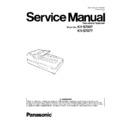Panasonic KV-S7097 / KV-S7077 Service Manual ▷ View online
105
10.2. Troubleshooting-2 (when an error message on PC)
Error Code
ST1 ST2 ST3 ST4
Possible Cause
Check Point
Remarks
U1X(Paper Jam)
Hold the document before opening the ADF Door when a paper jam error occurred,
to get the stop position of the document.
to get the stop position of the document.
U11(Paper feed jam:
Paper did not reach the
Waiting Sensor)
Paper did not reach the
Waiting Sensor)
11
00
00
00 1. Paper Feed Roller module or
DFP Roller is not assembled
properly.
properly.
1. Reassemble the rollers.
2. Check the paper feed mechanism from the
Paper Feed Motor's gear to Paper Feed
Roller's gear.
2. Check the paper feed mechanism from the
Paper Feed Motor's gear to Paper Feed
Roller's gear.
2. Rollers (Paper Feed,
Separation, DFP) are dirty.
1. Clean the rollers in the Sec.8.2.
2. Clear counter for cleaning roller to zero with
the service utility's operation in the
2. Clear counter for cleaning roller to zero with
the service utility's operation in the
Sec. 9.3.6.
3. Rollers have reached their life
expectancy.
1. Replace the Paper Feed, Separation, and
DFP Rollers after checking each roller
configuration and Scanner Counter of
Service Utility software.
2. Clear counter for replacing roller to zero with
the above service utility.
DFP Rollers after checking each roller
configuration and Scanner Counter of
Service Utility software.
2. Clear counter for replacing roller to zero with
the above service utility.
4. Paper dust exists on or around
the Waiting Sensor.
1. Clean up the dirt with cleaning paper or
cotton swab or soft and dry cloth in the
Sec. 8.2.
Sec. 8.2.
2. Execute “Key / Sensor” tests in the Sec.
9.3.7. to check the sensor condition.
5. Waiting Sensor does not work
correctly.
1. Execute “Key/Sensor” test in the Sec.
9.3.7. to check the sensor condition.
2. Check the sensor alignment is proper
(whether the sensor direction faces to its
reflector.)
reflector.)
3. Check the following connections and solder-
ing condition on each connector :
a. CN9 (WAITING SENSOR Board) to CN17
a. CN9 (WAITING SENSOR Board) to CN17
(OUTER CONVEYORRELAY Board)
b. CN20 (OUTER CONVEYORRELAY
Board) to CN515 (MAIN Board)
4. Check the following signals.
a. Check the reference signal for the
WAITING signal on the MAIN Board.
IC544-2nd pin: 1.5 V or less
IC544-3rd pin: Approx. 1.5 V
IC544-2nd pin: 1.5 V or less
IC544-3rd pin: Approx. 1.5 V
b. Check comparator output signal.
IC544-1st pin:
Approx. 3.3V(no paper)
Approx. 3.3V(no paper)
5. Replace faulty parts or cables.
6. Paper Feed Motor does not work
properly.
1. Check the motor mechanism condition by
carrying out Feed Motor test in Sec. 9.3.7.
2. Check the following connection and
soldering condition on each connector.
carrying out Feed Motor test in Sec. 9.3.7.
2. Check the following connection and
soldering condition on each connector.
a. Paper Feed Motor to CN38(POWER
RELAY Board)
b. CN34 (POWER RELAY Board) to CN404
(DRIVE Board)
3. Check the following signals on the DRIVE
Board.
CN404-9, 11, 12, and 14th pins:
See Fig. 10.2.1.
CN404-9, 11, 12, and 14th pins:
See Fig. 10.2.1.
4. Replace faulty cables.
5. Replace Paper Feed Motor.
5. Replace Paper Feed Motor.
106
7. Paper Feed Motor control circuit
does not work, properly.
1. Check the following connections and solder-
ing condition on each connector.
a. CN402 (DRIVE Board) toCN512 (MAIN
a. CN402 (DRIVE Board) toCN512 (MAIN
Board)
2. Check the soldering condition of IC405 and
its surrounding parts
3. Check the following signals on the DRIVE
Board:
a. IC405-12th pin (CLK) See Fig. 10.2.2.
b. IC405-19th pin (VREF): 1.8 V orless
c. IC405-15th pin (ENABLE): 3.3 V
a. IC405-12th pin (CLK) See Fig. 10.2.2.
b. IC405-19th pin (VREF): 1.8 V orless
c. IC405-15th pin (ENABLE): 3.3 V
(when executing Feed Motor test)
4. Check the soldering condition of IC524 on
the MAIN Board to repair it.
5. Replace faulty parts or boards.
U12 (Conveyor Jam1:
ST2 00
Paper did not reach the
Starting Sensor
St2 01
Narrow paper interval)
ST2 00
Paper did not reach the
Starting Sensor
St2 01
Narrow paper interval)
12
xx
00
00
1. Document remains between
Waiting Sensor and Starting
Sensor.
Sensor.
Remove the document from the scanner.
2. Paper dust exists on or around
the Starting Sensor.
1. Clean up the dirt with cleaning paper or
cotton swab or soft and dry cloth in the
Sec. 8.2.
Sec. 8.2.
2. Execute “Key/Sensor” and “Sensor
Sensitive Level” tests in the Sec.9.3.7. and
9.3.8. to check the sensor condition.
9.3.8. to check the sensor condition.
3. Starting sensor does not work,
correctly.
1. Execute “Key/Sensor” test in the Sec.
9.3.7. to check the sensor condition.
2. Check the sensor alignment is proper.
(whether the sensor direction faces to its
reflector)
reflector)
3. Check the following connection and
soldering condition on each connector.
soldering condition on each connector.
a. CN25 (STARTING SENSOR Board) to
CN12 (SENSOR RELAY Board)
b. CN16 (SENSOR RELAY Board) to CN514
(MAIN Board)
4. Check the following signals.
4. Check the following signals.
a. STARTING signal (CN25-1th pin, CN16-
14th pin)
0 V (when none exists on the Starting
Sensor)
b. Check the reference signal for the
PHEAD signal on the MAIN Board.
IC544-6th pin: 1.5 V or less
IC544-6th pin: 1.5 V or less
IC544-5th pin: Approx. 1.5 V
c. Check comparator output signal.
c. Check comparator output signal.
IC546-7th pin: 3.3 V (when no docu-
ment exists)
5. Replace faulty parts or boards.
4. Mechanical problem (Drive
Roller, Drive Belt, Conveyor)
1. Execute “Feed Motor” and “Conveyor
Motor” tests in Sec. 9.3.7. to check the
mechanical condition.
mechanical condition.
2. Check whether the Drive Rollers1, 2, the
Drive belt, and the conveyor to support the
Drive Rollers are assembled properly in the
scanner
3. Check the surfaces of the Drive Roller.
a. Configuration:
Are the rollers swollen irregularly?
Drive belt, and the conveyor to support the
Drive Rollers are assembled properly in the
scanner
3. Check the surfaces of the Drive Roller.
a. Configuration:
Are the rollers swollen irregularly?
Replace the rollers.
b. Whether the roller surface are dirty.
Clean the surface.
4. Check whether the Drive Belt tension is
proper.
proper.
Re-adjust the belt tension.
Error Code
ST1 ST2 ST3 ST4
Possible Cause
Check Point
Remarks
107
5. Conveyor Motor does not work
properly.
1. Check the motor mechanism condition by
carrying out “Conveyor Motor” test.
carrying out “Conveyor Motor” test.
(Sec. 9.3.7.)
2. Check the following connection and
soldering condition on each connector.
soldering condition on each connector.
Conveyor Motor to CN37
((POWER RELAY Board)
3. Check the following signals on the DRIVE
3. Check the following signals on the DRIVE
Board.
404-3, 5, 6, and 8th pins:See Fig. 10.2.3.
4. Replace faulty cables.
5. Replace Conveyor Motor.
5. Replace Conveyor Motor.
6. Conveyor Motor circuit does not
work properly.
1. Check the following connection and solder-
ing condition on each connector.
a. CN402 (DRIVE Board) to CN512 (MAIN
a. CN402 (DRIVE Board) to CN512 (MAIN
Board)
2. Check the soldering condition of IC404 and
its surrounding parts
a. IC404-12th pin (CLK) See Fig. 10.2.4.
b. IC404-19th pin (VREF): 1.8V or less.
c. IC404-15th pin (ENABLE): 3.3 V
a. IC404-12th pin (CLK) See Fig. 10.2.4.
b. IC404-19th pin (VREF): 1.8V or less.
c. IC404-15th pin (ENABLE): 3.3 V
(when executing Feed Motor test)
3. Replace faulty parts or boards.
7. Paper Feed Roller module or
DFP Roller is not assembled
properly.
properly.
Refer to the 1st item on Error Code U11.
8. Rollers (Paper Feed, Separa-
tion, DFP) are dirty.
Refer to the 2st item on Error Code U11.
9. Rollers have reached their life
expectancy.
Refer to the 3st item on Error Code U11.
U14 (Conveyor Jam3:
Paper did not reach the
Ending Sensor.
Paper did not reach the
Ending Sensor.
14
00
00
00 1. Document remains between
Starting Sensor and Ending
ensor.
ensor.
Remove the document from the scanner.
2. Paper dust exists on or around
the Ending Sensor.
the Ending Sensor.
1. Clean up the dirt with cleaning paper or
cotton swab or soft and dry cloth in the
Sec. 8.2.
Sec. 8.2.
2. Execute “Key/Sensor” and “Sensor Sensi-
tive Level” tests in the Sec. 9.3.7. to check
the sensor condition.
the sensor condition.
3. Ending Sensor does not work,
correctly
1. Execute “Key/Sensor” test in the Sec.
9.3.7. to check the sensor condition.
2. Check the sensor alignment is proper
(whether the sensor direction faces to its
reflector.)
reflector.)
3. Check the following connections and solder-
ing condition on each connector.
a. CN26 (ENDING SENSOR Board) to CN11
a. CN26 (ENDING SENSOR Board) to CN11
(SENSOR RELAY Board)
b. CN16 (SENSOR RELAY Board) to CN514
(MAIN Board)
4. Check the following signals:
a. PEXIT signal
(CN26-2nd or CN16-17th pin)
0 V (when none exists on the Ending
Sensor)
b. Check the reference signal for the
PEXIT signal on the MAIN Board.
IC545-2nd pin: 1.5 V or less
IC545-3rd pin: Approx. 1.5 V
c. Check comparator output signal.
PEXIT signal on the MAIN Board.
IC545-2nd pin: 1.5 V or less
IC545-3rd pin: Approx. 1.5 V
c. Check comparator output signal.
547-1st pin: 3.3 V (when no document
exists)
5. Replace faulty parts or cables.
Error Code
ST1 ST2 ST3 ST4
Possible Cause
Check Point
Remarks
108
4. Mechanical problem (Drive
Rollers, Drive Belt, Conveyor)
Rollers, Drive Belt, Conveyor)
1. Execute “Conveyor Motor” test in the Sec.
9.3.7. to check the mechanical condition.
2. Check whether the Drive Rollers (2, 3),
Drive Belt, and the conveyor to support
the Drive Rollers are put together into
the scanner, properly.
3. Check the surfaces of the Drive Rollers
(2, 3).
a. Configuration:
Drive Belt, and the conveyor to support
the Drive Rollers are put together into
the scanner, properly.
3. Check the surfaces of the Drive Rollers
(2, 3).
a. Configuration:
Do the rollers swell irregularly?
Replace the rollers.
b. Whether the roller surfaces are dirty
Clean the surfaces.
4. Check whether the Drive Belt tension is
proper.
proper.
U16
(Exit Jam1: Paper did
not pass through the
Ending Sensor)
(Exit Jam1: Paper did
not pass through the
Ending Sensor)
16
00
00
00 1. Document remains forward
Ending Sensor.
Remove the document from the scanner.
2. Paper dust exists on or around
the Ending Sensor or Starting
Sensor.
Sensor.
1. Clean up the dirt with cleaning paper or
cotton swab or soft and dry cloth in the
Sec. 8.2.
Sec. 8.2.
2. Execute “Key/Sensor” and “Sensor Sensi-
tive Level” tests in the Sec.9.3.7. to check
the sensor condition.
the sensor condition.
3. Mechanical problem (Exit Roller,
Drive Belt, Conveyor)
Drive Belt, Conveyor)
1. Execute “Conveyor Motor” test in the Sec.
9.3.7. to check the mechanical condition.
2. Check whether the Drive Rollers (3, 4), Exit
Roller, Drive Belt, and the conveyor to sup-
port the rollers are assembled properly in the
scanner.
port the rollers are assembled properly in the
scanner.
3. Check the surfaces of the Drive Rollers (3,
4), and of the Exit Roller.
a. Configuration:
Are the rollers swollen irregularly?
Replace the rollers.
b. Whether the roller surfaces are dirty
Clean the surfaces.
4. Check whether the Drive Belt tension is
proper.
proper.
Re-adjust the belt tension.
U18 (Paper remains in
the scanner)
the scanner)
18
xx
00
00 1. Document remains in the
scanner.
Remove the document from the scanner.
2. Paper dust exists on a sensor.
1. Execute “Key / Sensor” and “Sensor Sen-
sitive Level” tests in Sec. 9.3.7 to define the
sensor that results in this problem.
sensor that results in this problem.
2. Clean the dust on the surface of the sensor
by such as a cotton swab.
3. A sensor does not work
correctly.
1. Execute “Key / Sensor” and “Sensor Sen-
sitive Level” tests in Sec. 9.3.7 to define the
sensor that occurs this problem.
sensor that occurs this problem.
2. Check each sensor, its connection, and its
monitor circuits.
a. Waiting Sensor
See the 5th item of “U11”.
b. Starting Sensor
See the 3rd item of “U12”.
c. ENDING Sensor
See the 3rd item of “U14”.
U23 (Double-feed
error)
error)
1C
00
xx
00 1. Document quality is out of spec.
on this scanner.
1. Set the correct documents on the Feed Tray
according to this scanner specification.
according to this scanner specification.
Note: Refer to Sec.2.
2. Rollers (Paper Feed,
Separation, DFP) are not
assembled, properly.
Separation, DFP) are not
assembled, properly.
1. Reassemble the rollers.
3. Rollers (Paper Feed,
Separation, DFP) are dirty.
Separation, DFP) are dirty.
1. Clean the rollers.
2. Clear counter for cleaning roller to zero with
the above service utility.
2. Clear counter for cleaning roller to zero with
the above service utility.
Error Code
ST1 ST2 ST3 ST4
Possible Cause
Check Point
Remarks
Click on the first or last page to see other KV-S7097 / KV-S7077 service manuals if exist.