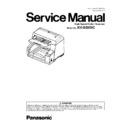Panasonic KV-S5055C (serv.man2) Service Manual ▷ View online
17
4.5.
DIMM Module Extension
A maximum of 1024 MB (total size for front and back sides) extended memory may be required depending on the combination of
the paper size, mode, and resolution. To determine how much extended memory is required for a certain configuration, refer to
Fig. 4.5.1 and Fig. 4.5.2.
the paper size, mode, and resolution. To determine how much extended memory is required for a certain configuration, refer to
Fig. 4.5.1 and Fig. 4.5.2.
Note 1:
If configurations requiring a lot of memory (high resolution, color mode, etc.) are used with
KV-S5055C Series, the scanning will be suspended intermittently while the data is
being transferred to the computer.
As a result, the images may be disrupted slightly due to the effect of suspending the scanning.
In cases like this, the image quality will be improved by installing additional memory in the scanner.
To determine the amount of memory that is required to avoid suspending the scanning, refer to Fig.4.5.1. and Fig.4.5.2.
KV-S5055C Series, the scanning will be suspended intermittently while the data is
being transferred to the computer.
As a result, the images may be disrupted slightly due to the effect of suspending the scanning.
In cases like this, the image quality will be improved by installing additional memory in the scanner.
To determine the amount of memory that is required to avoid suspending the scanning, refer to Fig.4.5.1. and Fig.4.5.2.
Note 2:
Originally, CONTROL Board has 32 MB memory built in.
Note 3:
For the additional memory, the scanner requires the same type of memories for each side (Front and Back)
to be installed at the same time. (For example: “128” means that you must install 128 MB of memory for front-side
scanning and 128 MB of memory for back-side scanning.)
to be installed at the same time. (For example: “128” means that you must install 128 MB of memory for front-side
scanning and 128 MB of memory for back-side scanning.)
Note 4: Recommended memory
(1) 144 pin SDRAM (Unbuffered SO-DIMM)
(2) Non ECC
(3) + 3.3 V ± 0.3 V power supply
(4) Frequency / CAS Latency: 100 MHz / CL=2 or 133 MHz / CL=2
(5) Support for Full Page Burst
(6) Memory size: 128 MB, 256 MB, or 512 MB
(7) Height: Less than 31.75 mm (1.25 in.)
(2) Non ECC
(3) + 3.3 V ± 0.3 V power supply
(4) Frequency / CAS Latency: 100 MHz / CL=2 or 133 MHz / CL=2
(5) Support for Full Page Burst
(6) Memory size: 128 MB, 256 MB, or 512 MB
(7) Height: Less than 31.75 mm (1.25 in.)
Note 5: “X”
“X” in the Fig. 4.5.1 and Fig. 4.5.2 means the scanning will be suspended intermittently (START/STOP function
will operate.) even if the maximum amount of memory (total 1024 MB) is installed.
will operate.) even if the maximum amount of memory (total 1024 MB) is installed.
18
Fig.4.5.1: Additional memory size -1
(Unit: MB)
(Unit: MB)
*1
: 305 mm x 2,540 mm (12.0 x 100 in.)
Mode
Size
dpi
100
200
300
400
500
600
Binary
*1
SC's Max
0
0
128
128
128
128
Double Letter
0
0
0
0
0
128
Legal
0
0
0
0
0
0
Letter
0
0
0
0
0
0
A3
0
0
0
0
0
128
A4
0
0
0
0
0
0
A5
0
0
0
0
0
0
A6
0
0
0
0
0
0
B4
0
0
0
0
0
0
B5
0
0
0
0
0
0
B6
0
0
0
0
0
0
8 bit Gray
*1
SC's Max
128
128
128
256
512
512
Double Letter
0
128
128
128
128
128
Legal
0
0
128
128
128
128
Letter
0
0
128
128
128
128
A3
0
128
128
128
128
128
A4
0
0
128
128
128
128
A5
0
0
0
128
128
128
A6
0
0
0
0
0
128
B4
0
0
128
128
128
128
B5
0
0
0
128
128
128
B6
0
0
0
0
128
128
24 bit Color
*1
SC's Max
256
512
X
X
X
X
Double Letter
128
128
256
256
512
X
Legal
128
128
128
256
256
256
Letter
128
128
128
256
256
256
A3
128
128
256
256
512
X
A4
128
128
128
256
256
256
A5
0
128
128
128
256
256
A6
0
128
128
128
128
128
B4
128
128
128
256
256
512
B5
0
128
128
128
256
256
B6
0
128
128
128
128
256
19
Fig.4.5.2: Additional memory size -2
(Unit: MB)
(Unit: MB)
*1:
305 mm x 2,540 mm (12.0 x 100 in.)
4.6.
Installing DIMM Modules
Mode
Size
dpi
100
200
300
400
500
600
Binary + 8 bit
Gray
Gray
*1
SC's Max
128
128
X
X
X
X
Double Letter
0
128
128
128
128
128
Legal
0
128
128
128
128
128
Letter
0
0
128
128
128
128
A3
0
128
128
128
128
128
A4
0
0
128
128
128
128
A5
0
0
0
128
128
128
A6
0
0
0
0
128
128
B4
0
0
128
128
128
128
B5
0
0
128
128
128
128
B6
0
0
0
128
128
128
Binary +
24 bit Color
24 bit Color
*1
SC's Max
256
512
X
X
X
X
Double Letter
128
128
256
256
512
X
Legal
128
128
128
256
256
256
Letter
128
128
128
256
256
256
A3
128
128
256
256
512
X
A4
128
128
128
256
256
256
A5
0
128
128
128
256
256
A6
0
128
128
128
128
128
B4
128
128
128
256
256
512
B5
0
128
128
128
256
256
B6
0
128
128
128
128
256
1. Remove the Cover Plate. (See 8.2.1.)
2. Insert the DIMM Module into the memory slot (CN0017) on the
CONTROL Board in the direction of the arrow (1), and then
push the module down in the direction of the arrow (2) until
the notches of the module on both sides lock into place.
CONTROL Board in the direction of the arrow (1), and then
push the module down in the direction of the arrow (2) until
the notches of the module on both sides lock into place.
3. Insert another DIMM Module similarly into the other memory
slot (CN0018) on the CONTROL Board.
slot (CN0018) on the CONTROL Board.
20
4.7.
Connecting the Scanner to a Personal Computer
Connect the accessories’ Power Cord and USB cable to the back of the unit.
Caution:
1. Only use the Power Cord and USB Cable enclosed in this scanner.
2. Be sure to connect the scanner directly to the USB interface port on the PC.
We cannot guarantee that the scanner will work properly if it is connected to a USB hub.
2. Be sure to connect the scanner directly to the USB interface port on the PC.
We cannot guarantee that the scanner will work properly if it is connected to a USB hub.
Click on the first or last page to see other KV-S5055C (serv.man2) service manuals if exist.