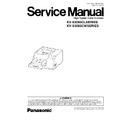Panasonic KV-S3065CL / KV-S3065CW (serv.man4) Service Manual ▷ View online
Connect either USB or SCSI interface cable per scanner.
4.6. Connecting the Scanner to a Personal Computer
Note: Windows NT supports only SCSI interface.
4.6.1. SCSI Connection
Fig.4.6.1
Note:
Power Cord shown on the Fig.4.6.1 is for AC100-120 V.
Caution:
1. Use the scanner accessory’s Power Cord.
2. Use SCSI cables as short as possible, securing SCSI specification.
3. After turning off the scanner and PC, remove SCSI cables.
4.6.2. USB Connection
Fig.4.6.2
Note:
Power Cord shown on the Fig.4.6.2 is for AC100-120 V.
Caution:
1. Use the scanner accessory’s Power Cord.
2. Use the scanner’s accessory USB cable or a USB interface cable that is certified as Hi-Speed logo by USB-IF.
13
KV-S3065CLSERIES / KV-S3065CWSERIES
4.7. System Requirements
When using the scanner, the required personal computer conditions are as follows.
SCSI Connection
USB Connection
CPU
Minimum Pentium
, 1 GHz
Recommended: Pentium 4, 2 GHz or higher
Memory
Minimum: 256 MB
Recommended: 512 MB or more
Recommended: 512 MB or more
OS
Windows
®
98
Windows NT
®
4.0
Windows
®
2000
Windows
®
Me
Windows
®
XP
Windows
®
98
Windows
®
2000
Windows
®
Me
Windows
®
XP
Display
Resolution
1,024×768 dots or more
Colors
65,536 colors or more
Interface
SCSI
Recommended SCSI Board: Adaptec
SCSI Board
(2930U/2940U/29160N/19160)
SCSI Board
(2930U/2940U/29160N/19160)
USB 2.0
Note 1:
1. This system requires 1 GB free space of HDD in the personal computer at least.
2. A color scanning beyond the conditions of A3 Size and 600 dpi may not be executed, based on Windows
®
98 or
Windows
®
Me.
And even based on another OS, a high resolution scanning may not be done.
3. The scanning speed differs depending on the personal computer’s operating environment or application.
4. Be sure to connect the scanner directly to the USB interface port on PC.
We cannot guarantee that the scanner will work properly if it is connected to a USB hub.
5. A daisy-chain connection to the SCSI interface may not allow the scanner to realize the high speed scanning.
6. When using Windows NT
®
, be sure to install the ASPI layer software that the SCSI Board’s vendor provides.
Note 2:
· Windows
®
98 is Microsoft
®
Windows
®
98 operating system.
· Windows
®
Me is Microsoft
®
Windows
®
Me operating system.
· Windows NT
®
is Microsoft
®
Windows NT
®
operating system.
· Windows
®
2000 is Microsoft
®
Windows
®
2000 operating system.
· Windows
®
XP is Microsoft
®
Windows
®
XP operating system.
· Microsoft
®
, Windows
®
and Windows NT
®
are either registered trademarks or trademarks of Microsoft Corporation
in the United States and/or other countries.
· Pentium
®
is a registered trademark of Intel Corporation.
· Each company’s name or company product name is each company’s trademark or registered trademark.
4.8. Installing Driver and Software
According to the Product accessory Installation Manual, install software with the Product accessory CD-ROM to enable the
scanning function to be done.
scanning function to be done.
14
KV-S3065CLSERIES / KV-S3065CWSERIES
4.9. Others
4.9.1. Set ADF / Manual Feed Selector
Depending upon the paper quality, set the ADF / Manual Feed Selector.
1. By setting the ADF / Manual Feed Selector to “Manual” position, the Retard Roller is separated from the Separation Roller.
By this operation, multiple sheet will be scanned as a piece of document.
2. On the other hand, by setting the ADF / Manual Feed Selector to “1, 2, 3, or 4” position, the Retard Roller exerts a
manipulation force onto the documents, and the documents are separated by this manipulation.
Note:
In proportion to the increment of the number (1
→2→3→4) on the ADF / Manual Feed Selector, the contact force
between the Retard and Separation Rollers goes up. (When scanning plain paper, set the selector to “2” or “3”.)
4.9.2. Set Paper Path Selector
Change the Paper-path Selector position as required.
1. When making the document exit to the upper-front position
→ Push the Paper-path Selector upwards
2. When making the document exit to the lower-back position (Straight pass mode)
→ Push the Paper-path Selector downwards
Note:
For the thicker paper scanning, we recommend the straight paper path.
15
KV-S3065CLSERIES / KV-S3065CWSERIES
5 SECTIONAL VIEWS
5.1. CIS, Motors, and Imprinters (Option)
CIS (F)
Post-imprinter
(Option)
(Option)
CIS (B)
Conveyor Motor
Paper Feed Motor
Pre-imprinter
(Option)
(Option)
5.2. Rollers
Exit Roller
Conveyor Rollers
Straight Exit Roller
Drive Rollers
Retard Roller
Paper Feed Roller
Separation Roller
16
KV-S3065CLSERIES / KV-S3065CWSERIES
Click on the first or last page to see other KV-S3065CL / KV-S3065CW (serv.man4) service manuals if exist.