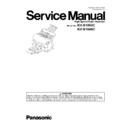Panasonic KV-S1065C / KV-S1046C (serv.man3) Service Manual ▷ View online
17
4.4.
System Requirements
When using the scanner, the minimum system requirements are as follows:
Note 1
1. The above system requirements may not meet the requirements of all operating systems and bundled
application software.
2. Scanning speed will differ depending on the host computer’s operating environment and applications used.
3. Be sure to connect the scanner directly to a USB interface port on the PC.
3. Be sure to connect the scanner directly to a USB interface port on the PC.
We cannot guarantee that the scanner will work properly if it is connected to a USB hub.
Note 2
1. IBM is trademark of International Business Machines Corporation in the United States,
other countries, or both.
2. Intel and Intel Core are trademarks of Intel Corporation in the U.S. and other countries.
3. Windows
3. Windows
®
7 refers to Microsoft
®
Windows
®
7 operating system.
4. Windows
®
XP refers to Microsoft
®
Windows
®
XP operating system.
5. Windows Vista
®
refers to Microsoft
®
Windows Vista
®
operating system.
6. Microsoft
®
, Windows
®
, and Windows Vista
®
are either registered trademarks or trademarks of Microsoft
Corporation in the United States and/or other countries.
7. All other trademarks identified herein are the property of their respective owners.
4.5.
Installing Driver and Software
Following the instructions in the scanner’s Installation Manual, install the scanner driver and software that is included on
the enclosed CD-ROM.
the enclosed CD-ROM.
Computer
IBM
®
PC/AT or compatible machine with a CD-ROM drive
CPU
Intel
®
Core
TM
2 Duo 1.8 GHz or higher
OS
Windows
®
XP SP3 (32 bit), Windows Vista
®
SP2 (32 bit, 64 bit), Windows
®
7 (32 bit, 64 bit)
Interface
USB 2.0
Memory
1 GB or more
HDD
5 GB or more free space is required.
18
5 SECTIONAL VIEWS
5.1.
CIS
5.2.
Rollers and Sensors
CIS (B)
CIS (F)
Conveyor Motor
Door Detector
Double Feed Detector
[Generate]
[Generate]
Double-feed
Prevention Roller
Prevention Roller
Paper Sensor
Paper Feed Roller
Free Rollers
Exit Roller
Conveyor Roller
Starting Sensor
Double Feed Detector
[Recieve]
[Recieve]
19
5.3.
Boards
RELAY Board
PANEL Board
PAPER SENSOR Board
DOOR DETECTION Board
DOUBLE FEED (R) Board
STARTING SENSOR Board
ULTRASONIC SENSOR (R) Board
CONTROL Board
20
6 MECHANICAL FUNCTION
6.1.
Paper Feed Mechanism
Fig. 6.1
1. When the document is set on the Feed Tray, and is detected by the Paper Sensor, the scanning command from the PC
will start the Conveyor Motor, which will rotate the Paper Feed Roller, Conveyor Roller, and Exit Roller
in the direction of the arrows.
will start the Conveyor Motor, which will rotate the Paper Feed Roller, Conveyor Roller, and Exit Roller
in the direction of the arrows.
2. When the document enters the separation section inside the paper feed section, the Double-feed Prevention Roller
(supported by a shaft fixed via a torque limiter) exerts force onto the document, which depends on the set torque.
When the paper is fed continuously, the 1st document is separated from the 2nd or more documents by this force,
and is fed to the scanning section.
If a double-feed occurs when double-feed detection mode has been set in the scanning software, the scanner will stop the
scanning process.
3. When the leading edge of the document advances to the Conveyor Roller position, the document is fed at a speed
that is 2.6 times as fast as the speed of the Paper Feed position.
When the paper is fed continuously, the 1st document is separated from the 2nd or more documents by this force,
and is fed to the scanning section.
If a double-feed occurs when double-feed detection mode has been set in the scanning software, the scanner will stop the
scanning process.
3. When the leading edge of the document advances to the Conveyor Roller position, the document is fed at a speed
that is 2.6 times as fast as the speed of the Paper Feed position.
4. When the leading edge of the document pushes down the Starting Sensor’s arm, the leading edge is detected, and
scanning will start after a certain period of time determined by the scanner.
5. When the trailing edge of the document passes through the separation section, the continuous rotation of the Paper Feed
Roller during scanning, enables the next document to be fed.
(A difference in the rotation speeds of the Conveyor Roller and Paper Feed Roller creates a distance between the1st document
and the 2nd.)
6. The steps 2 to 5 above are repeated.
7. When the Paper Sensor detects no further documents, and the Starting Sensor detects the trailing edge of the document,
the Conveyor Motor will stop rotating after a certain period of time determined by the scanner to end the scanning sequence.
Roller during scanning, enables the next document to be fed.
(A difference in the rotation speeds of the Conveyor Roller and Paper Feed Roller creates a distance between the1st document
and the 2nd.)
6. The steps 2 to 5 above are repeated.
7. When the Paper Sensor detects no further documents, and the Starting Sensor detects the trailing edge of the document,
the Conveyor Motor will stop rotating after a certain period of time determined by the scanner to end the scanning sequence.
Note:
When the scanner’s buffer becomes full, the scanner stops to prevent buffer overflow, while allowing the data to
be transferred to the PC continuously. When enough free buffer space is secured again, the scanner
resumes the scanning process.
When the scanner’s buffer becomes full, the scanner stops to prevent buffer overflow, while allowing the data to
be transferred to the PC continuously. When enough free buffer space is secured again, the scanner
resumes the scanning process.
Click on the first or last page to see other KV-S1065C / KV-S1046C (serv.man3) service manuals if exist.