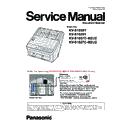Panasonic KV-S1058Y / KV-S1028Y / KV-S1057C-M2 / KV-S1057C-J2 / KV-S1027C-M2 / KV-S1027C-J2 Service Manual ▷ View online
49
10.3.2. Error Code
Error codes are as follows. And troubleshooting for this error message and codes is shown in Sec.11.2.
Error Code
Error Status Code
Contents
ST1
ST2
ST3
ST4
-
00
00
00
00
No error
-
0A
00
00
00
Stop by clicking "STOP"
-
0B
00
00
00
Stop by ADF stop-command
U11
11
00
00
00
Paper feed jam : Paper does not reach the Starting Sensor.
U12
12
00
00
00
Conveyor jam (Paper length is too short.)
12
01
00
00
Conveyor jam (Too short interval between documents)
U16
16
00
00
00
Exit jam (Paper does not pass through the Starting sensor.)
U18
18
20
00
00
Document remains in scanner
U23
1C
00
03
00
Double feed error
U30
20
00
00
00
ADF Door open error
F17
89
01
XX
00
SD-RAM error for the default image
ST3 0 : Memory check error 1 : Clock-phase error
ST3 0 : Memory check error 1 : Clock-phase error
F30
94
00
00
00
Fan error
F31
95
XX
00
00
Analog IC (AFE) error (ST2:1 Front /:2 Back)
F36
9A
00
00
00
Gate Array error (Access error)
9A
01
00
00
Gate Array error (Shading RAM access error)
F60
50
00
00
00
Front-side gain adjustment error
F61
51
00
00
00
Front-side black level adjustment error
F62
52
00
00
00
Back-side gain adjustment error
F63
53
00
00
00
Back-side black level adjustment error
F80
60
00
00
00
Double Feed Detector (Generate or Receive) error
F82
63
00
00
00
DAC status error
F90
9E
00
00
XX Feature detection processor Communication error (Front error)
9E
00
01
XX Feature detection processor Communication error (Back error)
9E
01
00
XX Feature detection processor Memory error (Front error)
9E
01
01
XX Feature detection processor Memory error (Back error)
50
10.3.3. Error Log
Error Log information can be output as text file by clicking "Error Log" on the main menu (Service Utility). The sample is as follows.
<< Date *1>>
Friday, May 26, 2017 12:21:34
path = C:\Panasonic\Document Scanner\UserUtility\ScannerErr.log
path = C:\Panasonic\Document Scanner\UserUtility\ScannerErr.log
Error Log Contents
1. Date
2. Time
3. Model
4. USB ID
5. Error Contents + Error detail
6. Error Code
7. System counter
8. Flatbed counter
9. Counter after roller cleaning
2. Time
3. Model
4. USB ID
5. Error Contents + Error detail
6. Error Code
7. System counter
8. Flatbed counter
9. Counter after roller cleaning
10. Counter after rollers replacement
11. Not assign
12. Error message or Counter clear history ON or OFF appears in two cases below.
a. Clean Roller Counter or Replace Roller Counter is reset.
b. Double Feed is detected.
b. Double Feed is detected.
1st ON/OFF : Setting of Roller Cleaning Notification
2nd ON/OFF : Setting of Roller Replacement Notification
2nd ON/OFF : Setting of Roller Replacement Notification
*1 :Rename the file from "Scanner.log" to "Scanner.csv" to make the log history more visible.
10.3.4. Scanner Information
This function provides various types of scanner information to the user or service-person. Main contents are as follows.
1. Model
2. Firmware Version
3. Control Board version
4. Gate Array (LSI) version
5. MAC Address
6. IP Address
7. Network Status (See Sec. 10.3.5.)
8. Interface
2. Firmware Version
3. Control Board version
4. Gate Array (LSI) version
5. MAC Address
6. IP Address
7. Network Status (See Sec. 10.3.5.)
8. Interface
2017/08/08,
10:05
,KV-S1058Y ,
Z20170308145342
,0x-________,
-__
,1075,
11
,1075,
1075
,0,
ON,ON, Double Feed Skip Detected.
2017/08/22,
15:04
,KV-S1058Y ,
Z20170308145342
,0x11000000,
U11
,5574,
56
,5574,
5574
,0,
A paper jam has occurred.
2017/09/05,
16:50
,KV-S1058Y ,
Z20170308145342
,0x________,
___
,8005,
81
,8005,
8005
,0,
The rollers need to be cleaned.
2017/09/05,
16:57
,KV-S1058Y ,
Z20170308145342
,0x-_______,
-___
,8005,
81
,0___,
8005
,0,
ON,ON, Clean Roller Counter was reset to 0
1
2
3
4
5
6
7
8
9
10
11
12
51
10.3.5. Network Status
This function indicates the communication code and the status code as follows.
Communication Code
Status Code
Communication code
Communication mode
Link down
1
0
M
b
p
s
.
Ethernet 10M[bps] Half duplex
1
0
M
b
p
s
Ethernet 10M[bps] Full duplex
1
0
0
M
b
p
s
.
Ethernet 100M[bps] Half duplex
1
0
0
M
b
p
s
Ethernet 100M[bps] Full duplex
1
G
b
p
s
.
Ethernet 1000M[bps] Full duplex
Status Code
Contents
IP Address
Protocol
Status Code
Contents
IP Address
Protocol
Setting Method /Function
Setting Method /Function
Offline
Software Error
0
0
0
Link down
—
—
8
0
1
Under Software
startup
startup
—
—
1
0
0
Link up
—
—
8
0
9
Ether Driver system
error
error
—
Ethernet
1
1
2
IP address setting
error
error
Manual
—
8
1
9
TCP/IP stack system
error
error
—
TCP/IP
1
1
3
IP address
duplication error
duplication error
Manual
—
8
2
9
DHCP system error
—
DHCP
1
2
1
Under setting IP
address
address
DHCP
—
8
3
9
AutoIP system error
—
AutoIP
1
2
8
IP address setting
error
error
DHCP —
8
4
9
NBT system error
—
NETBIOS-
NS
NS
1
3
1
Under setting IP
address
address
AutoIP —
8
5
9
Bonjour system
error
error
—
Bonjour
Online
8
6
9
DNS system error
—
DNS
2
1
0
Online
Manual
—
8
7
9
IP Filter system error
—
IP Filter
2
2
0
Online
DHCP
—
8
9
9
System error
—
—
2
3
0
Online
AutoIP
—
Service Error
Hardware Error
3
4
2
NetBIOS name error
—
NETBIOS-
NS
NS
9
0
1
Under Hardware
startup
startup
—
—
3
4
3
NetBIOS name
duplication
duplication
—
NETBIOS-
NS
NS
9
9
7
Machine name error
—
—
3
4
4
WINS server not
response
response
—
NETBIOS-
NS
NS
9
9
8
MAC address error
—
—
3
4
8
Processing failure
—
NETBIOS-
NS
NS
9
9
9
Hardware error
—
—
3
5
2
Host name error
—
Bonjour
3
5
3
Host name
duplication
duplication
—
Bonjour
3
5
4
Service name error
—
Bonjour
3
5
5
Service name
duplication
duplication
—
Bonjour
3
5
8
Processing failure
—
Bonjour
1
0
0
2
2
0
M
b
p
s
#
Network Status
Communication Code
Status Code
(Display example)
52
10.3.6. Scanner Counter
10.3.7. Scanner Condition
Item
Operation
Default
Remarks
Update
Counters
Counters
1. Click "Update Counters" to update the counters’ values.
2. Confirm the value of the "System" and "Flatbed".
2. Confirm the value of the "System" and "Flatbed".
—
Item
Operation
Default
Remarks
Sleep Mode
1. Click "Sleep Mode" on the main menu.
2. Set "Waiting Time" (Unit: minutes) to specify the amount of
2. Set "Waiting Time" (Unit: minutes) to specify the amount of
time until the scanner enters the sleep mode.
Then, Set "Power Off" to specify the amount of time until
the scanner is turned off. (Or set "Disable")
Then, Set "Power Off" to specify the amount of time until
the scanner is turned off. (Or set "Disable")
3. Click "OK" to renew the setting.
Sleep:
15 minutes
15 minutes
Power Off:
Disable: ON
Disable: ON
Power Off:
24 hour
24 hour
Vertical Line
Reduction
Reduction
1. Click "Vertical Line Reduction" on the main menu.
2. Click "Start Vertical Line Reduction" on the "Vertical Line
2. Click "Start Vertical Line Reduction" on the "Vertical Line
Reduction" dialog box.
Note:
a. When selecting "Restore Default", the factory-setting
data will be overwritten instead of the current shading
data.
data.
b. The following procedures from "3." onwards are
available only for selecting "Start Vertical Line
Reduction".
Reduction".
3. Clean the conveyor, rollers, and Scanning glass according to
the message on the display. And click "OK".
4. Set 3 sheets of clean white paper (size: Letter or A4) on the
Feed Tray and click "OK" to scan the Sheets.
5. Repeat the above 4th procedure twice.
6. Confirm the result, and then click "OK".
7. Click "Close" to return to the main menu.
6. Confirm the result, and then click "OK".
7. Click "Close" to return to the main menu.
—
Until this process is
completed, don't stop the
process by opening any doors
or turning off the scanner.
completed, don't stop the
process by opening any doors
or turning off the scanner.
Click on the first or last page to see other KV-S1058Y / KV-S1028Y / KV-S1057C-M2 / KV-S1057C-J2 / KV-S1027C-M2 / KV-S1027C-J2 service manuals if exist.