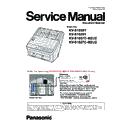Panasonic KV-S1058Y / KV-S1028Y / KV-S1057C-M2 / KV-S1057C-J2 / KV-S1027C-M2 / KV-S1027C-J2 Service Manual ▷ View online
45
9 Maintenance
9.1.
Maintenance Chart
According to the following, wipe off the dirt from the surface of each part and replace Limited Life Parts to maintain the performance
of the scanner.
of the scanner.
C: Clean each of the following parts every 8,000 sheets scanned.
R: Replace rollers (Paper Feed, DFP) every 250,000 sheets scanned.
R: Replace rollers (Paper Feed, DFP) every 250,000 sheets scanned.
Note:
• PC will notify users of cleaning and replacement timing when running the utility software after Clean or Replace Roller Counter
reaches the Clean or Replace Roller Timing (Default setting: Cleaning cycle 8,000, Exchange cycle 250,000).
• The maintenance schedule was determined according to paper standards (A4: 80 g/m² / Letter: 20 lb.), which can vary greatly
between users. Therefore, the schedule may vary depending on usage conditions. As a countermeasure, scanner counter of
setting value (maintenance cycle) can be changed. How to set the scanner counter, please refer to Chapter 10.
setting value (maintenance cycle) can be changed. How to set the scanner counter, please refer to Chapter 10.
• Please refer to the 16 Appendix (Operating manual P.9) for the Roller Cleaning Paper.
9.2.
Cleaning
Refer to the concerned pages of Operating Manual (See 16. Appendix (Operating Manual P.65).)
9.3.
Replacing Limited Life Parts
Refer to the concerned pages of Operating Manual (See 16. Appendix (Operating Manual P.68).)
Maintenance Parts
Scanned sheets (x1000)
Action
Remarks
8
16 24
24 to 240
248 250
Roller Exchange Kit
KV-SS061
Clean each part
every 8(x 1000)
Sheets
scanned.
every 8(x 1000)
Sheets
scanned.
Clean each surface
with *Roller Cleaning
Paper (Model No.KV-
SS03).
with *Roller Cleaning
Paper (Model No.KV-
SS03).
After cleaning the Paper Feed and DFP
Rollers, execute "Clear Counter" for
cleaning roller with Service Utility.
After replacing the rollers, execute "Clear
Counter" for replacing roller.
(See Scanner Condition (
Rollers, execute "Clear Counter" for
cleaning roller with Service Utility.
After replacing the rollers, execute "Clear
Counter" for replacing roller.
(See Scanner Condition (
P.52
))
Paper Feed Roller
C
C
C
C
R
DFP Roller
C
C
C
C
R
Conveyor Roller
C
C
C
C
-
Exit Roller
C
C
C
C
-
Free Rollers
C
C
C
C
-
Scanning glass (F)
C
C
C
C
- Clean each scanning
glass with a soft and
dry cloth.
dry cloth.
Scanning glass (B)
C
C
C
C
-
Double Feed Detector
(Generator)
(Generator)
C
C
C
C
- Sweep the dirt off the
detector with a cotton
swab.
swab.
Double Feed Detector
(Receive)
(Receive)
C
C
C
C
-
46
10 Service Utility & Service Mode
10.1. Main Menu Indication for Service Utility
This section describes the functions of the service utility software, such as adjustments, diagnosis, configuration and maintenance.
This utility software also includes the functions contained in the User Utility software included with the scanner.
Executing "ServiceUtility.exe" will allow you to operate all the functions found in this service utility software.
This utility software also includes the functions contained in the User Utility software included with the scanner.
Executing "ServiceUtility.exe" will allow you to operate all the functions found in this service utility software.
Note
• This utility software is not included with the scanner. Please call service or technical support to obtain the utility
software.
• This software should be used only by an authorized service technician. Improper use of this software may cause
damage to the scanner.
* Fig 10.1. Main Menu
* Note
• *This is a sample of the main menu (Fig. 10.1.) for the Service Utility software (Version 7.3 or higher).
• This was the latest version of the software at the time when this service manual was issued, but it is subject to change
• This was the latest version of the software at the time when this service manual was issued, but it is subject to change
without prior notice.
Main Menu
Test Menu
Adjust Menu
47
10.2. List of Functions for Service Utility
Service Utility item list is as follows.
Note: When two or more scanners are connected to a PC, execute "Select Scanner" to specify the scanner before using
Note: When two or more scanners are connected to a PC, execute "Select Scanner" to specify the scanner before using
Service Utility features. The procedure is as follows.
1. Click "Select Scanner" on the main menu.
2. Select the product number of the scanner to evaluate.
1. Click "Select Scanner" on the main menu.
2. Select the product number of the scanner to evaluate.
Note
*1
: These items are also available in User Utility software.
Item
Purpose
Scanner Status
*1
Used to indicate scanner status. (Ready, Error, or Caution)
Error Code
*1
Used to indicate scanner error code.
Scanner Information
*1
Used to indicate MAC address, Network communication code, status code
and so on.
and so on.
Scanner Information (network)
Used to indicate IP address, MAC address and Network status.
Scanner Counter Update Counters
*1
Used to update the values of System Counter.
Scanner Condition Sleep Mode
*1
Used to set "Waiting Time" before entering the Sleep Mode and
Automatic power off.
Automatic power off.
Vertical Line Reduction
*1
Used to reduce vertical lines on the scanned image caused by a scratch or
dust in the scanning area.
dust in the scanning area.
Maintenance Setting
*1
1. Used to set the number of the document scanning that enables the
Service Utility to inform the caution information.
(roller replacement timing and roller cleaning timing)
(roller replacement timing and roller cleaning timing)
2. Used to set enable or disable Scanning Glass Cleaning Notification.
Cleaning Mode
*1
Used to help cleaning the drive rollers and the exit rollers.
Set Default
Used to set "Sleep Mode", "Maintenance Setting" to the default values.
Test
LED
Used to periodically light the indicators on the panel.
Key / Sensor
Used to do keys' or sensors' ON/OFF test.
Conveyor Motor
Used to check the Conveyor motor.
Gate Drive
Used to check the open / close operation of the gate by rotating the
Conveyor Motor in the paper feed direction or its reverse direction.
Conveyor Motor in the paper feed direction or its reverse direction.
Feed
Used to check paper feed condition.
LCD Test
Used to check the LCD.
Sleep Mode
Used to check whether the Sleep Mode function works properly.
CIS LED
Used to check the CIS LED.
Focus
Used to check whether CIS operates normally by outputting the CIS's
output level or whether a dust is attached on the Scanning Glass.
output level or whether a dust is attached on the Scanning Glass.
Double feed
Used to check the level of the Double Feed Detector (R) (Response level)
after setting the ultrasonic emission level of the Double Feed Detector (G).
after setting the ultrasonic emission level of the Double Feed Detector (G).
Memory
Used to execute Memory R/W test.
Int.Clock
Used to check the Internal Clock.
Platen motor
Used to check Platen Motor rotation.
Adjust
Shading
Used to execute Shading correction.
Shading data
Used to save Shading data into csv file.
All Position
Used to automatically adjust scanning length, paper end position, vertical
and horizontal position adjustment for front and back sides in ADF mode.
and horizontal position adjustment for front and back sides in ADF mode.
Individual Position
1. Used to adjust each setting automatically.
2. Used to adjust each setting manually.
2. Used to adjust each setting manually.
Double Feed
Used to correct the Double Feed Detector's ultrasonic emission level
automatically.
automatically.
USB ID
Used to set a USB ID of the scanner when replacing CONTROL Board.
Sensor Sensitive Level Used to check the LED current of the Starting sensor and adjust the
sensitive level.
Other
Factory Reset
Clear all the settings on the scanner, and initialize to the factory settings.
Shading Sheet
Information
Information
Show scanner models and Shading Sheet part no. table.
Download the latest
version
version
*1
Click "Download the latest version" to open the site for Panasonic
scanner products that provides the scanner software to be downloaded.
scanner products that provides the scanner software to be downloaded.
Error Log
*1
Used to save an error log.
Select Scanner
*1
Used to select a scanner connected to the PC.
System Log
*1
Used to save the scanner and PC information.
48
10.3. Operation
This section describes each operation (or status indication), according to the function item list shown in Sec.10.2.
10.3.1. Scanner Status
This function indicates the scanner status, and updates it every few seconds. The status messages and their contents are
as follows.
as follows.
Error Code
Status Message
Contents
—
Scanner has no error.
No error
U11, U12, U16
A paper jam has occurred.
Open the scanner’s door, remove the documents,
and close the door.
Place the documents back in the document feed
tray.
Open the scanner’s door, remove the documents,
and close the door.
Place the documents back in the document feed
tray.
Paper Jam Error
U18
Paper remains in the Scanner.
Open the scanner’s door, remove the documents,
and close the door.
Place the documents back in the document feed tray.
Open the scanner’s door, remove the documents,
and close the door.
Place the documents back in the document feed tray.
Document remains in the scanner, or dust is
attached Starting Sensor or the lenses.
attached Starting Sensor or the lenses.
U23
A paper double feed has occurred.
Open the scanner's door, remove the documents,
and close the door.
Place the documents back in the document feed tray.
Open the scanner's door, remove the documents,
and close the door.
Place the documents back in the document feed tray.
Double feed error.
U30
Scanner Door is open.
Please close the door.
Please close the door.
Door is open, or is not closed tightly. Or the door
detection mechanism does not work properly.
detection mechanism does not work properly.
Fxx
System error occurred!
Please consult with a service representative.
Please consult with a service representative.
This type of error code requires a service
representative’s attention.
representative’s attention.
—
*** Caution***
The rollers need to be cleaned.
Please clean the rollers.
Please select "Clear Counter" button after cleaning
the rollers.
The rollers need to be cleaned.
Please clean the rollers.
Please select "Clear Counter" button after cleaning
the rollers.
Caution for cleaning rollers.
—
***Caution***
The replaceable rollers (consumable) are reaching
the end of their usable life.
To insure reliable operation, please replace these
rollers with Roller Exchange Kit for your specific
scanner.
After replacing the roller, select the "Clear Counter"
button.
The replaceable rollers (consumable) are reaching
the end of their usable life.
To insure reliable operation, please replace these
rollers with Roller Exchange Kit for your specific
scanner.
After replacing the roller, select the "Clear Counter"
button.
Caution for replacing rollers.
—
***Caution***
The inside of the scanner is dirty, and requires
routine cleaning. To insure reliable scanning quality,
open the scanner's door, and carefully clean the
scanner's conveyor and scanning glass section.
The inside of the scanner is dirty, and requires
routine cleaning. To insure reliable scanning quality,
open the scanner's door, and carefully clean the
scanner's conveyor and scanning glass section.
The scanning area is dirty.
—
Scanner is not connected!
Scanner is not connected to the PC properly.
Click on the first or last page to see other KV-S1058Y / KV-S1028Y / KV-S1057C-M2 / KV-S1057C-J2 / KV-S1027C-M2 / KV-S1027C-J2 service manuals if exist.