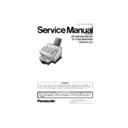Panasonic UF-580 / UF-590 / UF-780 / UF-790 / UF-5100 / UF-6000 / UF-6100 Service Manual ▷ View online
121
4.4.13.
Recording Paper Creases
START
No
Yes
Is the recording paper damp?
Replace the recording paper.
END
Are there any foreign particles
or stains in the Fuser Unit?
or stains in the Fuser Unit?
1. Remove any foreign particles
or clean the stains.
or clean the stains.
Are there any foreign particles
or stains in the paper path?
or stains in the paper path?
Yes
No
Remove any obstructions and
clean the paper path.
clean the paper path.
No
Yes
Is the recording paper skewing?
Ensure the paper is set under the
Paper Separation Clips in the
Cassette.
Paper Separation Clips in the
Cassette.
No
Yes
2. Replace the Fuser Unit.
Paper Travel
122
4.4.14.
Poor Printed Copy Quality
START
Is the Test Pattern printout
in Service Mode 3 normal?
in Service Mode 3 normal?
1. Replace the SC PCB.
2. Replace the Laser Unit (LSU).
3. Replace the Power Supply Unit.
4. Replace the Toner Cartridge .
2. Replace the Laser Unit (LSU).
3. Replace the Power Supply Unit.
4. Replace the Toner Cartridge .
END
Perform a receiving test
with the reference fax unit.
with the reference fax unit.
Is the printed copy correct?
Yes
No
Make a local copy.
No
Yes
Check the Transmission Block
(CN30 on the CCD PCB and CN7 on
the SC PCB.
(CN30 on the CCD PCB and CN7 on
the SC PCB.
Is the received copy correct?
1. Check the CN18 on the SC PCB.
2. Check the CN28 and 29 on the
MJR PCB.
3. Check the Telephone Line Cable.
4. Replace the SC PCB.
2. Check the CN28 and 29 on the
MJR PCB.
3. Check the Telephone Line Cable.
4. Replace the SC PCB.
Yes
No
Is a poor copy printed only
when receiving from a
specific transmitter?
when receiving from a
specific transmitter?
Yes
No
Telephone line quality is poor.
(Refer to 4.6.)
(Refer to 4.6.)
The transmitting machine
may be defective.
may be defective.
123
4.4.15.
Abnormal Printing
START
Is the recording paper loaded
in the Cassette properly?
in the Cassette properly?
1. Adjust the Paper Width Guide.
2. Adjust the Paper Length Guide.
3. Ensure the paper is under the Paper
Separation Clips.
2. Adjust the Paper Length Guide.
3. Ensure the paper is under the Paper
Separation Clips.
Is a Panasonic Toner
Cartridge being used?
Cartridge being used?
Yes
No
Is the recording paper size and
thickness within specification?
thickness within specification?
Yes
No
Yes
No
Replace with correct paper.
Replace with a Panasonic Toner Cartridge.
Are all switches and sensors
operating properly?
Do the rollers rotate properly?
Yes
No
Are there any foreign particles
or paper pieces in the receiver
unit?
or paper pieces in the receiver
unit?
Yes
No
Remove the foreign particles or paper pieces
from the receiver unit.
1. Check all rollers, gears, drive clutches and
springs.
2. Adjust or replace any defective parts.
Adjust, clean or replace.
Yes
No
Is the receiving mechanism
operating correctly?
Yes
No
Adjust or replace any defective parts.
END
124
4.4.16.
Scanned Copy Quality Problems
START
No
Yes
Is the LED Array abnormal?
Replace the LED Array.
END
Are the Transmitting Rollers
dirty?
dirty?
Are there any foreign particles or
paper pieces in the scanning area?
paper pieces in the scanning area?
Yes
No
Remove the foreign particles or paper
pieces from the scanning area.
pieces from the scanning area.
No
Yes
Is the scanning area dirty?
1. Clean the Scanning Glass (Sect. 2.2.4.).
2. Clean Mirrors 1, 2 and 3 (Sect. 2.2.8.).
2. Clean Mirrors 1, 2 and 3 (Sect. 2.2.8.).
No
Yes
Clean the rollers (Sect. 2.2.4.).
Is the Scanner Assembly abnormal?
1. Check CN7 (SC PCB).
2. Check CN30 (CCD PCB).
3. Replace the Scanner Block (321) (Sect. 2.2.8.).
4. Replace the SC PCB (Sect. 2.2.10).
2. Check CN30 (CCD PCB).
3. Replace the Scanner Block (321) (Sect. 2.2.8.).
4. Replace the SC PCB (Sect. 2.2.10).
Yes
No
Click on the first or last page to see other UF-580 / UF-590 / UF-780 / UF-790 / UF-5100 / UF-6000 / UF-6100 service manuals if exist.