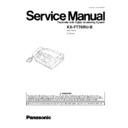Panasonic KX-FT76RU-B Service Manual ▷ View online
2 TROUBLESHOOTING GUIDE
2.1. TROUBLESHOOTING SUMMARY
2.1.1. TROUBLESHOOTING
After confirming the problem by asking the user, troubleshoot according to the instructions and observe the following precautions.
2.1.2. PRECAUTIONS
1. If there is a problem with the print quality or the paper feed, first check if the installation space and the print paper meets the
specifications, the paper selection lever/paper thickness lever is set correctly, and the paper is set correctly without any slack.
2. Before troubleshooting, first check that the connectors and cables are connected correctly (not loose).
If the problem occurs randomly, check it very carefully.
3. When connecting the AC power cord with the unit case and checking the operation, exercise utmost care when handling electric
parts in order to avoid electric shocks and short-circuits.
4. After troubleshooting, double check that you have not forgotten any connectors, left any loose screws, etc.
5. Always test to verify that the unit is working normally.
2.1.3. WHEN YOU DON´T KNOW HOW TO OPERATE THE UNIT, USE THE HELP
FUNCTION
•
How to use:
1. press
.
2. press
or
until the desired item is displayed.
3. press
.
21
KX-FT76RU-B
2.2. USER RECOVERABLE ERRORS
If the unit detects a problem, the following messages will appear on the display.
DISPLAY MESSAGE
CAUSE AND SOLUTION
•
There is something wrong with the unit. Contact our service personnel.
[This error is displayed when the thermal head does not warm up. Check the thermistor on the thermal
head and connector lead.]
[This error is displayed when the thermal head does not warm up. Check the thermistor on the thermal
head and connector lead.]
•
This message appears when the gear is not in an idle state. Check the GEAR BLOCK and position
sen.
sen.
•
The cover is open. Close it.
•
The unit has run out of recording paper. Install a recording paper roll.
•
The document was not fed into the unit properly. Reinsert the document. If misfeeding occurs frequently,
clean the document feeder rollers (Refer to NO DOCUMENT FEED (P.27)) and try again. (Refer to
DOCUMENT JAM (P.28).)
clean the document feeder rollers (Refer to NO DOCUMENT FEED (P.27)) and try again. (Refer to
DOCUMENT JAM (P.28).)
•
Attempted to transmit a document longer than 600 mm.
Press
to remove the document. Divide the document into two or more sheets and try again.
•
Memory (telephone numbers, parameters, etc.) has been erased. Re-program.
[ The backup battery on the top of the digital board may be low or dead, so check it. ]
[ The backup battery on the top of the digital board may be low or dead, so check it. ]
•
There is no space to store new entries in navigator directory. Erase unnecessary entries.
•
The unit has a document in memory. See the other displayed message instructions to point out the
document.
document.
•
There is not room left in memory to record a voice message. Erase unnecessary message.
•
The other party’s FAX machine is busy or has run out of recording paper. Try again.
•
Your TAD/FAX greeting message is not recorded. Record a message.
•
The voice guidance feature is set to off. Activate feature #47 on page 66. Pre-recorded greeting message
will be adopted.
will be adopted.
•
Your transfer greeting message is not recorded .Record a message.
•
The voice guidance feature is set to off. Activate feature #47 on page 66. Pre-recorded greeting message
will be adopted.
will be adopted.
•
The other party’s fax machine dose not provide the polling function. Check with the other party.
•
The other party’s fax machine is busy or has run out of recording paper. Try again.
•
The document is jammed. Remove the jammed document.
•
A transmission error occurred. Try again.
•
The unit is too hot. Let the unit cool down.
Notes: The explanations given in the [ ] are for servicemen only.
22
KX-FT76RU-B
Note:
2.2.1. DOCUMENT JAMS (SENDING)
If the unit does not release the document during feeding, remove the jammed document as follows.
(1) Open the cover by pressing the cover open button.
(2) Remove the jammed document carefully.
(3) Pull
the
leading
edge
of
the
recording
paper
approximately 10 cm (4 inches) out of the unit.
•
Make sure that there is no slack in the paper roll.
(4) Close the cover securely by pushing down on both
sides.
(5) Tear off the excess paper by pulling it towards you.
•
Do not pull out the jammed document forcibly before opening the cover.
23
KX-FT76RU-B
2.2.2. RECORDING PAPER JAM
If the unit dose not eject any recording paper during fax reception or copying, the recording paper has jammed. Remove the
jammed paper as shown below.
jammed paper as shown below.
(1) Open the cover by pressing the cover open button and
remove the recording paper roll.
(2) Replace the recording paper roll in the proper direction,
and pull the leading edge of the paper approximately 10
cm (4 inches) out of the unit.
cm (4 inches) out of the unit.
•
Make sure that there is no slack in the paper roll.
(3) Close the cover securely by pushing down on both
sides.
(4) Tear off the excess paper by pulling it towards you.
Note:
•
When the power cord is connected, every time you close the cover a message will be printed. If the recording paper is set
to the wrong side, a message will not be printed. Install the paper correctly.
to the wrong side, a message will not be printed. Install the paper correctly.
24
KX-FT76RU-B
Click on the first or last page to see other KX-FT76RU-B service manuals if exist.