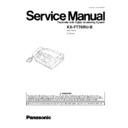Panasonic KX-FT76RU-B Service Manual ▷ View online
1.15. INSTALLATION
1.15.1. INSTALLING THE RECORDING PAPER
(1) Open the cover by pressing the cover open button and
install the recording paper roll.
•
If the paper is secured with glue or tape, cut
approximately 15 cm (6 inches) from the beginning
of the roll.
approximately 15 cm (6 inches) from the beginning
of the roll.
(2) Pull the leading edge of the paper approximately 10 cm
(4 inches) out of the unit.
•
Make sure that there is no slack in the paper roll.
(3) Close the cover securely by pushing down on both
sides.
(4) Tear off the excess paper by pulling it towards you.
Note:
•
Only use the included roll of paper or specified recording paper, or else the print quality may be affected and/or excessive
thermal head wear may occur.
thermal head wear may occur.
•
To order recording paper, see OPTIONAL ACCESSORY (P.7).
•
When the power cord is connected, every time you close the cover a message will be printed if the recording paper is set
to the wrong side, a message will not be printed. Install the paper correctly.
to the wrong side, a message will not be printed. Install the paper correctly.
13
KX-FT76RU-B
1.15.2. SETTING YOUR LOGO
The logo can be your company, division or name.
(1) Press
.
Display:
(2) Press
.
(3) Press
or
until the following is displayed.
(4) Press .
(5) Enter your logo, up to 30 characters, by using the dial
keypad.
Example: Bill
a. Press
2 times.
b. Press
6 times.
c.
Press
6 times.
d. Press
to move the cursor to the next space and
press
6 times.
(6) Press
.
•
The next feature will be displayed.
(7) Press
.
Note:
•
You can enter your logo by pressing
or
in step (5). In this case, press
to move the cursor.
To correct a mistake
•
Press
or
to move the cursor to the incorrect character,
and make the correction.
To insert a character
1.
1.
Press
or
to move the cursor to the position to the right of
where you want to insert the character.
2.
Press
to insert a space and enter the character.
To delete a character
•
Move the cursor to the character you want to delete and press
.
14
KX-FT76RU-B
1.15.3. TO SELECT CHARACTERS WITH THE DIAL KEYPAD
Pressing the dial keys will select a character as shown below.
1.15.4. TO SELECT CHARACTERS USING
or
Instead of pressing the dial keys, you can select characters using
or
.
(1) Press
or
until the desired character is
displayed.
(2) Press
to move the cursor to the next space.
•
The character displayed in step 1 is inserted.
(3) Return to step 1 to enter the next character.
Display order of characters
15
KX-FT76RU-B
1.15.5. SETTING THE DIAL LOCK
The dial lock feature prevents the unit from calls being made to any numbers, except for pre-stored emergency telephone numbers.
(1) Press
.
Display:
(2) Press
.
(3) Enter yor PIN(Personal dentification Number) code, from 2
to 4 digits, using 0-9.
If you want to release the PIN code, refer to #531 on the
SERVICE FUNCTION TABLE (P.80)
SERVICE FUNCTION TABLE (P.80)
(4) Press .
(5) Enter an emergency telephone number, up to 30 digits,
using the dial keypad.
(6) Press
.
•
The next feature will be displayed.
(7) If necessary, enter the second emergency telephone
number using the dial keypad.
•
If you do not need to enter, skip to step 8.
(8) Press
.
(9) If necessary, enter the third emergency telephone number
using the dial keypad.
•
If you do not need to enter, skip to step 10.
(10) Press
.
Note:
•
To correct/delete an emergency telephone
number, see the bottom right of page 19.
number, see the bottom right of page 19.
•
You can also enter an emergency
telephone number using the directory in
steps 5,7 and 9.
Press
telephone number using the directory in
steps 5,7 and 9.
Press
or
until the desired name is
displayed, then press
.
Making an emergency call
1.
1.
Press
to lift the handset while the unit displays the
following.
Display:
•
The display will show the following.
Example:
2.
Press
or
unitil the desired emergency telephone
number is displayed.
Example:
Example:
3.
Press
•
The unit will start dialing automatically.
•
If any documents are in the document entrance, the unit will
start fax transmission..
start fax transmission..
To insert a character
1.
1.
Follow steps 1-3 on the left.
2.
Press
.
16
KX-FT76RU-B
Click on the first or last page to see other KX-FT76RU-B service manuals if exist.