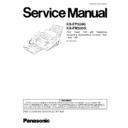Panasonic KX-FP320G / KX-FM330G Service Manual ▷ View online
1.14. INSTALLATION
1.14.1. INSTALLATION SPACE
The space required to install the unit is shown below.
The dimensions given are necessary for the unit to be operate efficiently.
Note:
·
Avoid excessive heat or humidity.
·
Use the unit within the following ranges of temperature and humidity.
·
Ambient temperature: 5°C to 35°C
·
Relative humidity: 20% to 80% (without condensation)
·
Power cord length should be less than 5 meters (16.4 feet). Using a longer cord may reduce the voltage or cause
malfunctions.
malfunctions.
·
Avoid direct sunlight.
·
Do not install near devices which contain magnets or generate magnetic fields.
·
Do not subject the unit to strong physical shock or vibration.
·
Keep the unit clean. Dust accumulation can prevent the unit from functioning properly.
·
To protect the unit from damage, hold both sides when you move it.
13
KX-FP320G / KX-FM330G
1.14.2. INSTALLING THE PAPER STACKER
1
Remove the shipping tape from the paper stacker.
2
Lift the front of the unit and insert the paper
stacker into the side slots.
stacker into the side slots.
3
Confirm if the paper stacker is locked into the
center slots.
center slots.
4
Slide the paper stacker until it stops.
Bottom
Side slots
Paper stacker
Paper
stacker
stacker
Center slots
Paper stacker
14
KX-FP320G / KX-FM330G
1.14.3. INSTALLING THE PAPER TRAY
Paper tray
Paper tray
Fins
Slots
Recording paper
set lever
set lever
stack of
paper
paper
Paper tray
Correct
Incorrect
(1) Open the paper tray.
The recording paper size that can be loaded is A4. The paper tray can hold up to 150 sheets of 75 g/m
2
(20 lb.) paper.
Use 60 to 90 g/m
2
(16 to 24 lb.) paper.
(2) Insert the two fins on the paper tray into the slots on
the back of the unit.
(3) Pull the recording paper set lever forwards.
(4) Fan the stack of paper to avoid a paper jam and
insert the paper into the paper tray.
•The height of the stack of the paper should not
exceed the upper limit on the paper tray, or it may
cause a paper jam.
cause a paper jam.
•Then paper should not be over the tab.
•If the paper is not inserted correctly, readjust the
•If the paper is not inserted correctly, readjust the
paper or a paper jam may occur.
Upper limit
Tab
15
KX-FP320G / KX-FM330G
(5) Move the recording paper set lever back.
Recording paper
set lever
set lever
Note:
•Do not use different types or thicknesses of paper in the paper tray at the same time. This may cause a paper jam.
•Avoid extremely smooth or shiny paper that is highly textured. Also avoid paper that is coated, damaged or wrinkled paper
with a cotton and/or fiber content that is over 20%.
•Avoid used paper for double-sided printing.
•Do not use paper printed from this unit for double-sided printing with other copiers or printers, or a paper jam may occur.
•The print quality may differ depending on the paper.
1.14.4. ADDING PAPER TO THE PAPER TRAY
Recording paper
set lever
set lever
1. Pull the recording paper set lever forwards.
The unit will beep and the following message is displayed.
2. Remove the installed paper.
3. Add paper to the removed paper.
4. Fan the stack of paper and insert it into the paper tray.
5. Move the recording paper set lever back.
Display:
CHECK COVER
Note:
Words in brackets ( ) are German. A translated version for each market is available with this model series.
16
KX-FP320G / KX-FM330G
Click on the first or last page to see other KX-FP320G / KX-FM330G service manuals if exist.