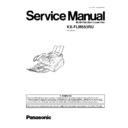Panasonic KX-FLM553RU Service Manual ▷ View online
(1) Connect the handset cord.
(2) Connect the telephone line cord.
(3) Connect the power cord.
1.15. CONNECTIONS
·
When the power is turned on for the first time, the unit will print some basic information.
Caution:
·
When you operate this product, the power outlet should be near the product and easily accessible.
·
Be sure to use the telephone line cord included in this unit.
·
Do not extend the telephone line cord.
Note:
·
You can connect an answering machine or extension telephone to the external telephone jack (EXT) on this unit.
To use the fax machine with a computer on the same line.
·
We recommend you use separate wall jacks for the fax machine and the computer.
·
Set the fax machine to TEL mode.
·
The device which has the shortest ring setting will answer the call first.
·
If the computer provides a port for a telephone line, connect the fax machine to this port on the computer.
17
KX-FLM553RU
1.16. INSTALLATION
1.16.1. INSTALLATION SPACE
The space required to install the unit is shown below.
The dimensions given are necessary for the unit to operate efficiently.
Note:
·
Avoid excessive heat or humidity.
·
Use the unit within the following ranges of temperature and humidity.
·
Ambient temperature: 5°C to 35°C
·
Relative humidity: 20% to 80% (without condensation)
·
Power cord length should be less than 5 meters. Using a longer cord may reduce the voltage or cause malfunctions.
·
Avoid direct sunlight.
·
Do not install near devices which contain magnets or generate magnetic fields.
·
Do not subject the unit to strong physical shock or vibration.
·
Keep the unit clean. Dust accumulation can prevent the unit from functioning properly.
·
To protect the unit from damage, hold both sides when you move it.
18
KX-FLM553RU
1.16.2. DOCUMENT STACKER
Align with the ribs on the document exit (
). Pull the document
stacker forward gently until it clicks into place (
).
1.16.3. PAPER STACKER
Line up the slots in the paper stacker with the pegs on the bottom of the
unit, then slide until locked.
Open the paper stacker extender when using legal size paper.
unit, then slide until locked.
Open the paper stacker extender when using legal size paper.
·
The paper stacker can hold up to approx. 100 sheets of printed
paper. Remove the printed paper before the paper stacker
becomes full.
paper. Remove the printed paper before the paper stacker
becomes full.
1.16.4. PAPER TRAY
Insert the tabs on the paper tray into the two slots on the back of the
unit (
unit (
). Let it lean back until it clicks into place (
).
Note:
·
Do not place the unit in areas where the paper tray may be
obstructed by a wall, etc.
obstructed by a wall, etc.
19
KX-FLM553RU
1.16.5. RECORDING PAPER
Letter*, legal or A4 size recording paper can be used for fax messages. The unit can hold up to 150 sheets of 60 g/m
2
to 75
g/m
2
paper or 120 sheets of 90 g/m
2
paper.
Letter: 216 mm × 279mm
Legal: 216 mm × 356 mm
A4: 210 mm × 297 mm
COM10: 105 mm × 241 mm
DL: 110 mm × 220 mm
The unit is set for A4 size paper by default. If you want to use legal or letter size paper, change the setting (Code no. 016 on
PROGRAM MODE TABLE(P.77)).
PROGRAM MODE TABLE(P.77)).
1.
Pinch the right side of the recording paper guides, then slide it open
to its full width.
to its full width.
2.
3.
Fan the stack of paper to prevent a paper jam.
Insert the paper into the recording paper entrance.
·
The paper should not be over the tab.
·
If the paper is not inserted correctly, readjust the paper, or the
paper may jam.
paper may jam.
4.
Adjust the with of the guides to the size of the recording paper by
sliding the right side of the guides.
sliding the right side of the guides.
20
KX-FLM553RU
Click on the first or last page to see other KX-FLM553RU service manuals if exist.