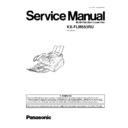Panasonic KX-FLM553RU Service Manual ▷ View online
1.17.3. MAINTENANCE
1.17.3.1. CLEANING THE INSIDE OF THE UNIT
If any of the following problems occurs, clean the inside of the unit:
—If misfeeding of your original occurs frequently.
— If a black line, a white line or a dirty pattern appears on your recording paper, on your original, or on the fax document
received by the other party.
received by the other party.
Caution:
·
Be careful when handling the toner drum unit.
·
Do not use paper products, such as paper towels or tissues, to clean the inside of the unit.
1.
Disconnect the power cord and the telephone line cord.
2.
Push the front cover open button then open the front cover.
3.
Pull down the middle guide while holding the front cover.
4.
Clean the document feeder rollers with a cloth moistened with
isopropyl rubbing alcohol, and let all parts dry thoroughly.
isopropyl rubbing alcohol, and let all parts dry thoroughly.
Clean the upper glass with a soft and dry.
5.
Lift the middle guide firmly.
29
KX-FLM553RU
6.
Remove the drum and toner unit by folding the two tabs.
7.
Clean the lower glass with a soft and dry cloth.
8.
Reinstall the drum and toner unit by holding the tabs.
9.
Close the front cover, until locked, securely by pushing down on both
sides.
sides.
10.
Reconnect the power cord and the telephone line cord.
30
KX-FLM553RU
2 TROUBLESHOOTING GUIDE
2.1. TROUBLESHOOTING SUMMARY
2.1.1. TROUBLESHOOTING
After confirming the problem by asking the user, troubleshoot according to the instructions and observe the following precautions.
2.1.2. PRECAUTIONS
1. If there is a problem with the print quality or the paper feed, first check if the installation space and the print paper meets the
specifications, the paper selection lever/paper thickness lever is set correctly, and the paper is set correctly without any slack.
2. Before troubleshooting, first check that the connectors and cables are connected correctly (not loose).
If the problem occurs randomly, check it very carefully.
3. When connecting the AC power cord with the unit and checking the operation, exercise utmost care when handling electric
parts in order to avoid electric shocks and short-circuits.
4. After troubleshooting, double check that you have not forgotten any connectors, left any loose screws, etc.
5. Always test to verify that the unit is working normally.
2.1.3. WHEN YOU DON´T KNOW HOW TO OPERATE THE UNIT, USE THE HELP
FUNCTION
·
How to use:
1. press
.
2. press
until the desired item is displayed.
3. press
.
31
KX-FLM553RU
2.2. USER RECOVERABLE ERRORS
If the unit detects a problem, one or more of the following messages will appear on the display.
The explanations given in the [ ] are for servicemen only. Refer to LCD MESSAGES (P.6).
DISPLAY MESSAGE
CAUSE AND REMEDY
·
Polygon motor error.
Refer to CALL SERVICE TROUBLESHOOTING GUIDE (P.40).
·
Laser beam error. Replace LSU unit.
Refer to CALL SERVICE TROUBLESHOOTING GUIDE (P.40).
·
Fusser unit cannot heat up. Replace fusser unit.
Refer to CALL SERVICE TROUBLESHOOTING GUIDE (P.40).
·
Fan motor error. Replace fan motor.
Refer to CALL SERVICE TROUBLESHOOTING GUIDE (P.40).
·
There is something wrong with the drum unit. Replace the drum unit and the toner cartridge.
(Refer to REPLACING THE TONER CARTRIDGE AND THE DRUM UNIT (P.24).)
·
The document was not fed into the unit properly. Reinsert the document. If misfeeding occurs frequently,
clean the document feeder rollers and try again. If the problem remains, adjust the feeder pressure. (Refer
to ADJUSTMENTS (P.122) and DOCUMENT JAMS (P.33).)
clean the document feeder rollers and try again. If the problem remains, adjust the feeder pressure. (Refer
to ADJUSTMENTS (P.122) and DOCUMENT JAMS (P.33).)
·
The drum unit is not inserted properly. Reinsert it correctly.
·
The memory (telephone numbers, parameters, etc.) has been erased. Re-program.
[The backup lithium battery on the top of the digital board may be low or dead, so check it.]
·
The front cover is open. Close it.
·
You tried to change the cable type setting (feature #15 on PROGRAM MODE TABLE (P.77)), while the fax
machine has a document in memory. Finish sending faxes, print out the document in memory or cancel the
delayed transmission (feature #25 on PROGRAM MODE TABLE (P.77)) and try again.
machine has a document in memory. Finish sending faxes, print out the document in memory or cancel the
delayed transmission (feature #25 on PROGRAM MODE TABLE (P.77)) and try again.
·
There is no space to store new entries in the EASY DIAL directory. Erase unnecessary entries.
·
Recording paper was not fed into the unit properly. Reinsert the recording paper.
·
The unit has a document in memory. See the other displayed message instructions to print out the
document.
document.
·
The memory is full of received documents due to lack of recording paper or a recording paper jam. Install
paper or clear the jammed paper.
paper or clear the jammed paper.
(Refer to RECORDING PAPER (P.20) and RECORDING PAPER JAMS (P.34).)
·
When performing memory transmission, the document being stored exceeds the memory capacity of the
unit. Transmit the entire document manually.
unit. Transmit the entire document manually.
·
You cannot change the cable the type setting (feature #15 on PROGRAM MODE TABLE (P.77)) while using
the handset or the monitor. Hang up and try again.
the handset or the monitor. Hang up and try again.
·
When making a copy, the document being stored exceeds the memory capacity of the unit. Press
to clear the message. Divide the document into sections.
to clear the message. Divide the document into sections.
·
There is something wrong with the modem circuit.
·
The other party´s fax machine is busy or has run out of recording paper. Try again.
·
Recording paper is not installed or the unit has run out of paper. Install paper.
·
Recording paper is not fed into the unit properly. Reinstall paper.
(Refer to RECORDING PAPER (P.20).)
·
A recording paper jam occurred. Clean the jammed paper.
[If the printout jams, please refer to RECORDING PAPER JAMS (P.34).]
·
The cable or the PC power cord is not connected correctly. Check the connections.
·
The software is not running on the PC. Restart the software and try again.
·
The unit is warming up. Wait for a while.
·
The other party´s fax machine is busy or has run out of recording paper. Try again.
·
The document is jammed. Remove the jammed document.
·
Attempted to transmit a document longer than 600 mm. Press the
to remove the document. Divide
the document into two or more sheets and try again.
·
[Alternately, turn off service code #559 to enable sending of documents longer than 600 mm] (Refer to
DOCUMENT JAMS (P.33).)
DOCUMENT JAMS (P.33).)
32
KX-FLM553RU
Click on the first or last page to see other KX-FLM553RU service manuals if exist.