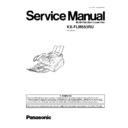Panasonic KX-FLM553RU Service Manual ▷ View online
DISPLAY MESSAGE
CAUSE AND REMEDY
·
The toner cartridge is empty. Replace the toner cartridge.
(Refer to REPLACING THE TONER CARTRIDGE AND THE DRUM UNIT (P.24).)
·
The remaining toner is low. Replace the toner cartridge and as soon as possible. (Refer to REPLACING
THE TONER CARTRIDGE AND THE DRUM UNIT (P.24).) We recommend you replace the drum unit every
third time you replace the toner cartridge. To check the drum life and quality, please print the printer test
pattern. (Refer to TEST FUNCTIONS (P.115).)
THE TONER CARTRIDGE AND THE DRUM UNIT (P.24).) We recommend you replace the drum unit every
third time you replace the toner cartridge. To check the drum life and quality, please print the printer test
pattern. (Refer to TEST FUNCTIONS (P.115).)
·
A transmission error occurred. Try again.
·
The fax message was printed on paper which is shorter than A4 size paper.
Use the appropriate size paper. (Refer to RECORDING PAPER (P.20).)
2.2.1. DOCUMENT JAMS
If the unit does not release the document during feeding, remove the jammed document as follows.
1.
Push the front cover open button then open the front cover.
2.
Pull down the middle guide while holding the front cover.
3.
Remove the jammed document carefully.
4.
Life the middle guide firmly.
5.
Close the front cover, until locked, by pushing down on both
ends.
ends.
Note:
·
Do not pull out the jammed document forcibly before opening
the front cover.
the front cover.
33
KX-FLM553RU
2.2.2. RECORDING PAPER JAMS
2.2.2.1. WHEN THE RECORDING PAPER HAS JAMMED IN THE UNIT
The display will show the following massage. Refer to LCD MESSAGES (P.6).
Display:
1.
Push the front cover open button then open the front cover.
2.
When the recording paper has jammed near the drum and
toner unit:
Remove the jammed paper by pulling it toward you.
toner unit:
Remove the jammed paper by pulling it toward you.
When the recording paper has jammed near the recording
paper exit (Fuser unit):
Remove the recording paper (
paper exit (Fuser unit):
Remove the recording paper (
), then remove the drum and
toner unit to allow the jammed paper to pull free from the rear
cabinet (
cabinet (
).
Remove the jammed paper from fuser unit by pulling it upwards
carefully.
carefully.
3.
Close the front cover, until locked, by pushing down on both sides
(
(
). Straighten and reinsert it into the recording paper entrance
(
).
34
KX-FLM553RU
2.2.2.2. WHEN THE RECORDING PAPER WAS NOT FED INTO THE UNIT PROPERLY
The display will show the following. Refer to LCD MESSAGES (P.6)
Display:
Remove the recording paper. Straighten and reinsert it into the
recording paper entrance.
recording paper entrance.
35
KX-FLM553RU
2.3. TROUBLESHOOTING DETAILS
2.3.1. OUTLINE
Troubleshooting is for recovering quality and reliability by determining the broken component and replacing, adjusting or cleaning
it as required. First, determine the problem then decide the troubleshooting method. If you have difficulty finding the broken part,
determine which board is broken. (For example: the Digital PCB, Analog PCB, etc.) The claim tag from a customer or dealer may
use different expressions for the same problem, as they are not a technician or engineer. Using your experience, test the problem
area corresponding to the claim. Also, returns from a customer or dealer often have a claim tag. For these cases as well, you need
to determine the problem. Test the unit using the simple check list on SIMPLE CHECK LIST(P.38). Difficult problems may be hard
to determine, so repeated testing is necessary.
it as required. First, determine the problem then decide the troubleshooting method. If you have difficulty finding the broken part,
determine which board is broken. (For example: the Digital PCB, Analog PCB, etc.) The claim tag from a customer or dealer may
use different expressions for the same problem, as they are not a technician or engineer. Using your experience, test the problem
area corresponding to the claim. Also, returns from a customer or dealer often have a claim tag. For these cases as well, you need
to determine the problem. Test the unit using the simple check list on SIMPLE CHECK LIST(P.38). Difficult problems may be hard
to determine, so repeated testing is necessary.
2.3.2. STARTING TROUBLESHOOTING
Determine the symptom and the troubleshooting method.
CROSS REFERENCE:
USER RECOVERABLE ERRORS(P.32)
SIMPLE CHECK LIST(P.38)
DIGITAL BOARD SECTION(P.79)
POWER SUPPLY BOARD SECTION(P.100)
36
KX-FLM553RU
Click on the first or last page to see other KX-FLM553RU service manuals if exist.