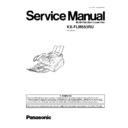Panasonic KX-FLM553RU Service Manual ▷ View online
2.3.3. TROUBLESHOOTING ITEMS TABLE
ITEM
SYMPTOM
REFERENCE
ADF
(Auto Document Feeder)
No document feed.
See NO DOCUMENT FEED (P.52)
Document jam
See DOCUMENT JAM (P.53)
Multiple feed
See MULTIPLE FEED (P.54)
Skew
See SKEW (P.55)
The sent fax data is skewed.
See THE SENT FAX DATA IS SKEWED (P.56)
The received fax data is skewed.
See THE RECEIVED FAX DATA IS SKEWED (P.56)
The received or copied data is expanded.
See THE RECEIVED OR COPIED DATA IS EXPANDED (P.56)
Black or white vertical line
See BLACK OR WHITE VERTICAL LINE (P.57)
An abnormal image is copied.
See AN ABNORMAL IMAGE IS COPIED (P.57)
Recording paper feed
Multiple feed.
See MULTIPLE FEED (P.49)
The printing paper is waved or wrinkled.
See THE PRINTING PAPER IS WAVED OR WRINKLED (P.49)
Skew
See SKEW (P.50)
The recording paper does not feed.
See THE RECORDING PAPER DOES NOT FEED (P.51)
Printing
Ghost image
See GHOST IMAGE (P.41)
Dark and white vertical line
See DARK AND WHITE VERTICAL LINE (P.42)
Dark or white horizontal line
See DARK OR WHITE HORIZONTAL LINE (P.43)
Dirty and half darkness background
See DIRTY AND HALF DARKNESS BACKGROUND (P.44)
Black print
See BLACK PRINT (P.45)
Light print
See LIGHT PRINT (P.46)
Black density is light or uneven.
See BLACK DENSITY IS LIGHT OR UNEVEN. (P.47)
Black print
See BLANK PRINT (P.48)
Black, white point
See BLACK, WHITE POINT (P.48)
Communication
FAX, TEL
(analog board)
Cannot communicate by fax.
See COMMUNICATION SECTION (P.58)
An error code is displayed.
Cannot talk.
The DTMF tone doesn’t work.
The handset / monitor doesn’t work, etc.
Cannot talk.
The DTMF tone doesn’t work.
The handset / monitor doesn’t work, etc.
See ANALOG BOARD SECTION (P.86)
Operation panel
Keys are not accepted.
See OPERATION PANEL SECTION (P.89)
Sensor
If the electric circuit is the cause, the error
message corresponding to the sensor will be
displayed.
message corresponding to the sensor will be
displayed.
See SENSOR SECTION (P.90)
37
KX-FLM553RU
2.3.3.1. SIMPLE CHECK LIST
Note:
Check according to the service code referring to TEST FUNCTIONS (P.115)
38
KX-FLM553RU
2.3.3.2. SIMPLIFIED TROUBLESHOOTING GUIDE
No.
Symptom
Cause
Countermeasure
1
Printing all white
No printing data
Check the digital board
2
Printing all black with white frame
Video signal always "L"
Check the digital board
3
Printing all black without white frame
No charge
Check the terminal of the high voltage PCB or
exchange the drum unit
exchange the drum unit
(Dirty on the back side and Easy to jam)
Laser beam always ON
Check the digital board
4
Printing vertical white line
Dust on the pass of the laser beam
Clean the pass of laser beam
Dust on the developer roller
Exchange the drum unit
Dust on the shading plate
Clean the shading plate
5
Printing vertical black line
Dust on the developer roller
Exchange the drum unit
Dirty the glass of CIS
Clean the glass of CIS
6
Printing horizontal white line
Failed drum unit
Exchange the drum unit
7
Printing horizontal black line
Scratch on the OPC drum
Exchange the drum unit
Static electricity on the documents
when
copying
Check the connection
between the
parts
around CIS and earth
8
Printing white dots (27mm pitch)
Hard toner on the developer roller
Exchange the drum unit
(75mm pitch)
Dirty OPC drum
Exchange the drum unit
(only photo copy mode)
Dirty blush
Exchange the drum unit
9
Printing black dots (75mm pitch)
Scratch on the OPC drum
Exchange the drum unit
(75mm pitch)
Dirty OPC drum
Exchange the drum unit
(27mm pitch)
Scratch of the developer roller
Exchange the drum unit
10 Printing dirty on the both sides
Spilled toner from the gap of the developer
roller
roller
Exchange the drum unit
11 Printing dirty on the top and the rear
Dirty paper pass
Clean the recording paper pass
12 Printing dirty on the all area
Smug of toner
Exchange the drum unit
13 Printing dirty on the back sides
Dirty paper pass
Clean the recording paper pass
Dirty press roller
Clean the press roller
14 Printing ghost
Failed transfer roller
Exchange the transfer roller
Failed drum unit
Exchange the drum unit
Too thick recording paper
Use the recording paper from 16lb to 24lb
15 Printing black part with unevenness
Short toner
Supply toner
Dust on the pass of the laser beam
Clean the pass of laser beam
Life of the drum unit is over
Exchange the drum unit
16 Printing unevenly
Short toner
Exchange the drum unit
Dust on the pass of the laser beam
Clean the pass of laser beam
17 Recording paper jam
Bad performance of the heat roller
Clean or exchange the heat roller
The Paper exit sensor cannot detect the
recording paper
recording paper
Exchange the Paper exit sensor or check the
PCB
PCB
Too thin recording paper
Use the recording paper from 16lb to 24lb
No connection between the drum unit and the
whole unit
whole unit
Check the terminal of the high voltage PCB or
exchange the drum unit
exchange the drum unit
18 Multiple feeding of recording paper
Dirty separation pad of the recording paper
Clean the separation pad of the recording
paper
paper
19 Skewed feeding of recording paper
Over the max capacity of the recording paper Set up to MAX 150 sheets
Too thick recording paper
Too thick recording paper
Use the recording paper from 16lb to 24lb
other reason
20 Wrinkle of recording paper
Too thin recording paper
Use the recording paper from 16lb to 24lb
other reason
21 Document jam
The sensor cannot detect the top of document Exchange the sensor or check the PCB
22 Multiple feeding of document
Dirty separation pad of the document
Clean the separation pad of the document
23 Skewed feeding of document
Not matched the document to the document
slider
slider
Adjust the document to the document slider
24 Copying all white (Printing pattern is OK)
Broken CIS
Exchange CIS
Broken the digital PCB
Check the digital board
25 Copying all black (Printing pattern is OK)
Broken CIS
Exchange CIS
Broken the digital PCB
Check the digital board
26 Copying disordered (Printing pattern is
OK)
Broken CIS
Exchange CIS
Broken the digital PCB
Check the digital board
27 Cannot print A4 size
Not selected the A4 size mode
Select the A4 size mode in the user
programming mode. (Refer to #16 on
PROGRAM MODE TABLE (P.77).)
programming mode. (Refer to #16 on
PROGRAM MODE TABLE (P.77).)
28 Copying slight
Broken CIS
Exchange CIS
29 Cannot feed document
The Paper feed sensor cannot detect the
document
document
Exchange the Paper feed sensor or check the
PCB
PCB
39
KX-FLM553RU
No.
Symptom
Cause
Countermeasure
30 CHECK DRUM on the LCD
No connection between the drum unit and the
whole unit
whole unit
Reset or exchange the drum unit
31 CHANGE DRUM on the LCD
The Toner sensor cannot detect the drum unit Exchange the Toner sensor or check the PCB
Dust between the drum unit and the sensor
Dust between the drum unit and the sensor
Remove the dust
Metal dust under the drum unit
Remove the dust
32 FAILED PICKUP on the LCD
Broken the resist sensor
Exchange the resist sensor
33 PAPER JAM on the LCD
Broken the exit sensor
Exchange the exit sensor
34 OUT OF PAPER on the LCD
Broken the paper sensor
Exchange the paper sensor
35 COVER OPEN on the LCD
Broken the Top cover open SW
Exchange the Top cover open SW
36 CHECK DOCUMENT on the LCD
Broken the document sensor
Exchange the document sensor
37 REMOVE DOCUMENT on the LCD
Broken the paper feed sensor
Exchange the Paper feed sensor
38 CALL SERVICE1
POLYGON unusual
+24V
→
DIGITAL BOARD
→
LSU CHECK
39 CALL SERVICE2
LASER unusual
+5V
→
DIGITAL BOARD
→
LSU CHECK
40 CALL SERVICE3
FUSER TEMPERATURE unusual
CONECTOR
→
FUSER
→
THERMISTOR
→
DIGITAL BOARD CHECK
41 CALL SERVICE4
FAN MOTOR unusual
CONECTOR
→
FAN
→
DIGITAL BOARD CHECK
2.3.3.3. CALL SERVICE TROUBLESHOOTING GUIDE
Call Service related error is most frequent.
Call Service 1 ----- Polygon doesn’t rotate......... Refer to LSU (Laser Scanning Unit) SECTION (P.195).
·
First, listen to the sound. If rotation sound isn´t heard, check 24V line, POLON signal and POLCLK signal. If even a little of
sound is heard, check XREADY signal.
sound is heard, check XREADY signal.
Call Service 2 ----- Laser isn´t output.......... Refer to LSU (Laser Scanning Unit) SECTION (P.195)
·
This can be judged only by referring to signal. Check 5V line, LDEN and VIDEO.
Call Service 3 ----- Detection of fixing temperature.......... Refer to HEAT LAMP CONTROL CIRCUIT (P.209)
·
The most possible reason is that connector isn´t engaged firmly. And comparator (IC611) on the digital PCB might be
broken because of static electricity. There are 2 kinds of temperature errors, “low temperature error”, which means that low
voltage is input to the comparator and “high temperature error”, which means that high voltage is input to the comparator.
broken because of static electricity. There are 2 kinds of temperature errors, “low temperature error”, which means that low
voltage is input to the comparator and “high temperature error”, which means that high voltage is input to the comparator.
·
*Service mode *655 tells the detection number and 3 latest temperatures of the thermistor. The detection point of the Call
Service 3 and the thermistor temperature is displayed. Maximum 3 latest temperatures are displayed showing the newest
on the left. [AABB CCDD EEFF] AA, CC and EE show the detection points and BB, DD and FF show their temperature
detection points.
Service 3 and the thermistor temperature is displayed. Maximum 3 latest temperatures are displayed showing the newest
on the left. [AABB CCDD EEFF] AA, CC and EE show the detection points and BB, DD and FF show their temperature
detection points.
00: means that CALL SERVICE 3 has not been appeared.
01: means that it did not reach 80°C within 20 seconds since the heater was turned ON.
02: means that it did not reach the primary stabilizing temperature (125°C) within 20 seconds from 80°C.
03: means that it did not reach the secondary stabilizing temperature (180°C) within 30 seconds from 125°C.
04: means that it became T2-55deg (125°C or below) after T2; the secondary stabilizing temperature (180°C). (The heater
has burnt out.)
has burnt out.)
05: means that it became over 220°C.
06: means that during printing the SHORT of the thermistor (AD:00 HEX) was detected.
Call Service 4 ----- Rotation of Fan.......... Refer to FAN MOTOR SECTION (P.192)
·
Connector isn´t engaged firmly, foreign material is mingled and the fan is broken.
* As for Call Services 1, 2 and 4, turn the power OFF then ON to restart.
<Note>
Once “CALL SERVICE3” is displayed, the unit does not disappear until the Memory Clear or Service Function #529 is executed.
Therefore Service Function #529 should be executed before the confirmation, and #529 should be done after the countermeasure.
Therefore Service Function #529 should be executed before the confirmation, and #529 should be done after the countermeasure.
40
KX-FLM553RU
Click on the first or last page to see other KX-FLM553RU service manuals if exist.