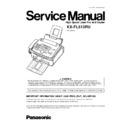Panasonic KX-FL513RU Service Manual ▷ View online
3.3. INSTALLATION
3.3.1. INSTALLATION SPACE
The space required to install the unit is shown below.
The dimensions given are necessary for the unit to operate efficiently.
Note:
•
•
•
•
Avoid excessive heat or humidity.
•
•
•
•
Use the unit within the following ranges of temperature and humidity.
•
•
•
•
Ambient temperature: 10°C to 32.5°C
•
•
•
•
Relative humidity: 20% to 80% (without condensation)
•
•
•
•
Power cord length should be less than 5 meters (16.4 feet). Using a longer cord may reduce the voltage or cause
malfunctions.
malfunctions.
•
•
•
•
Avoid direct sunlight.
•
•
•
•
Do not install near devices which contain magnets or generate magnetic fields.
•
•
•
•
Do not subject the unit to strong physical shock or vibration.
•
•
•
•
Keep the unit clean. Dust accumulation can prevent the unit from functioning properly.
•
•
•
•
To protect the unit from damage, hold both sides when you move it.
•
•
•
•
Do not place the unit in an area where the paper tray may be obstructed (i.e., by a wall, etc.)
•
•
•
•
Keep this surface ( ) away from walls etc. more than 50 mm (1 31/32”) to let the unit cool down.
17
KX-FL513RU
3.3.2. PAPER STACKER
Line up the slots ( ) in the paper stacker with the pegs ( ) on the
bottom of the unit, then insert the two tabs of the paper stacker into the
slots on the unit ( ).
bottom of the unit, then insert the two tabs of the paper stacker into the
slots on the unit ( ).
•
•
•
•
The paper stacker can hold up to approximately 100 sheets of
printed paper. Remove the printed paper before the paper stacker
becomes full.
printed paper. Remove the printed paper before the paper stacker
becomes full.
3.3.3. DOCUMENT STACKER
Pull the document stacker (
) forward gently until it clicks into place,
then press the center part of the document stacker (
) to open the
document stacker extender ( ).
18
KX-FL513RU
3.3.4. PAPER TRAY
Insert the paper tray (
) into the slot ( ) on the back of the unit.
Note for installation:
•
•
•
•
Do not place the unit in an area where the paper tray may be
obstructed (i.e. by a wall etc.).
obstructed (i.e. by a wall etc.).
•
•
•
•
Document and recording paper will be ejected from the front
of the unit. Do not place anything in front of the unit.
of the unit. Do not place anything in front of the unit.
•
•
•
•
Keep this surface (
) away from walls etc. more than 50 mm
to let the unit cool down.
19
KX-FL513RU
3.3.5. INSTALLING THE RECORDING PAPER
A4, Letter or legal size recording paper can be used for fax messages. The unit can hold up to 220 sheets of 60/75 g/m
2
to (16
lb. to 20 lb.) paper, 200 sheets of 80 g/m
2
(21 lb.) or 180 sheets of 90 g/m
2
(24 lb.) paper. See the note for paper specifications.
•
•
•
•
The unit is set for letter size paper by default. If you want to use legal or A4 size paper, change the setting (feature #16).
1.
Before inserting a stack of paper, fan the paper to prevent paper
jams.
jams.
2.
Pull the tension plate forward (
) and insert the paper, print-side
down ( ), then push the tension plate (
) back.
•
•
•
•
The paper should not be over the tabs ( )
•
•
•
•
If the paper is not inserted correctly, readjust the paper, or the
paper may be jam.
paper may be jam.
20
KX-FL513RU
Click on the first or last page to see other KX-FL513RU service manuals if exist.