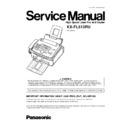Panasonic KX-FL513RU Service Manual ▷ View online
4 MAINTENANCE
4.1. MAINTENANCE ITEMS AND COMPONENT LOCATIONS
4.1.1. OUTLINE
MAINTENANCE AND REPAIRS ARE PERFORMED USING THE FOLLOWING STEPS.
1. Periodic maintenance
Inspect the equipment periodically and if necessary, clean any contaminated parts.
2. Check for breakdowns
Look for problems and consider how they arose.
If the equipment can be still used, perform copying, self testing or communication testing.
3. Check equipment
Perform copying, self testing and communication testing to determine if the problem originates from the transmitter, receiver or
the telephone line.
the telephone line.
4. Determine causes
Determine the causes of the equipment problem by troubleshooting.
5. Equipment repairs
Repair or replace the defective parts and take appropriate measures at this stage to ensure that the problem will not recur.
6. Confirm normal operation of the equipment
After completing the repairs, conduct copying, self testing and communication testing to confirm that the equipment operates
normally.
normally.
7. Record keeping
Make a record of the measures taken to rectify the problem for future reference.
4.1.2. MAINTENANCE CHECK ITEMS/COMPONENT LOCATIONS
29
KX-FL513RU
4.1.2.1. Maintenance List
NO.
OPERATION
CHECK
REMARKS
1
Document Path
Remove any foreign matter such as paper.
—
2
Rollers
If the roller is dirty, clean it with a damp cloth then dry
thoroughly.
thoroughly.
Refer to MAINTENANCE CHECK
ITEMS/COMPONENT LOCATIONS(
P.29).()
ITEMS/COMPONENT LOCATIONS(
P.29).()
3
Sensors
Document sensor (PS500), Paper feed sensor (PS501), Printer
cover open switch (SW101),ADF cover open sensor (SW501),
FB cover open sensor (SW500), ADF CIS position sensor
(PS502),FB CIS position sensor (PS503)Resist sensor (PC201)
,Paper exit sensor (PS50). Paper sensor (PS1)Confirm the
operation of the sensors.
cover open switch (SW101),ADF cover open sensor (SW501),
FB cover open sensor (SW500), ADF CIS position sensor
(PS502),FB CIS position sensor (PS503)Resist sensor (PC201)
,Paper exit sensor (PS50). Paper sensor (PS1)Confirm the
operation of the sensors.
See MAINTENANCE CHECK
ITEMS/COMPONENT LOCATIONS(P.29)
and SENSORS AND SWITCHES
SECTION(P.176)TEST FUNCTIONS(P.65)
ITEMS/COMPONENT LOCATIONS(P.29)
and SENSORS AND SWITCHES
SECTION(P.176)TEST FUNCTIONS(P.65)
4
Glass
If the glass is dirty, clean them with a dry soft cloth.
Refer to MAINTENANCE(P.34).
5
Abnormal, wear and tear
or loose parts
or loose parts
Replace the part. Check if the screws are tight on all parts.
—
4.1.2.2. Maintenance Cycle
No.
Item
Cleaning Cycle
Replacement
Cycle
Procedure
1
ADF Separation Roller (Ref.No.50)
3 months
7 years* (100,000 documents) Refer to HOW TO REMOVE THE
SEPARATION ROLLER (P.50).
2
Paper Feed Roller (Ref.No.154)
3 months
7 years (100,000 documents) Refer to HOW TO REMOVE THE
SEPARATION RUBBER (P.48).
3
ADF Separation Rubber (Ref. No.35)
3 months
7 years (100,000 documents) Refer to HOW TO REMOVE THE
SEPARATION RUBBER (P.48).
4
ADF Exit Roller (Ref.No.34)
3 months
7 years (100,000 documents) Refer to HOW TO REMOVE THE
SEPARATION RUBBER (P.48).
5
Pick up Roller (Ref No.108)
3 months
7 years (100,000 documents) Refer to HOW TO REMOVE THE
PICK UP UNIT (P.46).
6
Separation Rubber (Ref. No.99)
3 months
7 years (100,000 documents) Refer to HOW TO REMOVE THE
PICK UP ROLLER (P.45).
7
Document Feed Roller (Ref.No.154)
3 months
7 years (100,000 documents) Refer to
HOW TO REMOVE THE
SEPARATION RUBBER (P.48)
SEPARATION RUBBER (P.48)
8
Transfer Roller (Ref.No.73)
3 months
7 years (100,000 documents) Refer to HOW TO REMOVE THE
TRANSFER ROLLER (P.49).
9
Pressure Roller (Ref.No.120)
3 months
7 years (100,000 documents) Refer to FUSER SECTION
(P.225).
10
Heat Roller (Ref.No.127)
3 months
7 years (100,000 documents) Refer to FUSER SECTION
(P.225).
11
Exit Roller (Ref.No.142)
3 months
7 years (100,000 documents) Refer to FUSER SECTION
(P.225).
If each part has got dirty, clean it with a damp cloth then dry thoroughly.
* These values are standard and may vary depending on usage conditions.
30
KX-FL513RU
4.2. PRINTING
•
•
•
•
The motor pinion rotates in the direction shown in the figure.
•
•
•
•
The gears of fixing and developing parts are driven by the GEAR IDLER 67.
•
•
•
•
The GEAR PAPER FEED ROLLER drives the roller.
•
•
•
•
The GEAR CLUTCH runs idle and GEAR PICKUP PAPER is still.
31
KX-FL513RU
4.3. PRINTING (PAPER PICK UP)
During printing
•
•
•
•
When the SOLENOID is turned ON, the LEVER PICK UP CLUTCH is hooked on the RING of GEAR CLUTCH. It causes
the GEAR PICKUP PAPER to rotate.
the GEAR PICKUP PAPER to rotate.
•
•
•
•
The recording paper is pressed by the PICKUP ROLLER and the top paper is separated and fed.
•
•
•
•
Even the SOLENOID is turned OFF, it can not stop on the way of a turn because the tip of LEVER PICK UP CLUTCH is
on the CAM of GEAR PICKUP PAPER.
on the CAM of GEAR PICKUP PAPER.
•
•
•
•
When the tip of LEVER PICK UP CLUTCH returns to CAM´s home position, the GEAR CLUTCH RING is unhooked, then
the GEAR PICKUP PAPER is stopped.
the GEAR PICKUP PAPER is stopped.
32
KX-FL513RU
Click on the first or last page to see other KX-FL513RU service manuals if exist.