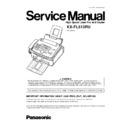Panasonic KX-FL513RU Service Manual ▷ View online
4.6. DOCUMENT JAMS
If the unit does not release the document during feeding, remove the jammed document as follows.
1.
Lift open the front cover ( ), holding OPEN (
).
2.
Hold the center part of the front cover ( ), and pull open the
inner cover (
inner cover (
).
•
•
•
•
Do not touch the transfer roller (
).
3.
Remove the jammed document carefully ( ).
4.
Push back the inner cover.
5.
Close the front cover (
) by pushing down on both sides,
until locked.
37
KX-FL513RU
Note:
•
•
•
•
Do not pull out the jammed document forcibly before
opening the front cover.
opening the front cover.
4.7. RECORDING PAPER JAMS
4.7.1. When the recording paper has jammed in the unit
If the unit does not eject any recording paper during reception or copying, the recording paper has jammed and the display will
show the following massage.
show the following massage.
The display will show the following.
Refer to LCD MESSAGE (P.4).
1.
Lift open the front cover ( ), holding OPEN (
).
2.
Remove the jammed paper.
When the recording paper has jammed near the drum and
toner unit:
Remove the jammed paper (
When the recording paper has jammed near the drum and
toner unit:
Remove the jammed paper (
) carefully
by pulling it toward you.
•
•
•
•
Do not touch the transfer roller (
).
38
KX-FL513RU
When the recording paper has jammed near the recording
paper exit:
1. Remove the recording paper (
paper exit:
1. Remove the recording paper (
), then remove the drum and
toner unit ( ) to allow the jammed paper (
) to pull free from the
rear cabinet.
2. Lift both green levers (
) forward until they stop.
3. Remove the jammed paper (
) from the fuser unit by pulling it
upwards carefully, then install the drum and toner unit.
4. Push back the levers (
) to the original position.
39
KX-FL513RU
3
Close the front cover (
) by pushing down on both sides, until
locked. Pull the tension plate forward (
) and re-insert the
recording paper ( ), then push back the tension plate.
•
•
•
•
Before re-inserting, make sure to fan and straighten the
recording paper.
recording paper.
4.7.2. When the recording paper is not fed into the unit properly
The display will show the following.
Refer to LCD MESSAGE (P.4).
1.
Remove the recording paper. Pull the tension plate forward (
)
and re-insert the recording paper ( ), then push back the tension
plate.
plate.
•
•
•
•
Before re-inserting, make sure to fan and straighten the
recording paper.
recording paper.
40
KX-FL513RU
Click on the first or last page to see other KX-FL513RU service manuals if exist.