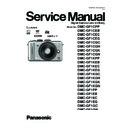Panasonic DMC-GF1CPP / DMC-GF1CEB / DMC-GF1CEC / DMC-GF1CEG / DMC-GF1CGC / DMC-GF1CGH / DMC-GF1CGK / DMC-GF1CGN / DMC-GF1KPP / DMC-GF1KEB / DMC-GF1KEC / DMC-GF1KEG / DMC-GF1KGC / DMC-GF1KGH / DMC-GF1KGK / DMC-GF1KGN / DMC-GF1PP / DMC-GF1EB / DMC-GF1EC / DMC-GF1EG / Service Manual ▷ View online
33
s Is the camera connected to the TV correctly?
Set the TV input to external input mode.
s Output from the [HDMI] socket is not possible when it is connected to the PC or the printer.
Connect it only to the TV.
s Depending on the TV model, the pictures may be extended horizontally or vertically or they
may be displayed with their edges cut off.
s Are you trying to play back the motion pictures by directly inserting the card in the card slot of
the TV?
Connect the camera to the TV with the AV cable (supplied), or with the HDMI mini cable
(optional), and then play back the motion pictures on the camera.
Motion pictures recorded in [AVCHD Lite] can be played back on Panasonic televisions
(VIERA) with the AVCHD logo.
Check [TV ASPECT] setting.
s Is it connected properly with the HDMI mini cable (optional)?
Confirm that the HDMI mini-cable (optional) is firmly fitted.
Press [] on this unit.
Press [] on this unit.
s Is the [VIERA Link] on this unit set to [ON]?
Depending on HDMI terminal of the TV, the input channel may not switch automatically. In
this case, use the remote control for the TV to switch input. (For details on how to switch
input, please read the operating instructions for the TV.)
input, please read the operating instructions for the TV.)
Check the VIERA Link setting on the connected device.
Turn the power to the unit off and then back on again.
Set [VIERA Link] to [Off] on the TV and then turn it back to [On]. (Refer to the operating
Turn the power to the unit off and then back on again.
Set [VIERA Link] to [Off] on the TV and then turn it back to [On]. (Refer to the operating
instructions of the TV for details.)
s Is the camera connected to the PC correctly?
s Is the camera recognized by the PC correctly?
s Is the camera recognized by the PC correctly?
Set to [PC] in [USB MODE].
Disconnect the USB connection cable. Connect it again while the card is inserted in the
camera.
s Pictures cannot be printed using a printer which does not support PictBridge.
Set to [PictBridge(PTP)] in [USB MODE].
TV, PC and printer
The picture does not appear on the television.
The display areas on the TV screen and the camera’s LCD monitor are different.
The motion pictures cannot be played back on a TV.
The picture is not displayed fully on the TV.
VIERA Link does not work.
The picture cannot be transferred when the camera is connected to a PC.
The card is not recognized by the PC.
The picture cannot be printed when the camera is connected to a printer.
When using a printer with a trimming or borderless printing function, cancel this function
before printing. (For details, refer to the operating instructions for the printer.)
When you order photo studios to print pictures, ask the photo studio if the pictures can be
printed with both ends.
The ends of the pictures are cut at printing.
34
s It is a sound of lens movement or aperture operation when the power is turned [ON] or [OFF],
and it is not a malfunction.
s You may hear a sound from the lens and image in the LCD monitor may suddenly change when
the brightness has changed by zoom operation or moving the camera, but there is no effect on
recording.
The sound is caused by the automatic adjustment of the aperture. This is not a malfunction.
recording.
The sound is caused by the automatic adjustment of the aperture. This is not a malfunction.
Press [MENU/SET], select the [SETUP] menu icon [
] and then select the [
^] icon to set
the desired language.
s This is a highlight function showing the white saturated area.
s Is the [HIGHLIGHT] set to [ON]?
s Is the [HIGHLIGHT] set to [ON]?
s In dark places, the AF assist lamp lights red to make it easier to focus on a subject.
s Is [AF ASSIST LAMP] on the [CUSTOM MENU] menu set to [ON]?
s The AF assist lamp does not turn on in bright places.
s The AF assist lamp does not turn on in bright places.
s The surface of the camera may become warm during use. This does not affect the performance
or quality of the camera.
s If you do not use the camera for a long time, the clock may be reset.
When the message [PLEASE SET THE CLOCK] appears, set the clock again. When you
take a picture before setting the clock, [AM12:00 0. 0.
0] is recorded.
s When you perform an operation after taking a certain action, the pictures may be recorded in
folders with different numbers from the ones used prior to the operation.
Others
There is a sound from lens unit.
An unreadable language was selected by mistake.
Part of the picture is flashing in black and white.
A red lamp sometimes turns on when the shutter button is pressed halfway.
The AF assist lamp does not turn on.
The camera becomes warm.
The clock is reset.
The file numbers are not recorded consecutively.
s If the battery was inserted or removed without first turning the camera’s power off, the folder
and file numbers for the pictures taken will not be stored in the memory. When the power is
then turned back on and pictures are taken, they may be stored under file numbers which
should have been assigned to previous pictures.
then turned back on and pictures are taken, they may be stored under file numbers which
should have been assigned to previous pictures.
s Check the clock and birthday settings.
The file numbers are recorded in ascending order.
Age is not displayed correctly.
About the Battery
s The camera has a function for distinguishing batteries which can be used safely. The dedicated
battery supports this function. The only batteries suitable for use with this unit are genuine
Panasonic products and batteries manufactured by other companies and certified by Panasonic.
(Batteries which do not support this function cannot be used). Panasonic cannot in any way
guarantee the quality, performance or safety of batteries which have been manufactured by other
companies and are not genuine Panasonic products.
It has been found that counterfeit battery packs which look very similar to the
genuine product are made available to purchase in some markets. Some of these
battery packs are not adequately protected with internal protection to meet the
requirements of appropriate safety standards. There is a possibility that these
battery packs may lead to fire or explosion. Please be advised that we are not
liable for any accident or failure occurring as a result of use of a counterfeit
battery pack. To ensure that safe products are used we would recommend that a
genuine Panasonic battery pack is used.
genuine product are made available to purchase in some markets. Some of these
battery packs are not adequately protected with internal protection to meet the
requirements of appropriate safety standards. There is a possibility that these
battery packs may lead to fire or explosion. Please be advised that we are not
liable for any accident or failure occurring as a result of use of a counterfeit
battery pack. To ensure that safe products are used we would recommend that a
genuine Panasonic battery pack is used.
35
6 Service Mode
6.1.
Error Code Memory Function
1. General description
This unit is equipped with history of error code memory function, and can be memorized 16 error codes in sequence from the
latest. When the error is occurred more than 16, the oldest error is overwritten in sequence.
The error code is not memorized when the power supply is shut down forcibly.
(i.e., when the unit is powered on by the battery, the battery is pulled out)
The error code is memorized to FLASH-ROM when the unit has just before powered off.
latest. When the error is occurred more than 16, the oldest error is overwritten in sequence.
The error code is not memorized when the power supply is shut down forcibly.
(i.e., when the unit is powered on by the battery, the battery is pulled out)
The error code is memorized to FLASH-ROM when the unit has just before powered off.
2. How to display
The error code can be displayed by ordering the following procedure:
• Preparation
Attach the Battery or Battery Charger/AC Adaptor which is connected the DC Cable, and insert the SD memory card.
• Step 1. The temporary cancellation of “INITIAL SETTINGS”:
Set the Drive mode lever to [ SINGLE ].
While keep pressing [ DISPLAY ] and [ AF/AE LOCK ] buttons simultaneously, turn the Power on.
While keep pressing [ DISPLAY ] and [ AF/AE LOCK ] buttons simultaneously, turn the Power on.
• Step 2. Execute the error code display mode:
Press [ DISPLAY ], [ MENU/SET ] and “[ LEFT ] of Cursor buttons” simultaneously with the step 1 condition.
The display is changed as shown below when the above buttons are pressed simultaneously.
Normal display
The display is changed as shown below when the above buttons are pressed simultaneously.
Normal display
→ Error code display → Camera information display → Normal display → .....
Example of Error Code Display
36
• Error Code List:
The error code consists of 8 bit data and it shows the following information.
Important notice about “Error Code List”
About "*" indication:
The third digit from the left is different as follows.
About "*" indication:
The third digit from the left is different as follows.
- In case of 0 (example: 2B001000)
When the third digit from the left shows “0”, this error occurred under the condition of INITIAL SETTINGS has been com-
pleted.
It means that this error is occurred basically at user side.
pleted.
It means that this error is occurred basically at user side.
- In case of 8 (example: 2B801000)
When the third digit from the left shows "8", this error occurred under the condition of INITIAL SETTINGS has been
released.
(Example; Factory assembling-line before unit shipment, Service mode etc.)
It means that this error is occurred at service side.
released.
(Example; Factory assembling-line before unit shipment, Service mode etc.)
It means that this error is occurred at service side.
• Step 3. How to exit from Error Code display mode:
Simply, turn the power off. (Since Error Code display mode is executed under the condition of temporary cancellation of
“INITIAL SETTINGS”, it wake up with normal condition when turn off the power.)
“INITIAL SETTINGS”, it wake up with normal condition when turn off the power.)
NOTE:
The error code can not be initialized.
Click on the first or last page to see other DMC-GF1CPP / DMC-GF1CEB / DMC-GF1CEC / DMC-GF1CEG / DMC-GF1CGC / DMC-GF1CGH / DMC-GF1CGK / DMC-GF1CGN / DMC-GF1KPP / DMC-GF1KEB / DMC-GF1KEC / DMC-GF1KEG / DMC-GF1KGC / DMC-GF1KGH / DMC-GF1KGK / DMC-GF1KGN / DMC-GF1PP / DMC-GF1EB / DMC-GF1EC / DMC-GF1EG / service manuals if exist.