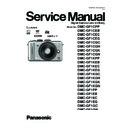Panasonic DMC-GF1CPP / DMC-GF1CEB / DMC-GF1CEC / DMC-GF1CEG / DMC-GF1CGC / DMC-GF1CGH / DMC-GF1CGK / DMC-GF1CGN / DMC-GF1KPP / DMC-GF1KEB / DMC-GF1KEC / DMC-GF1KEG / DMC-GF1KGC / DMC-GF1KGH / DMC-GF1KGK / DMC-GF1KGN / DMC-GF1PP / DMC-GF1EB / DMC-GF1EC / DMC-GF1EG / Service Manual ▷ View online
29
s The subject is beyond the focus range of the camera.
s There is camera shake (jitter) or the subject is moving slightly.
s Is [FOCUS PRIORITY] in the [CUSTOM MENU] menu set to [OFF]?
s There is camera shake (jitter) or the subject is moving slightly.
s Is [FOCUS PRIORITY] in the [CUSTOM MENU] menu set to [OFF]?
In this case, the picture may not be properly focused even if [AFS] or [AFC] in Focus Mode is
set.
set.
s Is the AF Lock applied incorrectly?
s The shutter speed will become slower and the Optical Image Stabilizer function may not work
properly when taking pictures especially in dark places.
We recommend holding the camera firmly with both hands when taking pictures.
We recommend using a tripod and the self-timer when taking pictures with a slow shutter
We recommend using a tripod and the self-timer when taking pictures with a slow shutter
speed.
s Are you using a lens which supports the Stabilizer function?
s Is the number of recordable pictures 2 or less?
The subject is not focused properly.
The recorded picture is blurred.
The Optical Image Stabilizer is not effective.
The Optical Image Stabilizer is not effective.
Taking pictures using White Balance Bracket is not possible.
s Is the ISO sensitivity high or the shutter speed slow?
(ISO sensitivity is set to [AUTO] when the camera is shipped. Therefore, when taking pictures
indoors etc. noise will appear.)
indoors etc. noise will appear.)
Decrease the ISO sensitivity.
Increase the setting for [NOISE REDUCTION] in [FILM MODE] or lower the setting for each
Increase the setting for [NOISE REDUCTION] in [FILM MODE] or lower the setting for each
of the items other than [NOISE REDUCTION].
Take pictures in bright places.
Set the [LONG SHTR NR] to [ON].
Set the [LONG SHTR NR] to [ON].
s If recording under fluorescent light, the brightness or the hue may change slightly when the
shutter speed becomes fast. This occurs due to the characteristics of fluorescent light. It is not
a malfunction.
a malfunction.
s This is characteristic of MOS sensors which serve as the camera’s pickup sensors. It appears
when the subject has a bright part. Some unevenness may occur in the surrounding areas, but
this is not a malfunction.
It is recorded in motion pictures but is not recorded on still pictures.
this is not a malfunction.
It is recorded in motion pictures but is not recorded on still pictures.
s It is recommended that you take pictures while taking care not to expose the screen to sunlight
or any other source of strong light.
s This could be an inactive pixel. Perform the [PIXEL REFRESH] in the [CUSTOM MENU].
s Are you in Exposure Compensation operation?
Press the rear dial to switch to Exposure Compensation operation.
s Set the AF area to the distinctive color of the subject if there is a part that is different from the
surrounding color.
The recorded picture looks rough.
Noise appears on the picture.
Noise appears on the picture.
The brightness or the hue of the recorded picture is different from the actual
scene.
scene.
Reddish horizontal streaks appear on the LCD monitor during recording.
Bright spot not in subject is recorded.
You cannot compensate the exposure.
Subject cannot be locked.
(AF tracking not possible)
(AF tracking not possible)
30
s It is recommended to use a card with SD Speed Class with “Class 6” or higher when recording
motion pictures.
SD speed class is the speed standard regarding continuous writing.
s Depending on the type of the card, recording may stop in the middle.
When you set the picture quality to [
], [
] or [
], we recommend using a
high-speed card with “10MB/s” or greater displayed on the package.
Motion pictures
Motion picture recording stops in the middle.
If motion picture recording stops during use of a card of at least “10MB/s” or if you use a
card that has been formatted on a PC or other equipment, the data-writing speed is lower.
In such cases, we recommend that you make a backup of the data and then format the
card in this unit.
In such cases, we recommend that you make a backup of the data and then format the
card in this unit.
s Object seems to be warped slightly when the object moves across the image very fast, but this
is because the unit is using MOS for the image sensor. This is not a malfunction.
s This is characteristic of MOS sensors which serve as the camera’s pickup sensors.
This is not a malfunction.
s If there is marked flicker or striping when recording motion pictures in regions with a 50 Hz
mains supply, set the Flicker Reduction Function to [ON]. The Flicker Reduction Function
will then activate, automatically adjusting the shutter speed to 1/100.
will then activate, automatically adjusting the shutter speed to 1/100.
s This unit automatically adjusts the aperture during motion picture recording. A clicking sound
may occur at this time depending on the lens, and this sound may be recorded on the motion
pictures. This is not a malfunction.
pictures. This is not a malfunction.
s With certain lenses, the sound of the Auto Focus Operation is recorded when recording motion
pictures. In this case, we recommend setting [CONTINUOUS AF] to [OFF].
s Operating sounds may be recorded when the zoom or buttons are operated etc. while
recording motion pictures. Also, the operating sound of the dial may be recorded when the rear
dial is operated.
dial is operated.
s Depending on the lens used, picture may be warped slightly or you may see colors along the
edge depending on the zoom factor, due to the characteristics of the lens. Also, the peripherals
of the image might look warped because the perspective is enhanced when the wide angle is
used. This is not a malfunction.
of the image might look warped because the perspective is enhanced when the wide angle is
used. This is not a malfunction.
s Is the flash closed?
Press the [
OPEN] button to open the flash.
s The flash is activated 2 times. The interval between the first and second flash is longer when
Red-eye Reduction is set so the subject should not move until the second flash is activated.
Object seems to be warped.
Under fluorescent lighting, flicker or horizontal bars may be seen.
A clicking sound or the sound of the auto focus operation is recorded in motion
pictures.
pictures.
Lens
Recorded image may be warped, or nonexistent color is surrounding the
subject.
subject.
Flash
The flash is not activated.
The flash is activated 2 times.
31
s The LCD monitor turns off when [AUTO LCD OFF] is selected for the [ECONOMY] mode.
[This does not happen when using the AC adaptor.]
If the remaining battery power is low, it may take longer for the flash to be charged, and the
time during which the LCD monitor is turned off may become longer.
If the remaining battery power is low, it may take longer for the flash to be charged, and the
time during which the LCD monitor is turned off may become longer.
Adjust the brightness of the LCD monitor/Optional External Viewfinder to a proper level.
s [POWER LCD] is activated.
s Is the LCD monitor switched off?
Switch the display by pressing [DISPLAY].
s Does the picture appear on the Optional External Viewfinder?
Switch to LCD monitor display by pressing [LVF/LCD] on the Optional External Viewfinder.
s It is only displayed on the LCD monitor when the camera is connected to a PC or printer.
s This is not a malfunction.
These pixels do not affect the recorded pictures.
s In dark places, noise may appear to maintain the brightness of the LCD monitor.
s This is a characteristic of the drive system of the Optional External Viewfinder of this unit,
and it is not a malfunction. There will be no problem with the recorded image.
LCD monitor/optional external viewfinder
The LCD monitor turns off although the camera is turned on.
The LCD monitor/optional external viewfinder is too bright or dark.
The picture is not displayed on the LCD monitor.
The picture does not switch between LCD monitor and optional external
viewfinder when [LVF/LCD] is pressed on the optional external viewfinder.
viewfinder when [LVF/LCD] is pressed on the optional external viewfinder.
Black, red, blue and green dots appear on the LCD monitor.
Noise appears on the LCD monitor.
You see red, green, or blue flashes when you move your eyes in the optional
external viewfinder, or when the camera is moved rapidly.
external viewfinder, or when the camera is moved rapidly.
32
s You can display the pictures without being rotated when [ROTATE DISP.] is set to [OFF].
s You can rotate pictures with the [ROTATE] function.
s You can only display the pictures rotated if you use a lens that supports the Direction
s You can rotate pictures with the [ROTATE] function.
s You can only display the pictures rotated if you use a lens that supports the Direction
Detection Function and [ROTATE DISP.] is set to [ON].
Playback
The picture being played back is not rotated, or is rotated in an unexpected
direction, when displayed.
direction, when displayed.
s Did you press []?
s Is the card inserted?
s Is there a picture on the card?
s Is this a picture whose file name has been changed in the PC? If it is, it cannot be played back
s Is the card inserted?
s Is there a picture on the card?
s Is this a picture whose file name has been changed in the PC? If it is, it cannot be played back
by this unit.
s Has [PLAYBACK MODE] been set for playback?
Change to [NORMAL PLAY].
s Is this a non-standard picture, a picture which has been edited using a PC or a picture which
was taken by another make of digital camera?
s Did you remove the battery immediately after picture-taking or did you take the picture using a
battery with a low remaining charge?
Format the data to delete the pictures mentioned above.
(Other pictures will be deleted as well and it will not be possible to restore them.
Therefore, check well before formatting.)
Therefore, check well before formatting.)
s Is the clock in the camera set properly?
s Images edited on a PC or images recorded on other cameras might display a different date to
s Images edited on a PC or images recorded on other cameras might display a different date to
the recorded date during the Calendar Playback.
s Is it a picture that has been recorded with other equipment? In such cases, these pictures may
be displayed with a deteriorated picture quality.
s When Digital Red-Eye Reduction
([
], [
], [
])
is in operation, if you take a picture
of subject with red color surrounded by a skin tone color, that red part may be corrected to
black by the Digital Red-Eye Reduction Function.
black by the Digital Red-Eye Reduction Function.
It is recommend to take picture with Flash Mode set to [d], [f] or [i], or
[RED-EYE REMOVAL] on the [REC] Mode menu set to [OFF].
The picture is not played back.
The recorded pictures are not displayed.
The folder number and the file number are displayed as [—] and the screen turns
black.
black.
Images with different date as recorded date are played back in the Calendar
Playback.
Playback.
White round spots like soap bubbles appear on the recorded picture.
s If you take a picture with the flash in a dark place or indoors, white round
spots may appear on the picture caused by the flash reflecting of particles of
dust in the air. This is not a malfunction.
A characteristic of this is that the number of round spots and their position
differ in every picture.
dust in the air. This is not a malfunction.
A characteristic of this is that the number of round spots and their position
differ in every picture.
[THUMBNAIL IS DISPLAYED] appears on the screen.
Red part of the recorded image has changed color to black.
Click on the first or last page to see other DMC-GF1CPP / DMC-GF1CEB / DMC-GF1CEC / DMC-GF1CEG / DMC-GF1CGC / DMC-GF1CGH / DMC-GF1CGK / DMC-GF1CGN / DMC-GF1KPP / DMC-GF1KEB / DMC-GF1KEC / DMC-GF1KEG / DMC-GF1KGC / DMC-GF1KGH / DMC-GF1KGK / DMC-GF1KGN / DMC-GF1PP / DMC-GF1EB / DMC-GF1EC / DMC-GF1EG / service manuals if exist.