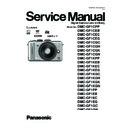Panasonic DMC-GF1CPP / DMC-GF1CEB / DMC-GF1CEC / DMC-GF1CEG / DMC-GF1CGC / DMC-GF1CGH / DMC-GF1CGK / DMC-GF1CGN / DMC-GF1KPP / DMC-GF1KEB / DMC-GF1KEC / DMC-GF1KEG / DMC-GF1KGC / DMC-GF1KGH / DMC-GF1KGK / DMC-GF1KGN / DMC-GF1PP / DMC-GF1EB / DMC-GF1EC / DMC-GF1EG / Service Manual ▷ View online
25
Do not leave the card where the temperature is high, where electromagnetic waves
or static electricity are easily generated or exposed to direct sunlight.
Do not bend or drop the card.
or static electricity are easily generated or exposed to direct sunlight.
Do not bend or drop the card.
s The card may be damaged or the recorded content may be damaged or deleted.
s Put the card in the card case or the storage bag after use and when storing or carrying the
s Put the card in the card case or the storage bag after use and when storing or carrying the
card.
s Do not allow dirt, dust or water to get into the terminals on the back of the card and do not touch
the terminals with your fingers.
Notice for when transferring to another party, or disposing of the memory card
s “Format” or “delete” using the camera or a PC will only modify the file management information,
and it will not erase the data in the memory card completely.
It is recommended to physically destroy the memory card or use the commercially available
computer data deletion software to completely erase the data in the memory card before
transferring to another party or disposing.
Management of data in the memory card is the responsibility of the user.
It is recommended to physically destroy the memory card or use the commercially available
computer data deletion software to completely erase the data in the memory card before
transferring to another party or disposing.
Management of data in the memory card is the responsibility of the user.
If a name or birthday is set for [BABY1]/[BABY2]/face recognition function, this personal
information is kept in the camera and included in the recorded image.
information is kept in the camera and included in the recorded image.
Disclaimer
s Information including personal information may be altered or vanish due to erroneous
operation, effect of static electricity, accident, malfunction, repair, or other handlings.
Please note in advance that Panasonic is not liable in any way for any direct or indirect damage
from the alteration or vanishing of information or personal information.
Please note in advance that Panasonic is not liable in any way for any direct or indirect damage
from the alteration or vanishing of information or personal information.
When requesting a repair, transferring to another party or disposing
s Reset the settings to protect the personal information.
s Remove the memory card from the camera when requesting a repair.
s Settings may return to factory default when camera is repaired.
s Remove the memory card from the camera when requesting a repair.
s Settings may return to factory default when camera is repaired.
When transferring to another party, or disposing of the memory card, please refer to
“Notice for when transferring to another party, or disposing of the memory card”.
“Notice for when transferring to another party, or disposing of the memory card”.
s Store the battery in a cool and dry place with a relatively stable temperature: [Recommended
temperature: 15
QC to 25 QC (59 QF to 77 QF), Recommended humidity: 40% to 60%]
s Always remove the battery and the card from the camera.
s If the battery is left inserted in the camera, it will discharge even if the camera is turned off. If
s If the battery is left inserted in the camera, it will discharge even if the camera is turned off. If
the battery continues to be left in the camera, it will discharge excessively and may become
unusable even if charged.
unusable even if charged.
s When storing the battery for a long period of time, we recommend charging it once a year.
Remove the battery from the camera and store it again after it has completely discharged.
s We recommend storing the camera with a desiccant (silica gel) when you keep it in a closet or
a cabinet.
s Check all the parts before taking pictures when you have not used the camera for a long
period of time.
Card
About the personal information
When not using the camera for a long period of time
s Recorded data may be damaged or lost if the camera breaks down due to inappropriate
handling. Panasonic will not be liable for any damage suffered due to loss of recorded data.
s When you use a tripod, make sure the tripod is stable when this unit is attached to it.
s You may not be able to remove the card or the battery when using a tripod or unipod.
s Make sure that the screw on the tripod or unipod is not at an angle when attaching or detaching
s You may not be able to remove the card or the battery when using a tripod or unipod.
s Make sure that the screw on the tripod or unipod is not at an angle when attaching or detaching
the camera. You may damage the screw on the camera if you use excessive force when
turning it. Also, the camera body and the rating label may be damaged or scratched if the
camera is attached too tightly to the tripod or unipod.
turning it. Also, the camera body and the rating label may be damaged or scratched if the
camera is attached too tightly to the tripod or unipod.
s When a large-diameter lens is attached to the camera, certain tripods/unipods may make
contact with the lens. There is a risk that such tripods/unipods will damage the camera or lens
so their use should be avoided.
so their use should be avoided.
s Read the operating instructions for the tripod or unipod carefully.
s If you attach a heavy interchangeable lens (more than about 1 kg) to the camera body, do not
carry the camera by the soulder strap. Hold the camera and the lens when carrying them.
About the picture data
About tripods or unipods
About the shoulder strap
26
Message Display
Confirmation messages or error messages will be displayed on the screen/optional
external viewfinder in some cases.
The major messages are described below as examples.
external viewfinder in some cases.
The major messages are described below as examples.
[THIS MEMORY CARD IS LOCKED]
The Write-Protect switch on the SD Memory Card and the SDHC Memory Card are
moved to [LOCK]. Move the switch back to unlock it.
[NO VALID PICTURE TO PLAY]
Record a picture or insert a card with a recorded picture and then play it.
[THIS PICTURE IS PROTECTED]
Delete the picture after canceling the protect setting.
[THIS PICTURE CANNOT BE DELETED]/[SOME PICTURES CANNOT BE DELETED]
s Pictures not based on the DCF standard cannot be deleted.
If you want to delete some pictures, format the card after saving necessary data on a PC etc.
[NO ADDITIONAL SELECTIONS CAN BE MADE]
s The number of pictures, which can be set at one time when [MULTI] has been selected for
[DELETEMULTI], [FAVORITE], [TITLE EDIT], [TEXT STAMP] or [RESIZE] has been
exceeded.
exceeded.
Reduce the number of pictures set, and then repeat the operation.
s More than 999 favorites have been set.
[CANNOT BE SET ON THIS PICTURE]
s [TITLE EDIT], [TEXT STAMP] or [PRINT SET] cannot be set for pictures not based on the
DCF standard.
[MEMORY CARD ERROR
FORMAT THIS CARD?]
FORMAT THIS CARD?]
s This card has a format which is not recognized by the camera.
Format the card again with the camera after saving necessary data on a PC etc.
[PLEASE CHECK THAT THE LENS IS ATTACHED CORRECTLY]/[PLEASE CHECK
THE STATUS OF A LENS.]
THE STATUS OF A LENS.]
s Do not press the lens release button.
s Check that the lens is attached correctly and then turn the camera off and on.
s When using a Leica lens mount adaptor (DMW-MA2M or DMW-MA3R; optional), set
s Check that the lens is attached correctly and then turn the camera off and on.
s When using a Leica lens mount adaptor (DMW-MA2M or DMW-MA3R; optional), set
[SHOOT W/O LENS] to [ON] in the custom menu.
[THE LENS IS NOT ATTACHED PROPERLY.]
s Detach the lens and then attach it again.
[MEMORY CARD PARAMETER ERROR]/[THIS MEMORY CARD CANNOT BE USED]
Use a card compatible with this unit.
s You can only use an SDHC Memory Card if using cards with 4 GB or more capacity.
[INSERT SD CARD AGAIN]/[TRY ANOTHER CARD]
s An error has occurred accessing the card.
Insert the card again.
Insert a different card.
Insert a different card.
[READ ERROR/WRITE ERROR
PLEASE CHECK THE CARD]
PLEASE CHECK THE CARD]
s It has failed to read or write data.
Remove the card after turning the power [OFF]. Insert the card again, turn the power on,
and try to read or write the data again.
s The card may be broken.
Insert a different card.
[CANNOT RECORD DUE TO INCOMPATIBLE FORMAT (NTSC/PAL) DATA ON THIS
CARD.]
CARD.]
If you want to delete some pictures, format the card after saving necessary data on a PC
etc.
Insert a different card.
[MOTION RECORDING WAS CANCELLED DUE TO THE LIMITATION OF THE
WRITING SPEED OF THE CARD]
WRITING SPEED OF THE CARD]
s It is recommended to use a card with SD Speed Class with “Class 6” or higher when
recording motion pictures.
SD speed class is the speed standard regarding continuous writing.
s When you set the picture quality to [
], [
] or [
], we recommend using a high-speed
card with “10MB/s” or greater displayed on the package.
s In the event that it stops even after using a “10MB/s” card or higher, the data writing speed has
deteriorated so it is recommended to make a backup and then format.
s Depending on the type of SD Memory Card or SDHC Memory Card, motion picture recording
may stop in the middle.
27
[THIS CARD IS NOT FORMATTED WITH THIS CAMERA, AND NOT SUITABLE FOR
MOVIE RECORDING.]
MOVIE RECORDING.]
s The writing speed is lower if the card has been formatted using a PC or other equipment. As a
consequence, motion picture recording may stop in the middle. If this happens, make a
backup of the data and format the card in this unit.
backup of the data and format the card in this unit.
[A FOLDER CANNOT BE CREATED]
s A folder cannot be created because there are no remaining folder numbers that can be used.
Format the card after saving necessary data on a PC etc. If you execute
[NO.RESET] in the [SETUP] menu after formatting, the folder number is reset to 100.
[PICTURE IS DISPLAYED FOR 16:9 TV]/[PICTURE IS DISPLAYED FOR 4:3 TV]
s The AV cable is connected to the camera.
Press [MENU/SET] if you want to delete this message at once.
Select [TV ASPECT] in the [SETUP] menu if you want to change the TV aspect.
Select [TV ASPECT] in the [SETUP] menu if you want to change the TV aspect.
s This message also appears when the USB connection cable is connected to the camera only.
In this case, connect the other end of the USB connection cable to a PC or a printer.
[PRINTER BUSY]/[PLEASE CHECK THE PRINTER]
s The printer cannot print.
Check the printer.
[NO BATTERY POWER REMAINS]
s The remaining battery power is low.
Charge the battery.
[THIS BATTERY CANNOT BE USED]
s The battery cannot be recognized by the camera.
Use a genuine Panasonic battery. If this message is displayed even when a genuine
s The battery cannot be recognized as its terminal is dirty.
Remove any dirt etc. from the terminal.
28
Troubleshooting
First, try out the following procedures.
s The battery is not inserted correctly.
s The battery is exhausted.
s Charge the battery.
s AC adaptor is not connected properly.
s The battery is exhausted.
s Charge the battery.
s AC adaptor is not connected properly.
s Is the display set to optional external viewfinder?
Switch to LCD monitor display by pressing [LVF/LCD] on the optional external viewfinder
s Is [AUTO LCD OFF] of the [ECONOMY] mode active?
Press the shutter button halfway to cancel these modes.
s Is the LCD monitor switched off?
Switch the display by pressing [DISPLAY].
s The battery is exhausted.
s Charge the battery.
s Charge the battery.
s The battery is exhausted.
s Charge the battery.
s If you leave the camera on, the battery will be exhausted.
s Charge the battery.
s If you leave the camera on, the battery will be exhausted.
Turn the camera off frequently by using the [ECONOMY] mode etc.
s If you connect to a TV compatible with VIERA Link with a HDMI mini cable (optional) and turn
off the power on the TV with the remote control for the TV, the power on this unit also turns off.
If you are not using VIERA Link, set [VIERA Link] to [OFF].
s Is the temperature of the battery excessively high or low? If it is, it will take longer than usual to
charge the battery or charging may remain incomplete.
s Are the terminals of the charger or battery dirty?
Wipe off the dirt using a dry cloth.
If the problem is not resolved, it may be improved by selecting [RESET] on the
[SETUP] menu.
[SETUP] menu.
Battery and power source
The camera cannot be operated even when it is turned on.
The LCD monitor turns off while the camera is turned on.
The camera turns off immediately after it is turned on.
This unit is turned off automatically.
The [CHARGE] lamp flashes.
s Is the Mode Dial correctly set?
s Is the card inserted?
s Is there any memory remaining on the card?
s Is the card inserted?
s Is there any memory remaining on the card?
Delete the pictures which are not necessary to increase the available memory.
s Is the subject focused?
[FOCUS PRIORITY] is set to [ON] at the time of purchase, and so you cannot take pictures
until the subject is in focus. If you want to be able to take a picture when you press the
shutter button fully even if the subject is not focused, set [FOCUS PRIORITY] in the
[CUSTOM MENU] menu to [OFF].
shutter button fully even if the subject is not focused, set [FOCUS PRIORITY] in the
[CUSTOM MENU] menu to [OFF].
s Picture might look whitish when lens or image sensor gets dirty with finger print or similar.
If the lens is dirty turn the camera off and then gently wipe the lens surface with a soft dry
cloth.
Refer to “About dirt on the image sensor”.
Check that the exposure is correctly compensated.
s Is the AE Lock applied incorrectly?
Unset the settings of White Balance Bracket.
Recording
The picture cannot be recorded.
The shutter will not operate immediately when the shutter button is pressed.
The recorded picture is whitish.
The recorded picture is too bright or dark.
2 or 3 pictures are taken at one time.
Click on the first or last page to see other DMC-GF1CPP / DMC-GF1CEB / DMC-GF1CEC / DMC-GF1CEG / DMC-GF1CGC / DMC-GF1CGH / DMC-GF1CGK / DMC-GF1CGN / DMC-GF1KPP / DMC-GF1KEB / DMC-GF1KEC / DMC-GF1KEG / DMC-GF1KGC / DMC-GF1KGH / DMC-GF1KGK / DMC-GF1KGN / DMC-GF1PP / DMC-GF1EB / DMC-GF1EC / DMC-GF1EG / service manuals if exist.