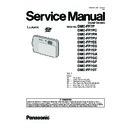Panasonic DMC-FP7P / DMC-FP7PC / DMC-FP7PR / DMC-FP7PU / DMC-FP7EE / DMC-FP7EG / DMC-FP7EP / DMC-FP7GA / DMC-FP7GC / DMC-FP7GF / DMC-FP7GK / DMC-FP7GT Service Manual ▷ View online
9
3.4.
How to Define the Model Suffix (NTSC or PAL model)
There are seven kinds of DMC-FP7, regardless of the colours.
• a) DMC-FP7 (Japan domestic model)
• b) DMC-FP7P/PC
• c) DMC-FP7EG/EP
• d) DMC-FP7EE
• e) DMC-FP7GT
• f) DMC-FP7GK
• g) DMC-FP7PR/PU/GA/GC/GF
• b) DMC-FP7P/PC
• c) DMC-FP7EG/EP
• d) DMC-FP7EE
• e) DMC-FP7GT
• f) DMC-FP7GK
• g) DMC-FP7PR/PU/GA/GC/GF
What is the difference is that the “INITIAL SETTINGS” data which is stored in Flash-ROM mounted on MAIN P.C.B..
3.4.1.
Defining methods:
To define the model suffix to be serviced, refer to the nameplate which is putted on the bottom side of the Unit.
NOTE:
After replacing the MAIN P.C.B., be sure to achieve adjustment.
The service software is available at “TSN Website”. To download, click on “Support Information from NWBG/VDBG-AVC”.
The service software is available at “TSN Website”. To download, click on “Support Information from NWBG/VDBG-AVC”.
10
3.4.2.
INITIAL SETTINGS:
After replacing the MAIN P.C.B., be sure to perform the initial settings after achieving the adjustment by ordering the following pro-
cedure in accordance with model suffix of the unit.
1. IMPORTANT NOTICE:
cedure in accordance with model suffix of the unit.
1. IMPORTANT NOTICE:
Before proceeding Initial settings, be sure to read the following CAUTIONS.
2. PROCEDURES:
• Precautions: Read the above "CAUTION 1" and "CAUTION 2", carefully.
• Preparation:
• Preparation:
1. Attach the Battery or AC Adaptor with a DC coupler to the unit.
(Since this unit has built-in memory, it can be performed without inserting SD memory card.)
2. Slide the lens cover fully downward.
3. Select with the touch panel in order to [ REC ] mode and [ NORMAL PICTURE ] mode.
4. Turn off the power by pressing the power button which is located on the top case unit.
3. Select with the touch panel in order to [ REC ] mode and [ NORMAL PICTURE ] mode.
4. Turn off the power by pressing the power button which is located on the top case unit.
(If the unit is other than [ NORMAL PICTURE] mode, it does not display the initial setting menu.)
• Step 1. The temporary cancellation of “INITIAL SETTINGS”:
While pressing “W side of [ ZOOM LEVER ]”, [ SHUTTER BUTTON ] and touch the screen (Any position of the screen is accept-
able) simultaneously, turn the power on.
able) simultaneously, turn the power on.
• Step 2. The cancellation of “INITIAL SETTINGS”:
1. Select with the touch panel to [ PLAYBACK ] mode.
2. Version display in the playback menu, touch near the center of screen, while [ SHUTTER BUTTON ] is pressed halfway.
3. Turn the power off.
2. Version display in the playback menu, touch near the center of screen, while [ SHUTTER BUTTON ] is pressed halfway.
3. Turn the power off.
The LCD displays the “ ! ” mark before the unit powers down.
• Step 3. Turn the Power on:
Turn the Power on.
• Step 4. Display the INITIAL SETTING:
Display “Clock Set” screen, and then move the [ ZOOM LEVER ] to “T” side, turn the power off.
The "INITIAL SETTINGS" menu is displayed.
There are two kinds of “INITIAL SETTINGS” menu form as follows:
The "INITIAL SETTINGS" menu is displayed.
There are two kinds of “INITIAL SETTINGS” menu form as follows:
11
[CASE 1. After replacing MAIN P.C.B.]
When MAIN P.C.B. has just been replaced, all of the model suffix is displayed as follows. (Six pages in total)
When MAIN P.C.B. has just been replaced, all of the model suffix is displayed as follows. (Six pages in total)
[CASE 2. Other than “After replacing MAIN P.C.B.”]
• Step 5. Choose the model suffix in “INITIAL SETTINGS”: (Refer to “CAUTION 1”)
[Caution: After replacing MAIN P.C.B.]
The model suffix can been chosen, JUST ONE TIME.
Once one of the model suffix have been chosen, the model suffix lists will not be displayed, thus, it can not be changed.
Therefore, select the area carefully.
Once one of the model suffix have been chosen, the model suffix lists will not be displayed, thus, it can not be changed.
Therefore, select the area carefully.
Select the area with touch panel.
12
• Step 6. Set the model suffix in “INITIAL SETTINGS”:
• The only set area is displayed, and then press the “[ End ] of Cursor buttons” after confirmation.
• The only set area is displayed, and then press the “[ End ] of Cursor buttons” after confirmation.
(The unit is powered off automatically.)
• Step 7. CONFIRMATION:
Confirm the display of “PLEASE SET THE CLOCK” in concernd language when the unit is turned on again.
When the unit is connected to PC with USB cable, it is detected as removable media.
(When the “GT” or “GK” model suffix is selected, the display shows “PLEASE SET THE CLOCK” in Chinese.)
When the unit is connected to PC with USB cable, it is detected as removable media.
(When the “GT” or “GK” model suffix is selected, the display shows “PLEASE SET THE CLOCK” in Chinese.)
1) As for your reference, major default setting condition is as shown in the following table.
• Default setting (After “INITIAL SETTINGS”)
MODEL
VIDEO OUTPUT
LANGUAGE
DATE
REMARKS
a) DMC-FP7 (Japan domestic model)
NTSC
Japanese
Year/Month/Date
b) DMC-FP7P
NTSC
English
Month/Date/Year
c) DMC-FP7EG
PAL
English
Date/Month/Year
d) DMC-FP7PU
NTSC
Spanish
Month/Date/Year
e) DMC-FP7GC
PAL
English
Date/Month/Year
f)
DMC-FP7GT
NTSC
Chinese (traditional)
Year/Month/Date
g) DMC-FP7GK
PAL
Chinese (simplified)
Year/Month/Date
h) DMC-FP7EE
PAL
Russian
Date/Month/Year
i)
DMC-FP7PC
NTSC
English
Month/Date/Year
j)
DMC-FP7PR
PAL
Spanish
Date/Month/Year
k) DMC-FP7EP
PAL
English
Date/Month/Year
l)
DMC-FP7GF
PAL
English
Date/Month/Year
m) DMC-FP7GA
PAL
English
Date/Month/Year
Click on the first or last page to see other DMC-FP7P / DMC-FP7PC / DMC-FP7PR / DMC-FP7PU / DMC-FP7EE / DMC-FP7EG / DMC-FP7EP / DMC-FP7GA / DMC-FP7GC / DMC-FP7GF / DMC-FP7GK / DMC-FP7GT service manuals if exist.