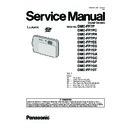Panasonic DMC-FP7P / DMC-FP7PC / DMC-FP7PR / DMC-FP7PU / DMC-FP7EE / DMC-FP7EG / DMC-FP7EP / DMC-FP7GA / DMC-FP7GC / DMC-FP7GF / DMC-FP7GK / DMC-FP7GT Service Manual ▷ View online
13
4 Specifications
14
5 Location of Controls and Components
1
Flash
2
Microphone
3
Lens
4
Lens cover
5
Self-timer Indicator
AF Assist Lamp
AF Assist Lamp
6
Strap eyelet
Be sure to attach the
Be sure to attach the
strap when using the
camera to ensure that
you will not drop it.
camera to ensure that
you will not drop it.
7
Touch Panel / LCD
Monitor
Monitor
8
Camera ON / OFF
switch
switch
9
Shutter button
10 Zoom lever
11 Speaker
12 [AV OUT / DIGITAL]
11 Speaker
12 [AV OUT / DIGITAL]
socket
13 Tripod receptacle
14 Card / Battery door
15 Release lever
16 DC coupler cover
14 Card / Battery door
15 Release lever
16 DC coupler cover
When using an AC adaptor, ensure
that the Panasonic DC coupler and
AC adaptor are used.
AC adaptor are used.
Always use a genuine Panasonic AC adaptor.
We recommend you use a battery with sufficient battery power
We recommend you use a battery with sufficient battery power
or the AC adaptor and DC coupler when recording motion pictures.
If while recording motion pictures using the AC adaptor and the
power supply is cut off due to a power outage or if the AC adaptor
is disconnected etc., the motion picture being recorded will not be
recorded.
is disconnected etc., the motion picture being recorded will not be
recorded.
15
This touch panel is a type that detects pressure.
You can operate the camera by directly touching the icons or images
on the LCD monitor (Touch Panel) with your finger or the supplied
stylus pen.
You can operate the camera by directly touching the icons or images
on the LCD monitor (Touch Panel) with your finger or the supplied
stylus pen.
Touch
To touch and release the touch
panel.
To touch and release the touch
panel.
Drag
A movement without releasing the
touch panel.
A movement without releasing the
touch panel.
Use this to select icons or
images, or to set the items.
It may not operate properly
images, or to set the items.
It may not operate properly
when multiple icons are touched
simultaneously, so try to touch
the center of the icon.
simultaneously, so try to touch
the center of the icon.
Use this to see the next/previous
image by dragging horizontally or
change the range of the displayed
image.
This can also be used to switch
the page by operating the slide
bar.
image by dragging horizontally or
change the range of the displayed
image.
This can also be used to switch
the page by operating the slide
bar.
l
e
n
a
P
h
c
u
o
T
e
h
t
e
s
U
o
t
w
o
H
Note
If you use a commercially available liquid
crystal protection sheet, please follow the
instructions that accompany the sheet.
(Depending on the material, visibility or
operability may be impaired.)
instructions that accompany the sheet.
(Depending on the material, visibility or
operability may be impaired.)
Apply a little extra pressure when
touching if you have a commercially
available protection sheet affixed or if you feel it is not responding
well.
available protection sheet affixed or if you feel it is not responding
well.
Touch panel will not operate properly when the hand holding this unit
is pressing on the touch panel.
Do not press using anything with a sharp tip or anything hard, except
for the supplied stylus pen.
Do not operate with your fingernails.
Wipe the LCD monitor with dry soft cloth when it gets dirty with finger
Wipe the LCD monitor with dry soft cloth when it gets dirty with finger
prints and others.
Do not scratch or press the LCD monitor too hard.
About the Stylus pen
It is easier to use the stylus pen (supplied) for detailed operation or if it
is hard to operate with your fingers.
Do not place it where small children can reach.
Do not place the stylus pen on the LCD monitor when storing.
is hard to operate with your fingers.
Do not place it where small children can reach.
Do not place the stylus pen on the LCD monitor when storing.
LCD monitor may break when the stylus pen is pressed strongly
against the LCD monitor.
against the LCD monitor.
16
Click on the first or last page to see other DMC-FP7P / DMC-FP7PC / DMC-FP7PR / DMC-FP7PU / DMC-FP7EE / DMC-FP7EG / DMC-FP7EP / DMC-FP7GA / DMC-FP7GC / DMC-FP7GF / DMC-FP7GK / DMC-FP7GT service manuals if exist.